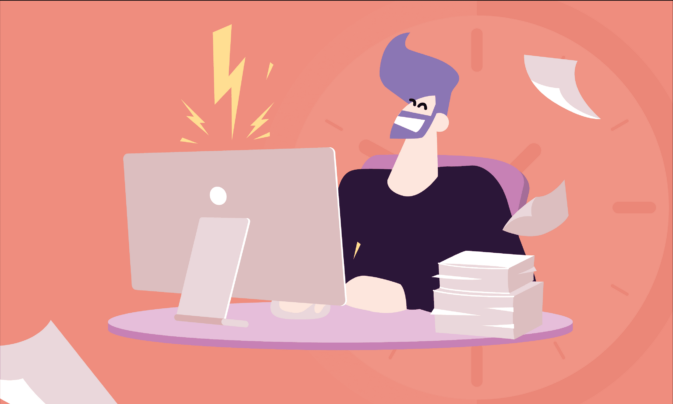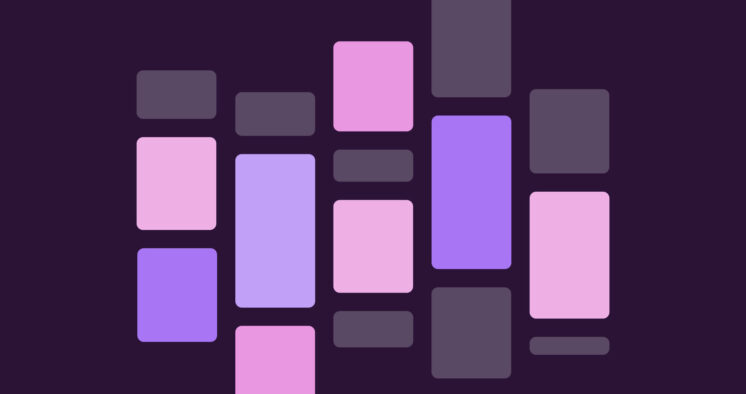Work is messier than ever. Tasks pile up, deadlines blur, and your to-do list starts to feel like a second inbox.
Task management is part strategy, part survival. But to really make it work, you need the right tool to cut through the clutter.
This article explores the top 12 task management software tools on the market, comparing their features, limitations, pricing, and reviews to find the perfect platform for you.
TL;DR: Best task management apps at a glance
Short on time? Here’s a summary table of our favorite tools:
| What to look for when choosing task management softwareTool | Price per user | Free plan? | Key features |
|---|---|---|---|
| Toggl | $9+ | Yes, up to 5 users | ✔️ Toggl Tasks ✔️ Customization ✔️ Productivity insights |
| ClickUp | $7+ | Yes, unlimited users | ✔️ ClickUp AI ✔️ Forms ✔️ Integration library |
| Wrike | $10+ | Yes, unlimited users | ✔️ Task templates ✔️ Approvals ✔️ Klaxoon whiteboarding |
| monday.com | $8+ | Yes, up to 2 users | ✔️ AI blocks ✔️ Workflow automations ✔️ 200+ integrations |
| Trello | $5+ | Yes, up to 10 users | ✔️ Kanban boards ✔️ Trello inbox ✔️ Power-ups |
| Todoist | $4+ | Yes, 1 user | ✔️ Automatic tasks ✔️ Integrations ✔️ Customizable views |
| Jira | $7.53+ | Yes, up to 10 users | ✔️ Simple task management ✔️ Backlogs ✔️ Roadmaps |
| Basecamp | $15+ | Yes, 1 user | ✔️ Project management ✔️ Views ✔️ Mission Control reporting |
| TickTick | $35.99 (annual) | Yes, 1 user | ✔️ Task views ✔️ Habit tracking ✔️ Voice creation |
| OmniFocus | $74.99 (annual) | No | ✔️ Task inbox ✔️ Multi-platform ✔️ Categorization |
| Connecteam | $29+ | No | ✔️ Quick tasks ✔️ Integrations ✔️ Newsfeed |
| Miro | $8+ | Yes, unlimited features | ✔️ Intelligent Canvas ✔️ Document Composer ✔️ MiroAI |
What to look for when choosing task management software
Before picking a tool, pause and get clear on what actually matters to your workflow. Here’s what to consider:
- Features: The best task management tools go beyond to-do lists. Look for templates, dashboards, notifications, automation, time tracking, and reporting — whatever supports the way you work.
- Usability: There’s no point selecting a tool with loads of bells and whistles if you and your team can’t use it. Prioritize intuitive interfaces and flexible views like Kanban or Gantt.
- Integrations: Your task manager should play nicely with the tools you already use. Think Slack, email, Google Workspace, and your CRM.
- Onboarding and implementation: A rocky setup kills adoption. Check if onboarding support is provided at no additional cost, especially if your team needs a little extra handholding.
- Price: Costs can scale fast as you add users, so make sure the budget math works for your team size and growth plans
12 best project manager-approved task management tools of 2025
The world of task management tools is varied. Most tools fit into one of three buckets:
- Dedicated task management tools: These lean and budget-friendly tools are focused on tasks — and they do it well. They’re the perfect fit for freelancers, solopreneurs, or small teams that need structure without the bloat.
- Task and time management hybrids: If you bill by the hour or track how long things take, this one’s for you. These tools combine task lists with time tracking and productivity insights — perfect for creative agencies, consultants, developers, and other time-savvy teams.
- All-in-one task management and project management: These tools go beyond tasks to offer dashboards, collaboration, planning, invoicing, reporting, and more. Best for fast-moving teams who need to see the big picture and the day-to-day.
Our 12 selected tools offer a mix across each category, catering to a cross-section of use cases, industries, and business types. Let’s jump in!
1. Toggl
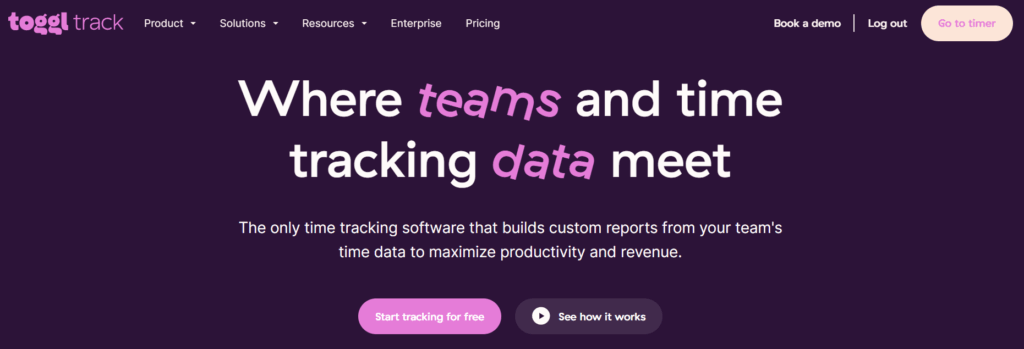
Toggl isn’t trying to replace your task management software, but it will make it work harder. Specifically, Toggl Track is a time tracking and reporting tool for people who care about how work gets done, not just what’s on the list. Use it to spot bottlenecks and get a clear view of how your team’s hours stack up against your top priorities.
Toggl Track plays nicely with all the usual project management suspects, like monday.com, Trello, and ClickUp. This means you don’t have to change the setup you already know and love to deliver work on time, within budget, and to a high standard.
Need help staying focused on the work that matters? Toggl Focus supports deep work by streamlining your daily plan and cutting distractions. Overall, Toggl offers a beautifully intuitive design, radically shortening the learning curve to track work and optimize your focus in minutes.
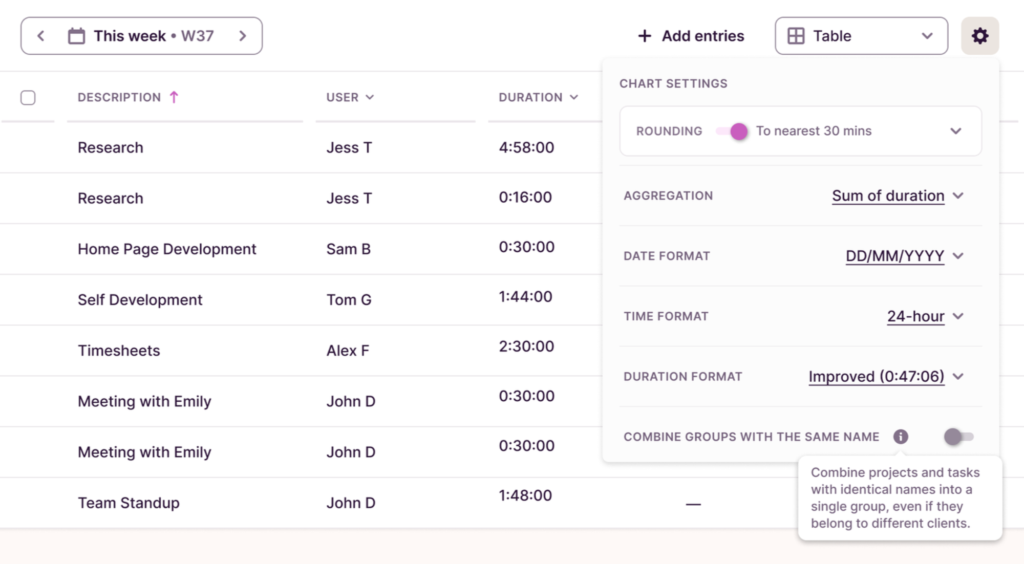
Standout features
- Toggl Tasks: Create, plan, and assign tasks across the team, visualizing them in a Gantt, Kanban, or Calendar view.
- Task customization: Add as much or as little task detail as you need, adding custom fields for keeping file attachments, checklists, estimates, and feedback comments in one place.
- Project dashboard: Track crucial project metrics like time lag, labor costs, and overdue tasks in real-time with the customizable dashboard.
- Productivity insights: See data trends, analyze, and compare productivity with visual and easy-to-understand charts and graphs.
Limitations
- Mobile limitation: Limited functionality on the app versus the full web version.
- Optimized for small teams: The free plan has a five-user limit.
Pricing
| Plan | Price | Description |
| Free | $0 | Project tracking for up to 5 users |
| Starter | $9 per user/mo | Small teams requiring detailed sub-task planning |
| Premium | $18 per user/mo | Teams who want to charge per task and need detailed analytics |
| Enterprise | Custom pricing | For unlimited users |
User reviews
- “I work hourly for clients, so having a time feature on tasks is beneficial for me so I can make estimations and plan my day. It’s really easy to set up and re-schedule tasks, and I utilize the Kanban view.” — Stuart, Self-Employed Animator
- “Toggl’s collaborative features allow us to quickly get all of our members onboard, so they can easily add tasks, the time required to complete them, and any other essential input. The large collection of pre-made templates makes for a quick and easy start to our planning processes.” — Amira, Architect
2. ClickUp
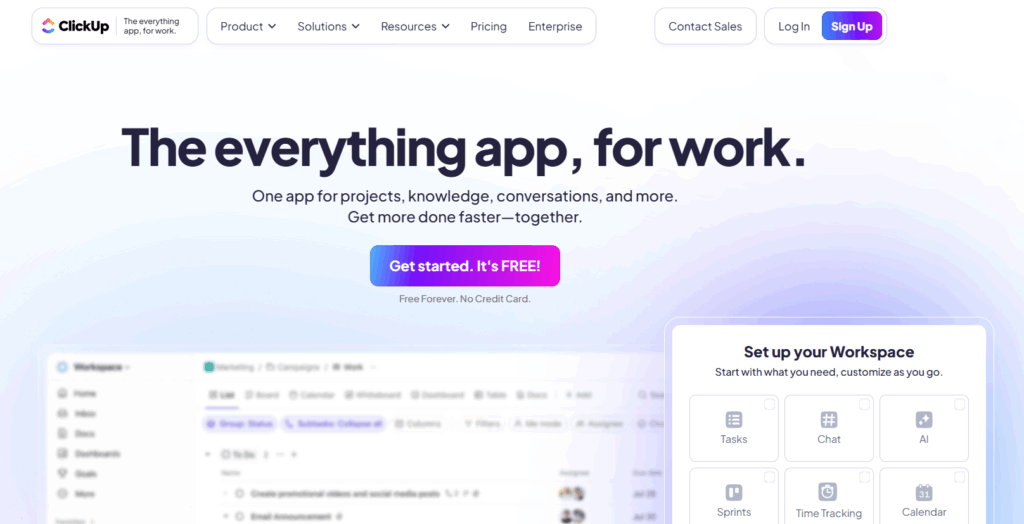
ClickUp is one of the world’s most-used collaboration tools, whether you’re a freelancer planning your day, a project manager running an agile delivery, or an executive wanting to report on team productivity. Positioning itself as “one app to replace them all,” ClickUp is an all-rounder that excels at task management. ClickUp uses AI to create, plan, and update tasks automatically, using direct integrations with other platform features such as project management, resource tracking, and knowledge management.
It’s fully customizable, with a wide range of automation, custom fields, and custom statuses to adapt workflows to your business.
Standout features
- ClickUp AI: Automatically create tasks from documents and previous tasks to speed up admin.
- Product management: Alongside project management, you can manage tasks according to your Agile sprints, product roadmaps, and backlogs.
- Forms: Configure ClickUp Forms to automatically create tasks, including round-robin assignees and dashboard reporting.
- Integration library: Sync with the world’s biggest tools, including Google Calendar, Microsoft Teams, Slack, Salesforce, and Hubspot.
Limitations
- ClickUp has a lot going on, making it overwhelming for some users and tricky to onboard.
- User reports that customer support could be improved.
Pricing
| Plan | Price | Description |
| Free | $0 | Tasks, Kanban boards, and calendar views |
| Unlimited | $7 per user/mo | Unlimited capacity for small teams’ tasks and projects |
| Business | $12 per user/mo | Automation, SSO, and workforce management for larger teams |
| Enterprise | Custom pricing | APIs, white labeling, and dedicated onboarding support |
User reviews
- “It successfully replaces several other apps by consolidating project management, task tracking, documentation, and dashboards in one place.” — Tea, Software Engineer
- “What sets ClickUp apart for me is how seamlessly it combines task management with real-time messaging and collaboration. Instead of switching from a task to a chat app, I can just click into a task and start a discussion right there.” — Volodymyr, Product Owner
3. Wrike
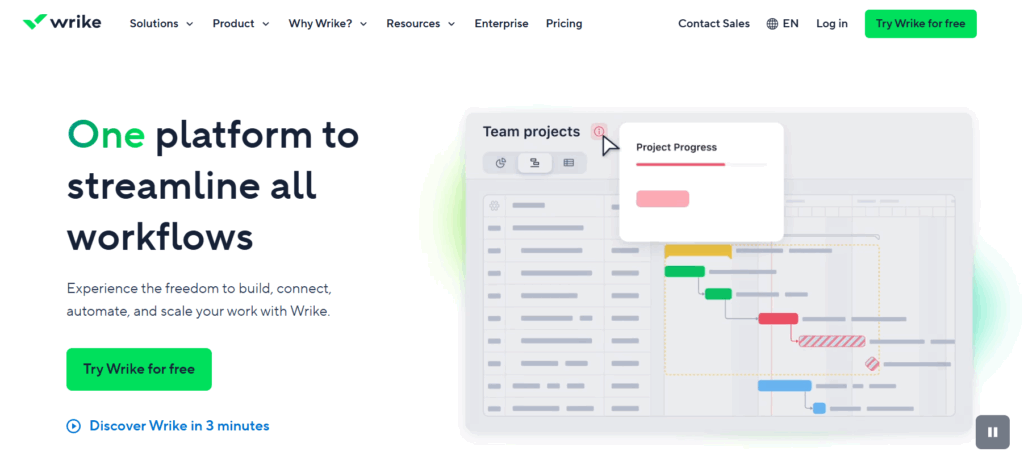
Wrike is a popular project management software tool that empowers teams to simplify their delivery workflows. In terms of task management, Wrike’s project templates enable you to get started in minutes, automatically creating and assigning tasks to stakeholders for any project type.
From there, teams come together to collaborate on work. Track progress, dependencies, approvals, and due dates all from a single project workspace, or see your workload across multiple teams.
Standout features
- Project task templates: Aimed at teams who regularly complete similar projects, these simplify team task management by getting you started instantly.
- Approvals: With a strong focus on creative/agency teams, these centralize the sign-off process, creating true collaboration on any task.
- Collaboration: Wrike includes Klaxoon, a built-in whiteboard for collaborative task planning.
- Mobile apps: Take Wrike with you on the move using a range of mobile apps for Android and iOS.
Limitations
- Some people state that Wrike isn’t user-friendly.
- Others mention its high costs and annual payment plans.
Pricing
| Plan | Price | Description |
| Free | $0 | Unlimited users, tasks, sub-tasks, and 2GB of storage. |
| Team | From $10 per user/mo | Add automations, Gantt charts, and calendar views. |
| Business | From $25 per user/mo | Task templates, approvals, and custom workflows. |
| Enterprise & Pinnacle | Custom pricing | Custom pricing for reporting, APIs, and resource planning. |
User reviews
- “Automations within tasks and projects are amazing. We have set up automations so that when a date is entered into a custom field, an entirely new task is created for a different department to complete.” — Kendra, Operational Excellence Manager
- “Wrike allows for great task management, time scheduling and is also great for communication between PMs and SHs.” — Isaac, Designer
4. monday.com
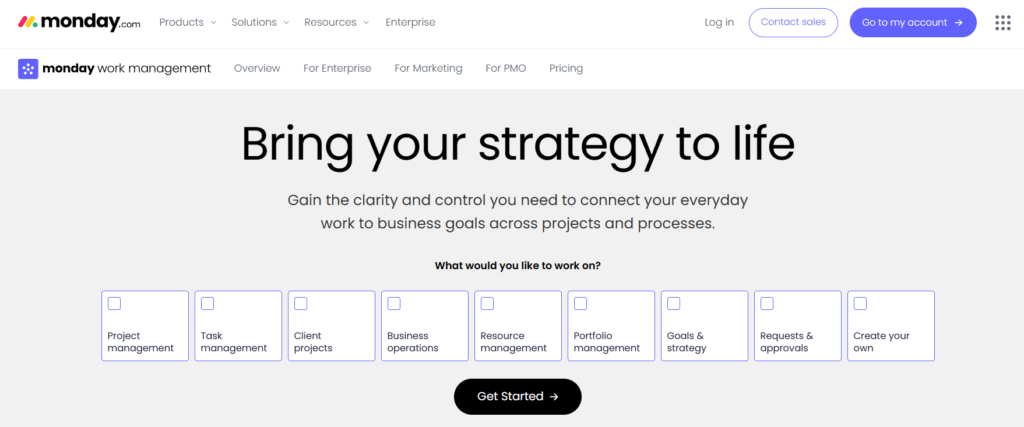
monday work management is built on the top of the monday.com work OS. As a no-code solution, you can customize it to fit any of your workflows, including task and project management. The platform has a strong collaborative focus, allowing teams and their guests to come together and share task updates, plot dependencies, or add context to work.
monday.com is a strong fit for many different use cases, including PMO, marketing, and operations, but it can flex to any type of work.
Standout features
- AI blocks: Built into the task management workflow, monday.com uses building blocks to automate routine activities such as task assignment and project reporting.
- Simplicity at scale: monday.com’s clean UI makes it super easy to use across desktop, mobile, and tablet, increasing adoption and usability.
- Integrations: The platform offers 200+ integrations with the likes of Asana, Google Docs, Slack, and more.
- Automation: Strong workflow automation for everything from task creation to team handovers and approvals.
Limitations
- Users report the customer service process is slow and unhelpful.
- Some users report it has less features than other all-in-one competitors.
Pricing
| Plan | Price | Description |
| Free | $0 | Three task boards for up to two users. |
| Basic | $8 per user/mo | Unlimited tasks, AI credits, and basic support. |
| Standard | $11 per user/mo | Gantt charts, timelines, automations, and integrations. |
| Pro | $17 per user/mo | Add in time tracking, dashboards, and guest access. |
| Enterprise | Custom pricing | Advanced analytics, additional security, and enhanced support. |
User reviews
- “monday.com provides visual dashboards that provide a clear overview of tasks, deadlines, and progress, ensuring everyone stays aligned. I can easily check on progress on a project without having to wait for an update from the Project Manager.” — Jena, Strategic Account Manager
- “Within a few days, monday.com was easily integrated into our workflow, and we have a much easier time keeping track of projects, tasks, and deadlines!” — Daniel, Co-CEO
5. Trello
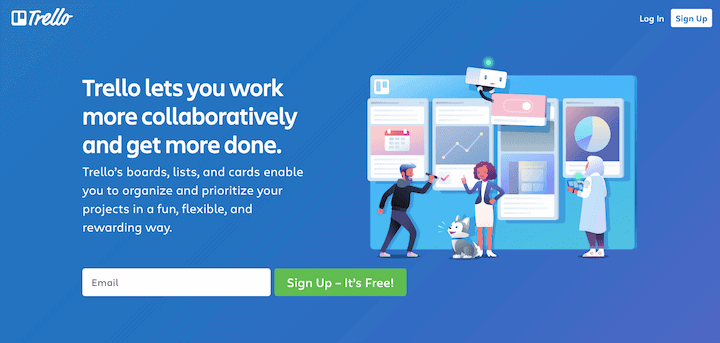
Trello is a Kanban-based tool known for its simplicity and visual task boards. It’s the perfect task management tool for those needing to see their to-do lists at a glance, with the ability to manage personal tasks and team tasks all from one place.
Standout features
- Kanban boards: Trello uses a highly visual approach, based on drag-and-drop cards and lists that are easy to learn and use straight away.
- Trello inbox: Trello can auto-generate tasks from emails or Slack messages, cutting down on manual input.
- Customization: Users can add subtasks and due dates, attach files, include task descriptions, leave comments, and assign tasks to multiple users.
- Automation and Power-Ups: Trello’s simplicity is turbocharged by a range of automation and ‘Power Ups’ that create actions through rule-based triggers, milestones, and due dates.
Limitations
- Users will struggle to visualize more complex task management dependencies.
Pricing
| Plan | Price | Description |
| Free | $0 | Unlimited cards |
| Standard | $5 per user/mo | Unlimited boards, automation, and customization. |
| Premium | $10 per user/mo | Add AI, task templates, and calendar views. |
| Enterprise | Variable pricing | SSO, additional security, and guest access. |
User reviews
- “From all the applications I have used for task management, Trello was the easiest to use and to implement. I used it constantly at my first job, and it was very simple. I also like that there can be multiple people assigned to a ticket — something we don’t find in a lot of new software.” — Verified User, Banking.
- “Trello’s intuitive drag-and-drop interface allows for smooth management. I also appreciate the wide range of power-ups and integrations, especially with Google Drive and Slack, which help streamline our workflows.” — Cagir, Content Marketing Manager.
6. Todoist
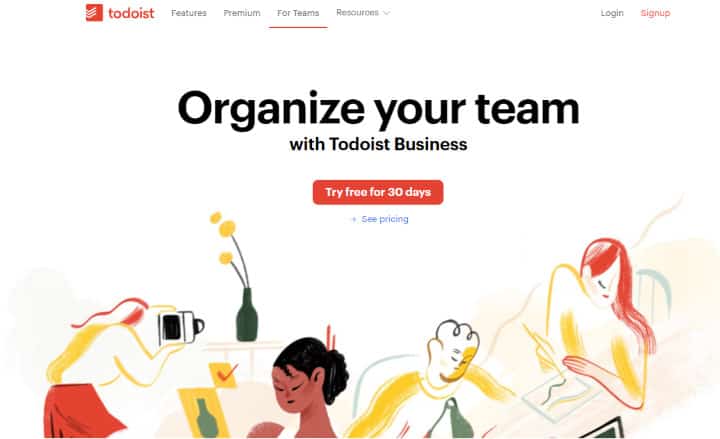
Todoist is a simple yet powerful task management tool that brings together the best of a simple to-do list and the power of a comprehensive task management app. Todoist is available on desktop, mobile, and even wearables, allowing you to capture tasks wherever and whenever.
Standout features
- Automatic task lists: Write tasks in plain English, and Todoist will schedule and sort them automatically.
- Automation: Create recurring tasks to reduce unnecessary weekly or monthly admin.
- Views: See your tasks in a way that works for you, whether by team, project, date, or simply a ‘for you today’ list.
- Integrations: Comprehensive third-party integrations with well-known project management, messaging, note-taking, and email apps.
Limitations
- Not a comprehensive solution to manage complex projects or tasks.
- The absence of the timeline view makes it difficult to track project progress.
Pricing
| Plan | Price | Description |
| Beginner | $0 | Up to 5 personal projects, simple integrations, and task creation. |
| Pro | $4 per user/mo | 300 personal projects, customization, and calendar view. |
| Business | $6 per user/mo | Team workspaces, templates, and permissioning. |
User reviews
- “The learning curve is also very easy compared to other task softwares, I use it every day.” —Soleiman, Small Business Owner.
- “I have used Todoist for several years, and this app has truly transformed my task management experience. You can seamlessly access your tasks from various devices, which is super convenient.” — Nicole, IT CEO and Founder.
7. Jira
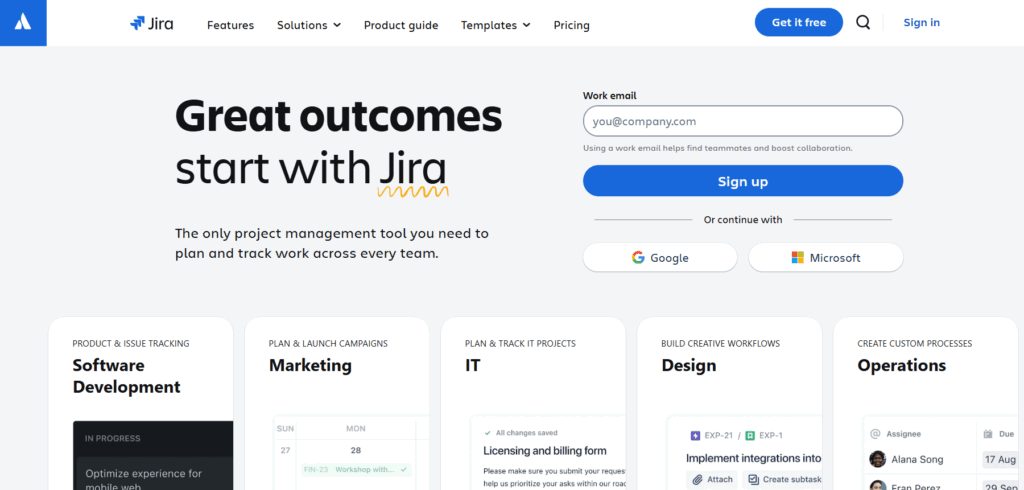
Jira is one of the world’s most used project management tools, especially popular with software development teams. Built on a simple task management engine (called Issues), it’s easy to create, assign, and track tasks across different projects, with direct integrations into a range of other popular tools.
Standout features
- Task management: Jira makes it easy to break complex projects into manageable tasks, create milestones, and map dependencies.
- Backlogs: Teams create and manage backlogs to prioritize tasks and plan sprints — perfect for those working in software and product teams.
- Roadmaps: Jira roadmaps visualize project timelines and track progress against goals, making it easy to see how tasks contribute to the bigger picture.
- Customization: Jira is highly customizable, with a range of custom fields, views, and workflows to fit how you work.
Limitations
- Jira has historically been fixed on the Software Development niche, making it less transferable to other use cases.
- Jira’s free plan has a low storage limit, meaning you have to quickly upgrade.
Pricing
| Plan | Price | Description |
| Beginner | $0 | Unlimited tasks for up to 10 users, 2GB storage capacity. |
| Standard | $7.53 per user/mo | User permissions, automations, 250GB of storage. |
| Premium | $13.53 per user/mo | AI features, cross-team planning, unlimited storage. |
User reviews
- “Jira is very easy to use. I can easily collaborate with my team, inform them through mentions or notifications, record how much time the task is taking, and customize files as per my needs — which I like very much.” — Arjun, Product Manager
- “In my office, we use Jira for task management, which helps us for team projects with multiple moving parts. The task and subtask made things very easy to track.” — Saili, Software Developer.
8. Basecamp
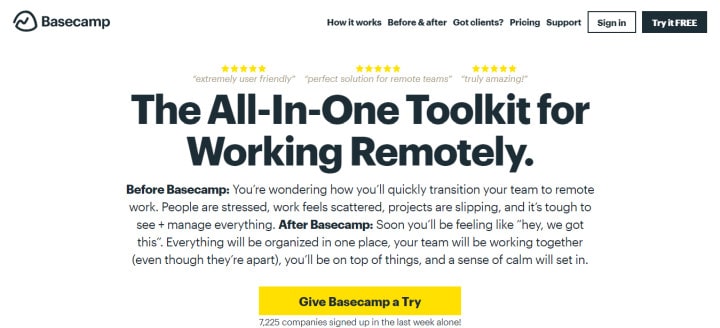
Basecamp is a design-led project management tool that takes a different approach to task management than most competitors. Basecamp uses a project-based view to show you what’s on for a particular project, with a focus on features for creatives and agencies working with clients.
Standout features
- Tasks: Create task lists in the to-dos section, assign tasks, add notes, attach files, set due dates, and leave comments.
- Views: Visualize project progress in different ways, either by project, team, users, today, this week, or at a macro-level.
- Mission Control Reporting: Advanced reporting on project and task progress, highlighting things that are falling behind in the ‘mission control’ dashboard.
- Document Management: Centralize project files at a single location, with high-storage limit for creative-focused teams.
Limitations
- Doesn’t offer Kanban board and timeline views.
- The user interface style can be hard to onboard to for non-creatives.
Pricing
| Plan | Price | Description |
| Free | $0 | One project and 1GB storage space. |
| Plus | $15 per user/mo | Unlimited projects and 500 GB storage space |
| Pro Unlimited | $299 per month/fixed | Unlimited users, projects, and storage. |
User reviews
- “Basecamp is incredibly functional for task assignment, team communication, and monitoring project developments. Plus, its simple and user-friendly interface allows team members to quickly adapt.” — Azgur, CEO
- “We use Basecamp to keep track of projects, to share updates and to basically have a great follow up of tasks and activities. For us, it is very easy to use and with the mobile version it is easy to update new things or to contact someone of the team real quick.” — Miguel, Email marketing Specialist.
9. TickTick
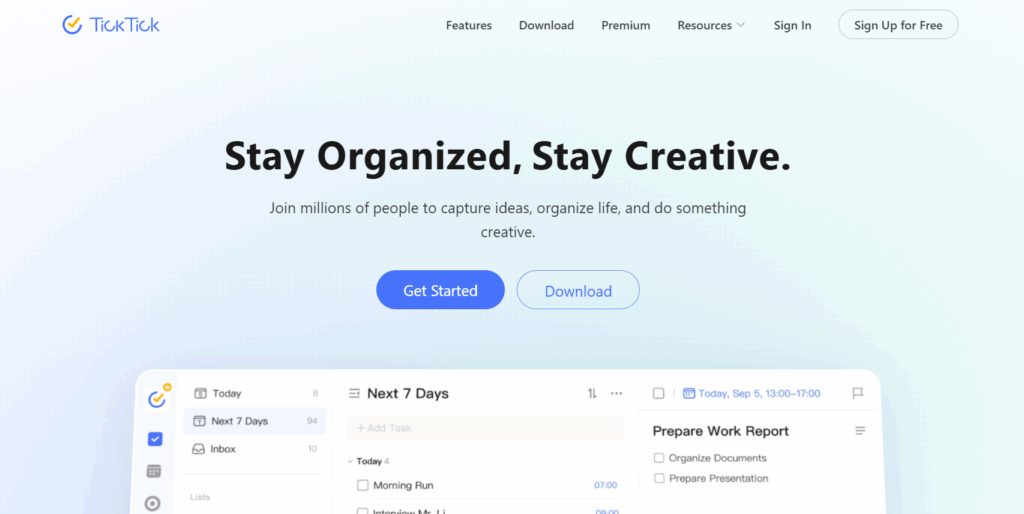
TickTick is a clean and simple task management tool designed to make it easy to manage your to-do list. There are multiple ways to add new tasks to your list, with a calendar view visualizing your day, week, or even month ahead. It also combines tasks with tools such as Pomodoro, to help you focus on the things that matter, when they matter.
Standout features
- Task views: Whether you like lists, calendar views, or Kanban boards, TickTick has a variety of views available.
- Voice creation: Automatically create tasks through voice notes, simplifying the creation process, especially when you’re on the move.
- Habit tracking: Outside of core work, it also has habit tracking for exercise, breaks, reading, and diet.
- Productivity: TickTick also includes Pomodoro tracking and Eisenhower Prioritization to rank your to-do list and enable you to get things done more efficiently.
Limitations
- TickTick is more personally focused, meaning features aren’t as tailored to the work environment or for use across teams.
- Compared to Toggl Track, the Pomodoro feature isn’t as customizable or available across different platforms.
Pricing
| Plan | Price | Description |
| Free | $0 | Task setting, tracking, and productivity. |
| Premium | $35.99 per user/yr | Customization, reporting, and premium themes. |
User reviews
- “Simple to use but with powerful features if required. Great for tracking current tasks and setting recurring task reminders. Nice features available in free version.” — Verified User, Import/Export
- “TickTick has the ability to manage all my to-do list. I can freely Sync across multiple platforms. The scheduling application helps manage tasks, deadlines, emails and files from one central location.” — John, Systems Administrator
10. OmniFocus
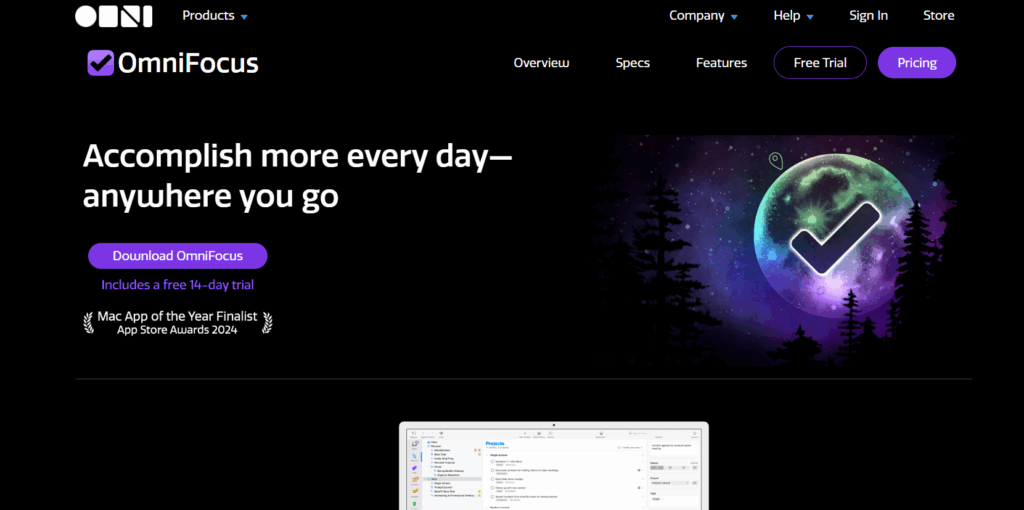
OmniFocus is powerful task management software for busy professionals, with tools to tame the chaos and focus on the right tasks at the right time. Based on simplicity and efficiency, OmniFocus makes it easy to create tasks on the go, and prioritize what needs doing now, versus what can wait for later on.
Standout features
- Inbox: OmniFocus revolves around its inbox, a place to create tasks, work on high-priority items, and boost your productivity.
- Multi-Platform: OmniFocus syncs across multiple devices, including laptop, tablet, iOS and Android, as well as wearables.
- Categorization: It’s easy to categorize tasks in various ways using Tags, Projects, and Flags, to sort your busy life into manageable buckets.
Limitations
- Like TickTick, OmniFocus is an individual-focused app, so doesn’t work across teams.
- Unlike Toggl Track, it doesn’t include productivity tools such as Pomodoro.
Pricing
| Plan | Price | Description |
| Perpetual | $74.99 per user/yr | Use across mobile and wearable devices |
| Subscription | $99.99 per user/yr | Add web access alongside mobile and wearable |
User reviews
- “OmniFocus is an extremely powerful and customizable task management program that follows the GTD principles. OmniFocus has a relatively steep learning curve, but if you’re willing to put in the time and effort to learn the program, it can be an extremely powerful tool to help organize your projects and tasks.” — Sameer, Director of Business Development.
- “Ability to brain dump tasks and sort them out later. Refactoring tasks into projects, creating perspectives to see just certain kinds of tasks, and great search and filtering all make me more productive.” — Daniel, Web Developer
11. Connecteam
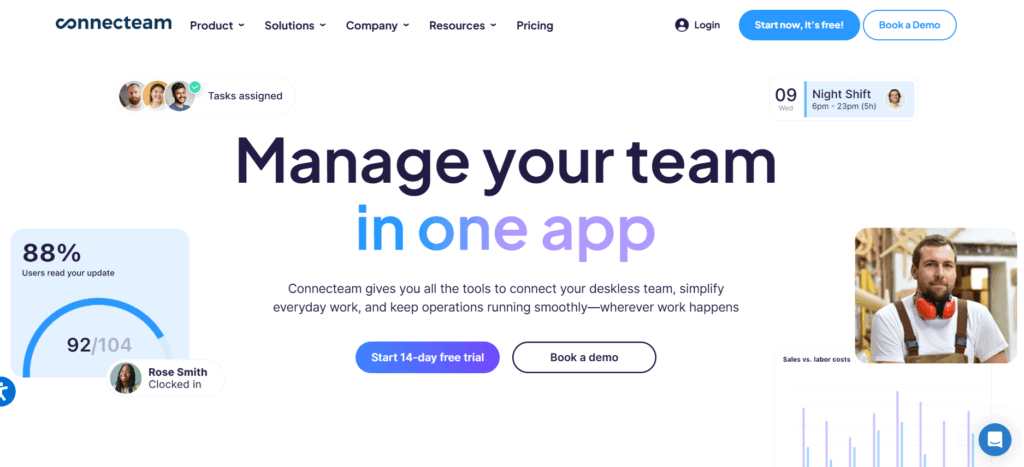
Connecteam specializes in workforce management for mobile, deskless teams, such as engineers and healthcare workers. The platform helps them manage their tasks, resources, schedules, and approvals. On top of this, you can also track time, manage a helpdesk, and even run basic payroll for employees.
Standout features
- Quick Tasks: Allows team members to create tasks in just two clicks, adding sub-task lists, images, files, forms, and checklists.
- GDPR-compliant: Many customers use Connecteam to hold team and customer data, so it’s no surprise the tool has enhanced GDPR and SOC2 data compliance.
- Integrations: Connecteam works with many of the world’s best known tools, including QuickBooks, Xero, and Zapier.
- Newsfeed: Connecteam’s Newsfeed keeps you updated with everyone’s activity, including completed tasks, project milestones, and alerts.
Limitations
- Compared to Toggl Track, time tracking is difficult to start and stop, especially on a mobile device.
- High cost for those that just need task management.
Pricing
| Plan | Price | Description |
| Standard | $29 per user/mo | Unlimited tasks, scheduling, shifts, and GPS clock in/out. |
| Advanced | $49 per user/mo | Full-time clock in and out, forms, and field customization. |
| Expert | $99 per user/mo | Sub-jobs, geo-fence sites, and API access. |
| Enterprise | Custom pricing | SSO, two-factor authentication, and unlimited reporting. |
User reviews
- “I’ve been using Connecteam for a couple of months, and it’s been a game-changer for managing our team. The platform is intuitive and has all the tools we need — task management, time tracking, and employee communication — all in one place.” — Dolly, Accounts Payable
- “Connecteam offers an impressive number of features, from task management and scheduling to time tracking and communication tools. The best part is that it’s a true one-stop shop – everything you need for team collaboration and operations is in one place.” — Jessa, Accountant.
12. Miro
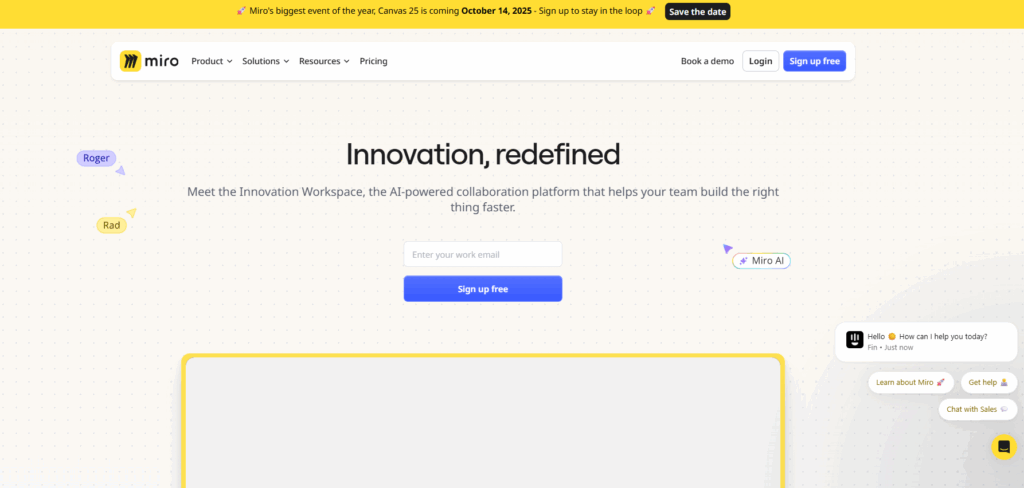
If you’re looking for something visual, Miro is a whiteboard-based collaboration tool that doubles up as a simple task creation and tracking solution. Centered around the ‘Canvas’ it’s easy to create, drag, and drop tasks, using Kanban-style, Gantt, or roadmap planning to stay on track across the team.
Standout features
- Intelligent Canvas: Miro’s intelligent Canvas is the center of collaboration and creativity, providing a central place for teams to manage tasks and share ideas.
- Document composer: Within Miro, you can co-create documents, slides, tables, and diagrams, saving you from switching between multiple apps.
- Integrations: Miro integrates with all the big names, including Office 365, Google Workspace, and Atlassian, so you can take your tasks and creativity on the go.
- AI: Miro AI streamlines the task creation process, with automated task generation from documents, pictures, and diagrams.
Limitations
- By nature, Miro isn’t as structured as other task management tools
- Miro doesn’t offer a calendar view.
Pricing
| Plan | Price | Description |
| Free | $0 | Unlimited users on 3 editable boards. |
| Starter | $8 per user/mo | Unlimited boards, unlimited visitors, Miro AI. |
| Business | $16 per user/mo | Add process visualization and SSO. |
| Enterprise | Custom pricing | Permissions, added security, and flexible licenses |
User reviews
- “I love that Miro enables our team to perform simple collaborative tasks, like a team meeting, but at the same time enables us to run long-term projects with multiple stakeholders, processing data, insight but also able to present our work clearly.” — Verified User, Fashion
- “I love using it for all stages of my work, when starting a task to map different flows and timelines, to have discussions and work sessions with colleagues and partners, to moderate workshops, etc.” — Catarina, Service Designer
Go beyond task management with Toggl
Task management is the foundation of many business workflows, but with solutions like Toggl, you get much more than just tasks and projects. Our growing suite of tools brings focus to what matters — maximizing your productivity, and boosting your profitability.
Sounds good, right?
Why not sign up for a free Toggl account to test out our great task management, project planning, time tracking, and reporting features? Better yet, if you’re a team of 20+, you can even schedule a demo with our team to get some 1:1 advice on how we can empower you to meet your project goals.
James Elliott is an APMQ and MSP-certified project professional and writer from London. James has 8 years' experience leading projects and programs for tech, travel, digital, and financial services organizations, managing budgets in excess of £5m and teams of 30+. James writes on various business and project management topics, with a focus on content that empowers readers to learn, take action, and improve their ways of working. You can check out James’ work on his website or by connecting on LinkedIn.