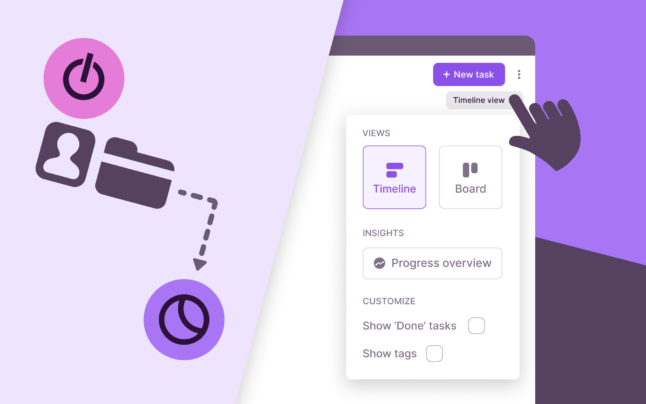We get it — limited filters meant extra work. Previously, Toggl Track’s filters only provided a partial view of your data. To refine reports, you often had to export data, clean it manually, and apply formulas in spreadsheets — a tedious process that wasted time and risked missing key insights.
Now, with more than 11 filters and 8 condition options, Flexible Filters put you in control — right inside Toggl Track. No exports needed. Just the flexibility to instantly surface the insights you need.
Watch Senior Product Manager Enzo walk you through Flexible Filters:
Can’t see Flexible Filters? Enable Beta features in your Profile settings to get instant access. Then go to Analytics and start creating a chart.
Here are four practical ways to start using Flexible Filters:
1. Get the Data You Need – Faster
No more exporting and manual cleanup. Instead, apply precise filters directly in Toggl Track Analytics to surface insights.
With custom conditions and advanced logic, you can:
- Use advanced conditions like “is not,” “is empty,” “starts with,” or “contains”
- Apply AND/OR logic to customize how filters interact
- Filter and segment data by projects, clients, project tags, fixed-fee projects, and more
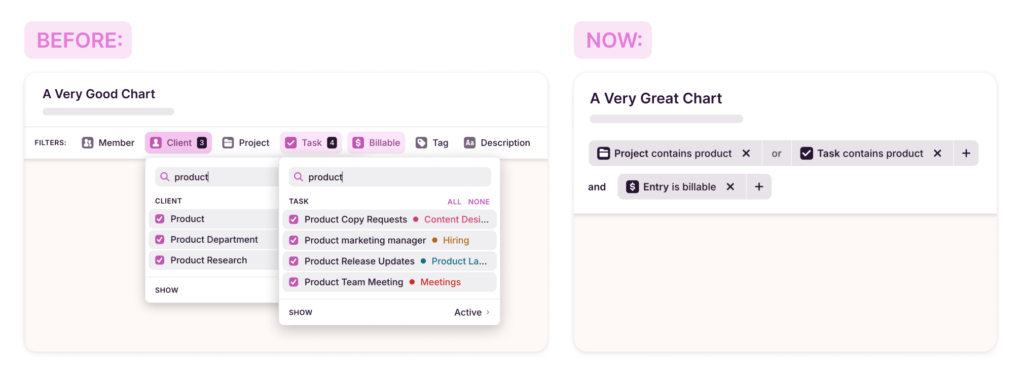
The flexibility to use different conditions within each filter is huge. I can exclude projects that are fixed-bid vs. those that are hourly retainers.
User feedback on Flexible Filters
2. Quickly Audit Time Entries

Use the “is empty” filter to identify missing details in your billable time entries, filter time entries by duration or by different project type (e.g. fixed fee), ensuring all time entries are categorized correctly before payroll processing or invoicing. This is especially useful for people in Finance and Project Management roles when they need to:
- Find untagged or unbilled hours before processing payroll or generating invoices.
- Audit time entries to verify compliance with overtime police.
- Identify gaps in team time tracking and ensure proper time logging.
3. Analyze Specific Projects Without Extra Tags
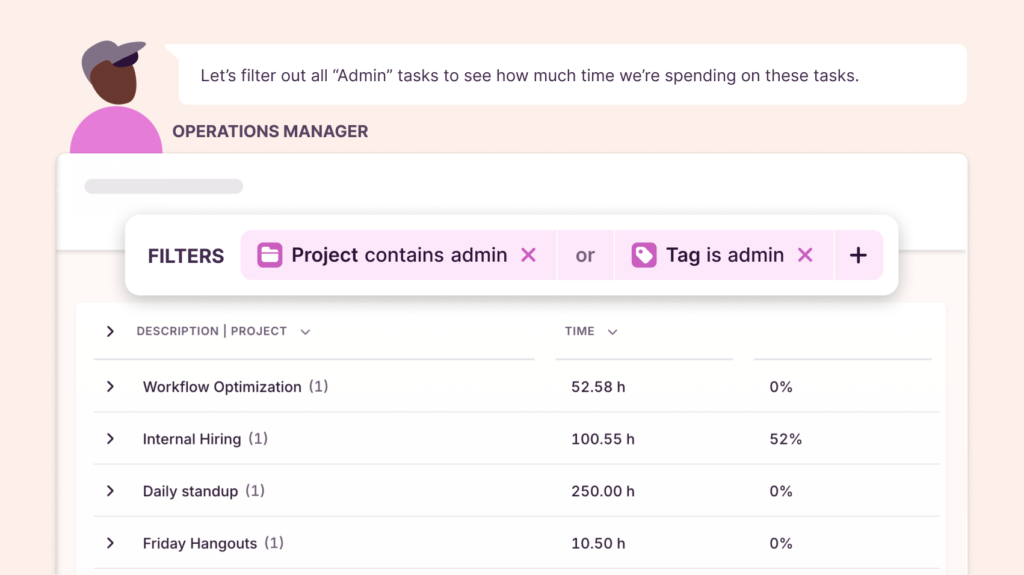
If you manage multiple projects with similar names, you no longer need to add extra tags to group them. Instead, use filters like “Starts with” or “Contains” to analyze them together.
- Group multiple projects under a common client (e.g., “[CS] Client A” OR “[CS] Client B”).
- Group related tasks from different projects into one view.
In the past, I had to create a lot of extra tags just to group data properly in reports. The new filters save me so much time.
User feedback on Flexible Filters
4. Exclude Non-Billable Activities for Clearer Insights
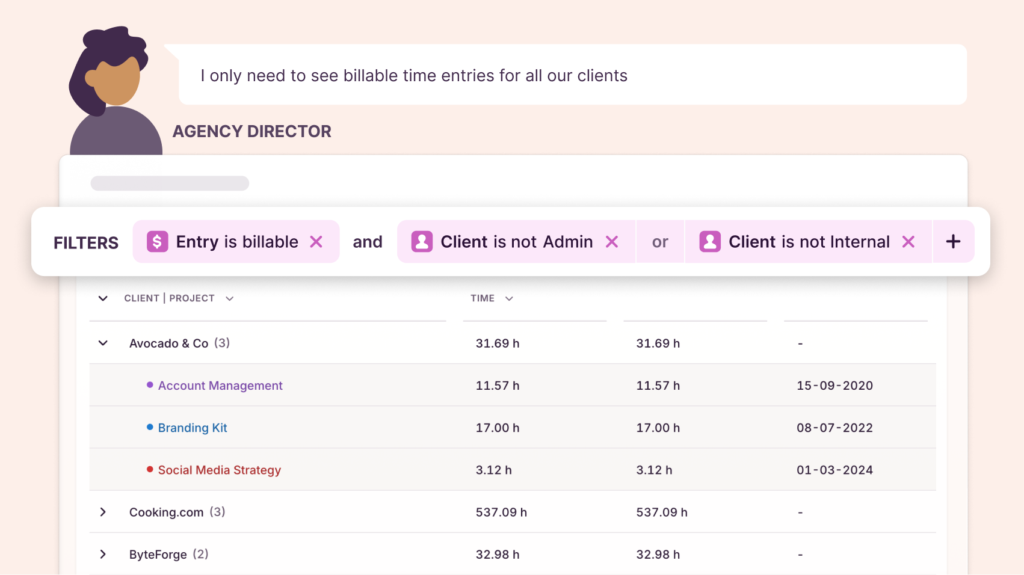
Want to focus only on billable work? Use “Does not contain” or “is not” filters to remove internal meetings, admin tasks, or non-billable work from reports — giving you a clearer picture of team productivity and profitability. This way you can:
- Filter out non-billable tasks to ensure more accurate profitability analysis.
- Remove internal meetings and admin time to focus on client work insights.
With Flexible Filters, Toggl Track’s Analytics is more powerful than ever — helping you focus on insights, not spreadsheets.
Can’t see Flexible Filters in your Analytics? Enable Beta features in your Profile settings to get access right away.
Work tools to elevate your productivity – apps for incredibly simple time tracking and effective project planning.