Asana is one of the world’s most popular project management tools, complete with flying unicorns and other celebration creatures that whizz across the screen as you blitz through your to-do list.
More than 150,000 organizations worldwide use Asana to manage their workload, improve efficiency and profitability, and delight customers. And what better way to influence all of those things than tracking time?
Asana added a built-in time tracker to its software in 2022, allowing users to add time entries for tasks and projects. A few years on, the dust has settled, and we’re asking — is it any good? Or….should you use external time trackers for Asana tasks instead? Our quick guide helps you decide for yourself.
TL;DR — Key Takeaways
- Asana is a project management platform with a native time tracking app and integrations with third-party time tracking platforms.
- The native Asana time tracking features are limited and only allow manual time entry, which can cause issues with accuracy and reporting. They are also only available in the Advanced plan at $24.99 per user/mo.
- A large selection of third-party time tracking apps sync with Asana, such as Toggl Track, Everhour, Hubstaff, Clockify, and Harvest. Some are free, some are paid, and all offer extended functionality compared to the native Asana app.
- Toggl Track is the best way to track time in Asana because of its ease of use, detailed reporting, customizable workflows, two-way data sync, and affordable pricing plans.
Disclaimer: This is our app. With over 5 million users across 120 countries and 1,500 reviews on G2 alone, we believe we’re one of the best time tracking apps out there. We hope you do, too!
Understanding Asana’s native time tracking features
To activate time tracking in Asana, head to a new project in your dashboard and click “Customize.” You can then add a custom field for the project. You want to choose two options:
- Estimated time
- Actual time
These fields will now appear on each task and subtask within that project.
In the “Estimated time” field, you enter how much time you think a task will take in hours and minutes. In the “Actual time” field, you manually enter how much time a task took.
Users can retroactively fill in how much time they worked on a task. But this causes several problems.
First, there is a lot of guesstimation, and the users typically don’t add the precise time they spent working on something. When you bill clients at $200/hour, a few minutes daily can make a significant difference every month.
Second, adopting this feature can be very slow because this time tracking method isn’t very intuitive. It can be difficult to get employees to track their time this way.
Because of these issues, the reports you produce will rarely be accurate. While it may fit the bill for basic internal time tracking, it won’t meet the standards of many clients and companies requiring more detailed, customized reports.
Perhaps the biggest issue is these time tracking features are only available in the Advanced Asana plan, which costs $24.99 per user/mo, when billed annually.
You can get much more value from a cheaper Asana plan and a third-party integration for time tracking instead, but more on that later.
Advantages and limitations of Asana’s native timer
Asana’s native timer may be good enough for users who require basic time-tracking capabilities. Here are some of its primary advantages and disadvantages.
| ✅ Pros | ❌ Cons |
|---|---|
| • Ease of use • Seamless integration with other Asana features • Cost-effectiveness (if you are already on the Advanced plan) | • Potential issues with entering time manually • The lack of advanced reports (especially for service providers, as one reviewer states) • No customization options |
In short, Asana is a project management app with a time tracking add-on rather than a standalone time tracking app. As such, the native integration covers the basics well, but don’t expect advanced features.
The best time tracking apps to integrate with Asana
While Asana is an exceptional project management app with some native time tracking features, it wasn’t purposely built for time tracking. For advanced users, the native function for Asana projects may lack features for advanced time tracking.
The great news is that due to Asana’s popularity, there are many integrations with dedicated time tracking platforms. Here are some of the best Asana integrations for time tracking you can try in 2025, complete with our personal review of each.
Toggl Track
Toggl Track offers two ways to integrate with Asana. The native integration is available to free users of both apps and allows you to track time for tasks and projects in Asana. To import data from Asana to Toggl Track, you’ll need a paid Toggl Track plan.
Some of the key features of this integration include:
- Automatic data synchronization
- Detailed, fully customizable reporting
- Idle detection and Pomodoro timer
- Browser extensions for Chrome, Firefox and Edge
- Embedded timer
The native integration is free, and installation takes a few minutes. Learn more about Toggl Track’s free Asana time tracking integration here.
Everhour
Everhour has a robust integration with Asana that synchronizes information between the two apps. After quick installation, you’ll see Everhour controls embedded in the Asana interface.
Some of the key features for this integration include:
- Regular synchronization of data from and to Asana
- Custom reports with fields of your own choice
- Project budgeting
- One-click timesheets for all employees
Hubstaff
This time tracker comes with a free 14-day trial, during which you can check out the Asana integration for free. It comes with a large feature set, including but not limited to:
- 20+ different report types
- Setting project budgets and hourly limits
- Detailed overviews: apps most used, time spent on projects, and many other customizable reports
- Optional screenshots
Clockify
Clockify offers a generous free plan to explore its Asana integration. However, since Clockify’s sister company has a project management app, its integration is not as robust as some other competitors on this list. Features include:
- Native time tracking in Asana’s interface
- Browser, mobile, and desktop app support (you’ll start timers in one place and stop them someplace else)
- Time reports (but only in the web version of the app)
Harvest
Similarly to Clockify, the Asana integration for Harvest exists, but it’s not the most advanced. Some of your capabilities include:
- Tracking time directly from Asana with a Harvest button
- Importing projects and people from Asana to Harvest
You can try Harvest for free for 30 days, with the Asana integration included.
Choosing the best time tracking solution for your needs
Not sure which time tracking platform to integrate with Asana? Here’s a step-by-step guide on what to keep in mind before purchasing.
The team size
If you want to track time in Asana with third-party integration, you’re purchasing a completely new tool. You should determine how many employees will track their time and what kind of pricing plan you fit into.
To start tracking time in Asana, you’ll need a paid account. With third-party integration, you’ll need to pay for both tools, so carefully weigh out the costs first.
The project complexity
Depending on what you use your Asana account for, you’ll have different time tracking needs. For example, if you work in an in-house team, you may need a simple start-stop timer and straightforward time reports.
On the other hand, if you run an agency or work in a more complex environment, you may need timesheets, real-time insights on tasks and projects, additional invoicing tools, and more. Research the feature set of the time tracking app, and, ideally, try the free trial before committing.
Your reporting needs
Depending on who reads your time tracking reports, they’ll need different levels of detail. For example, a simple breakdown of time entries may be enough for a manager who wants a high-level overview of ongoing tasks.
On the other hand, an enterprise or agency client needs time tracking with more granularity, such as tasks and subtasks, a breakdown of billable hours, the type of work done, and more.
Before trying out the Asana integration for your chosen time tracking platform, try it out on its own to see what kind of reports it can deliver and what level of customization is available.
The browser extension options
If you work on many tasks daily, jumping back and forth between windows and apps can, ironically, be time-consuming. This is why most good time tracking platforms come with browser extensions. You can start and stop the timer in the browser and choose what type of task you’re tracking time for.
For example, Toggl Track has a browser extension for Chrome, Firefox, and Edge. The installation takes just a few minutes, and you can start using both apps in sync (we’ll even walk you through how to do just that below!).
Practical tips for time tracking in Asana
If you already use Asana and want to make your workflows even better with time tracking, we have some practical advice for everyone, from beginners to pros.
Set up time tracking properly in the native app
When using the native Asana time tracking app, click on “Customize” in the top right corner of a task and choose “Time tracking.” This lets you add “Estimated time” and “Actual time” as a custom field for each task.
Monitor your progress
Regularly compare the estimated and actual times for your tasks. This lets you see if your predictions are off and allows you to make more accurate predictions in the future. As a result, you become better at quoting potential clients, and you avoid scope creep.
Provide training before starting
Your team members may be experts at project and task management in Asana, but they could be new to tracking time.
First, explain the value of time tracking. Most importantly, explain that you’re doing it to increase efficiency and productivity and not to spy and micromanage.
Then walk the team through the integration. Cover how it works, where they can find the reports, who else reads them, and how the learnings will be used for task and work management.
Stay consistent with time tracking
Time tracking only works if it becomes a second-nature habit for your team. Encourage your team to track their time for all types of tasks, from the moment they turn on their devices until they log off.
This lets you find patterns, distinguish between billable and non-billable hours, bill clients more accurately, and much more. If someone on your team forgets to track their time, adding hours manually later on is fairly easy, whether with the native Asana app or integration.
Toggl Track 🤝 Asana
Toggl Track’s integration with Asana is completely free, and you can try it out with a free account on both platforms. It comes with a host of other benefits compared to the native Asana time tracking app.
It’s easy to use, and the reporting capabilities are much more advanced. Toggl Track isn’t just a great fit for Asana, either. It also supports other project management apps such as Trello, Todoist, and Jira, as well as 100+ other online apps.
The bottom line? Asana and Toggl Track are great apps on their own, but combined, they can increase your productivity, efficiency, and profitability.
Sign up for a free Toggl Track account today to see the two apps in action. If you need help setting up the Asana and Toggl Track integration, just follow the instructions below!
Tracking time in Asana with the Toggl Track web app
This is the first of two ways to track time in Asana with Toggl Track. It shouldn’t take more than 60 seconds to get up and running!
1. Create a free Toggl Track account
Head over to Toggl Track and sign up for your free account.
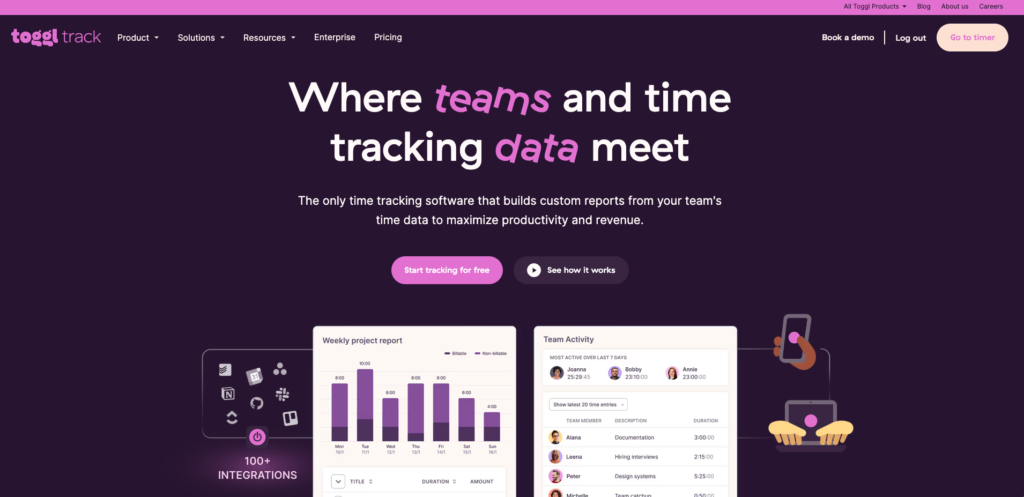
2. Go to the integrations page
Log in to your account and go to the Integrations page in the side menu.
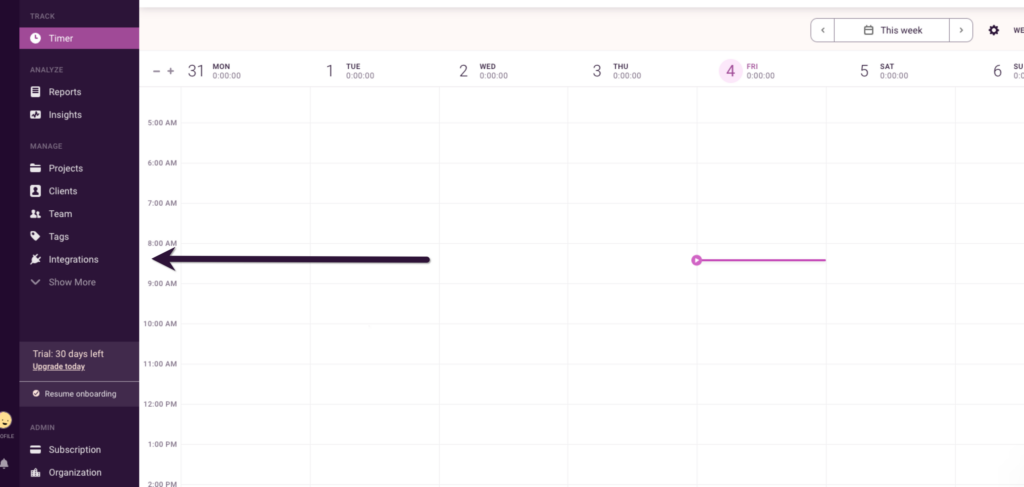
3. Enable the Asana integration
Scroll down to the list of native integrations and click ‘Get started’ next to Asana.
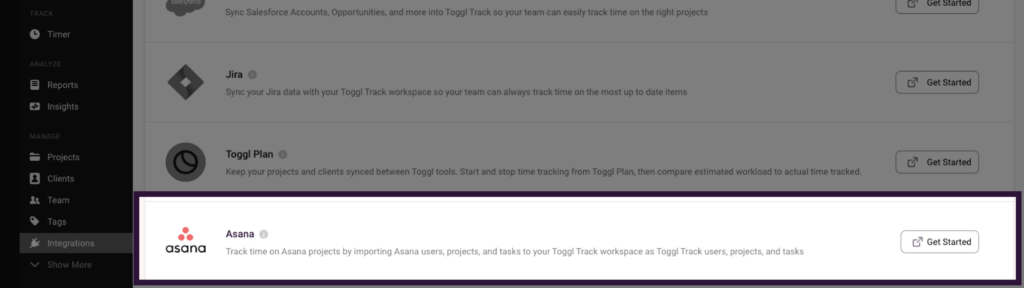
Click the ‘Enable’ button.
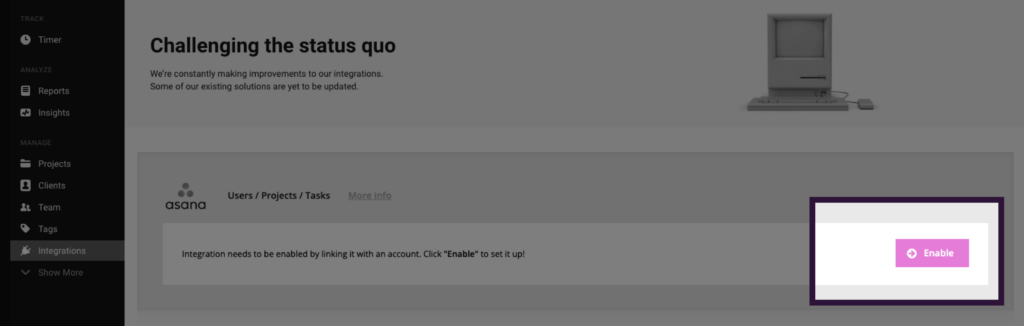
4. Log in to your Asana account
Once you’ve clicked enable, you will be asked to log in to your Asana account.
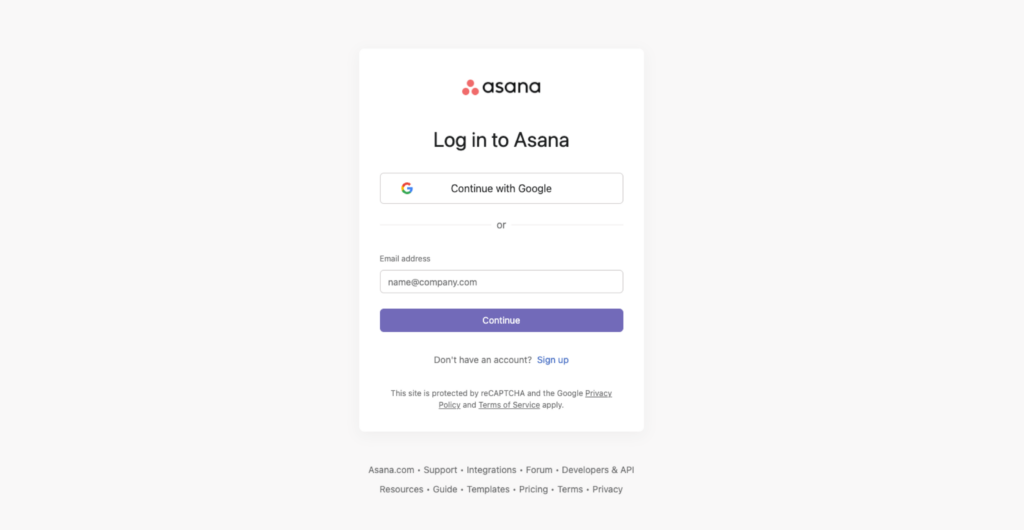
Click ‘Allow’ once you’ve signed in.
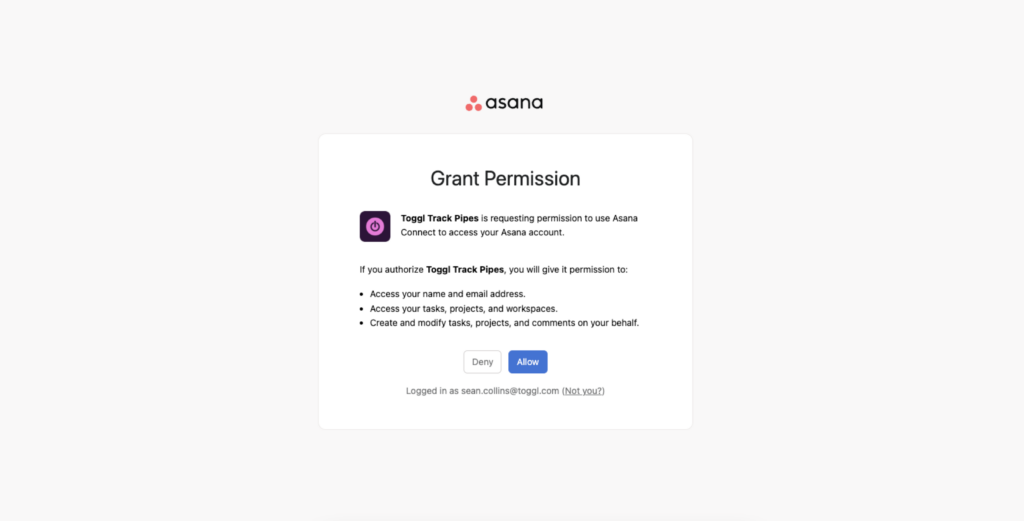
Head back to Toggl Track and click on the “Sync Now” button to manually sync users, projects, and tasks to keep your data in Toggl Track up to date. This will push all of your Asana projects and tasks into Toggl Track.
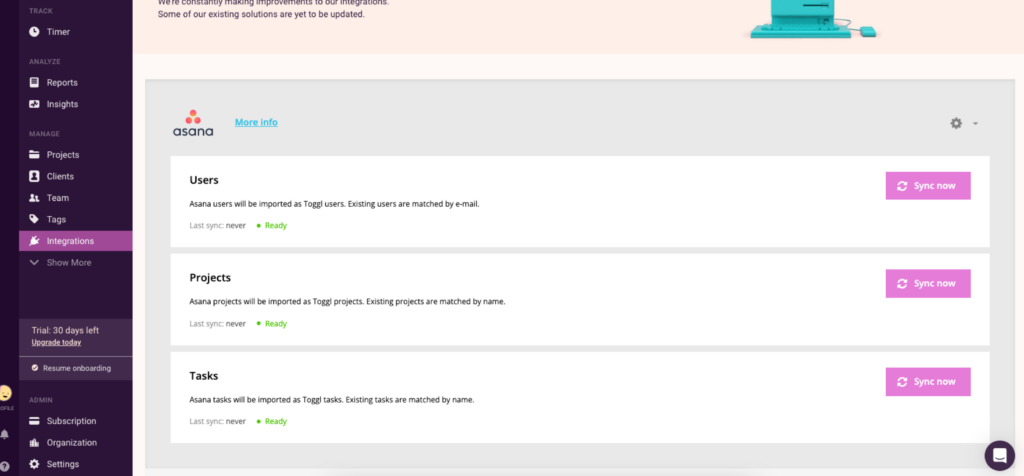
5. Start tracking with Asana
You can then quickly start tracking time on any task within a project right inside Toggl Track.
Tracking time in Asana with the Toggl Track Chrome extension
Toggl Track’s free browser extensions embed a Toggl Track timer into the interface of more than 100 apps, allowing you to track time within the app itself.
With additional features like a pomodoro timer and idle detection, it’s the ultimate tool for maximizing productivity and streamlining time tracking into your workflow without needing to jump between tools. Here’s how you can start tracking time in Asana with it.
Note: This is the exact step-by-step guide for our Firefox add-on.
1. Install the Toggl Track chrome extension
Head to the Chrome web store and add the Toggl Track Chrome extension to your browser. Note that you may be asked to log in to your Toggl Track account.
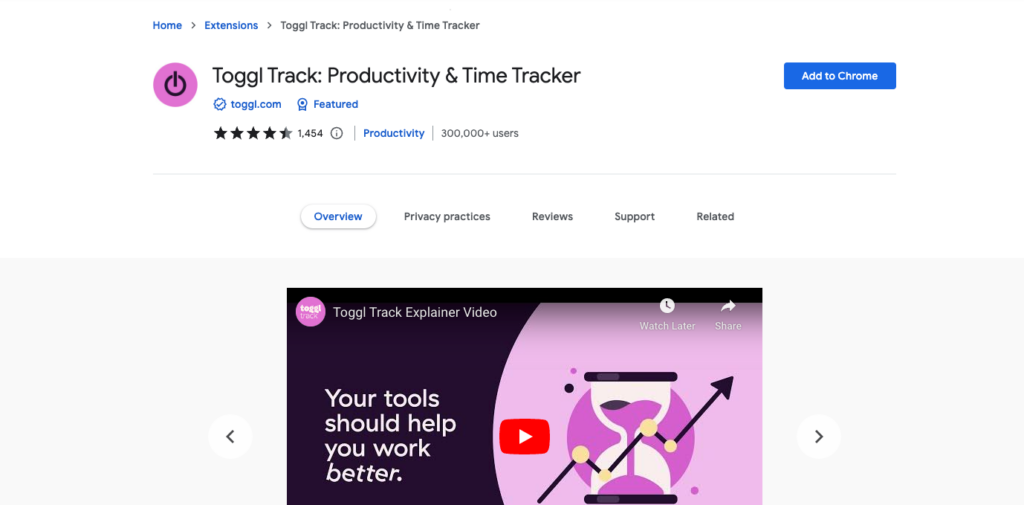
2. Enable the Asana time tracking integration
Click on the Chrome extension in your browser and then click on the settings icon.
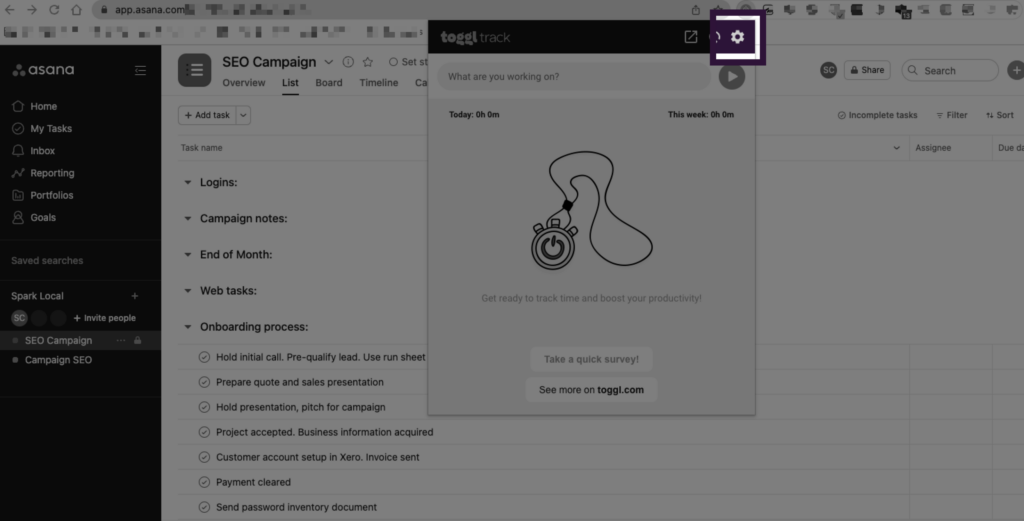
Navigate to the ‘Integrations’ page, check the box next to ‘Asana – app.asana.com,’ and allow access.
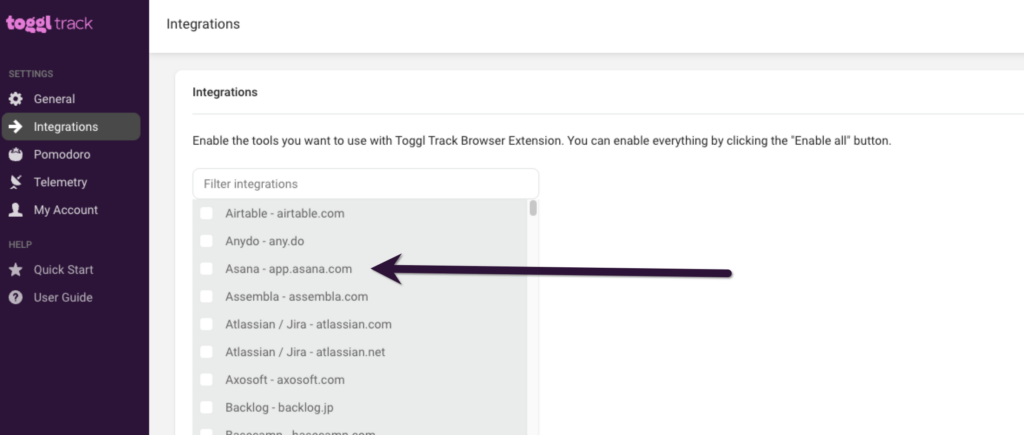
3. Start tracking time in Asana
Head over to your Asana dashboard and hit refresh. You should now notice a small Toggl Track icon next to your tasks in Asana.
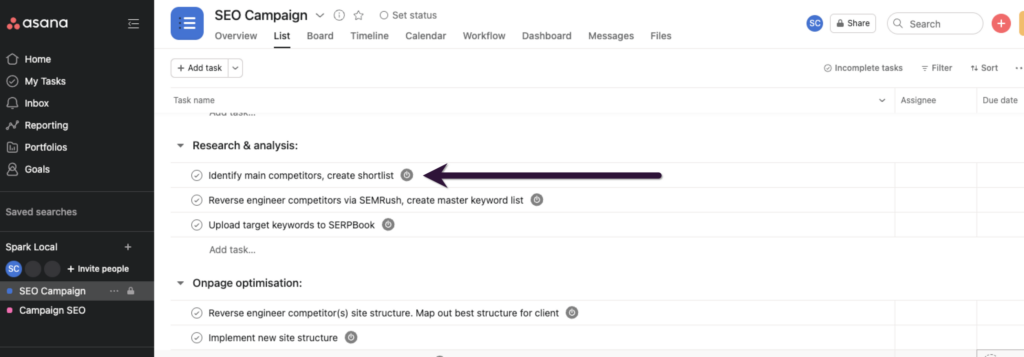
Click the icon, and a Toggl Track pop-up will appear. Your task name will become the time entry description in Toggl Track, and the project will automatically be filled. The example below shows that ‘SEO Campaign’ is the project.
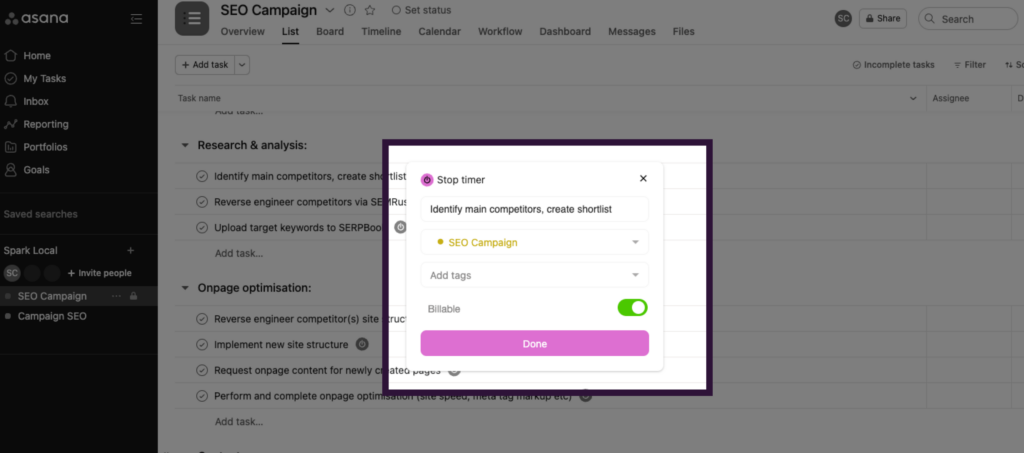
This will start the timer in Toggl Track straight away. Want to stop the timer for any given task? You have two options.
The first is to click the Toggl Track icon in your dashboard. This will stop the timer instantly for that task.
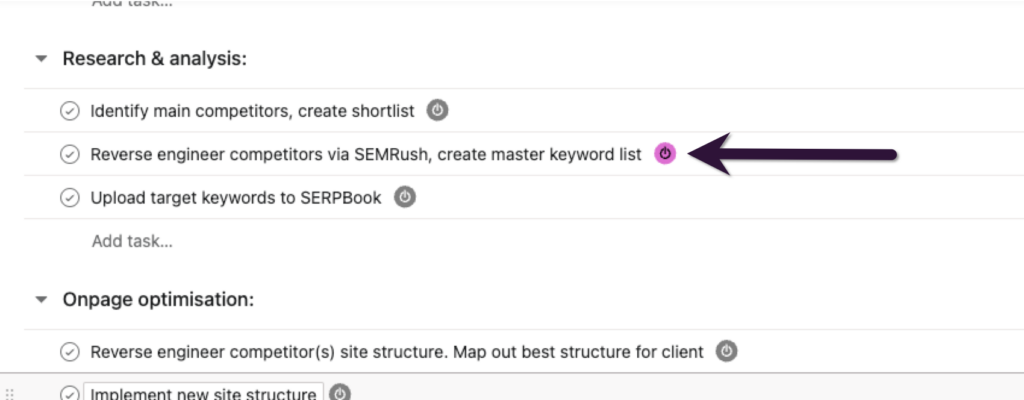
Or, hit the stop button within the Toggl Track Chrome extension.
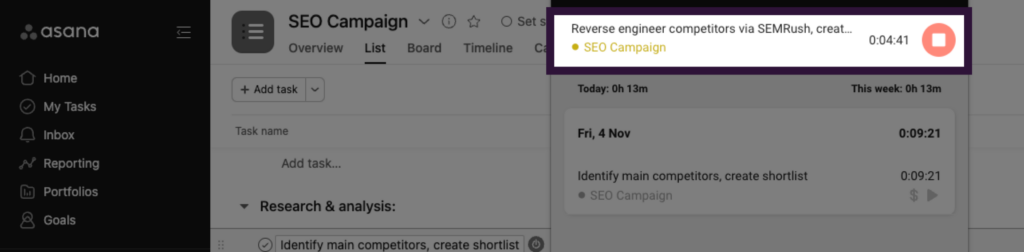
It’s as simple as that! Remember, if you don’t have an account already, it’s free to get started with both Toggl Track and Asana. If you have other questions about time tracking integrations or how Toggl Track integrates with other software, check out the Toggl Community.
Mile is a B2B content marketer specializing in HR, martech and data analytics. Ask him about thoughts on reducing hiring bias, the role of AI in modern recruitment, or how to immediately spot red flags in a job ad.

