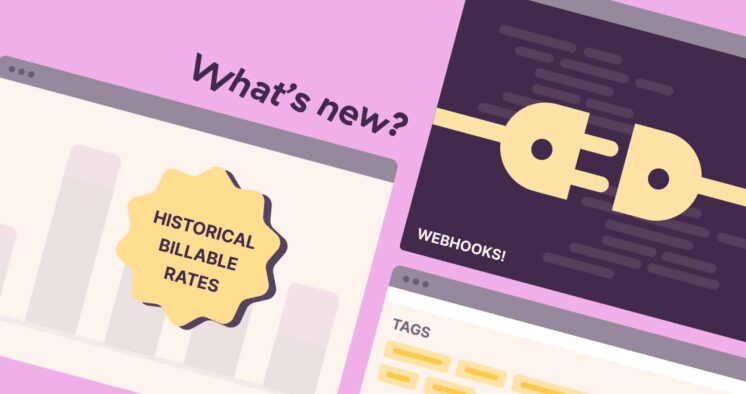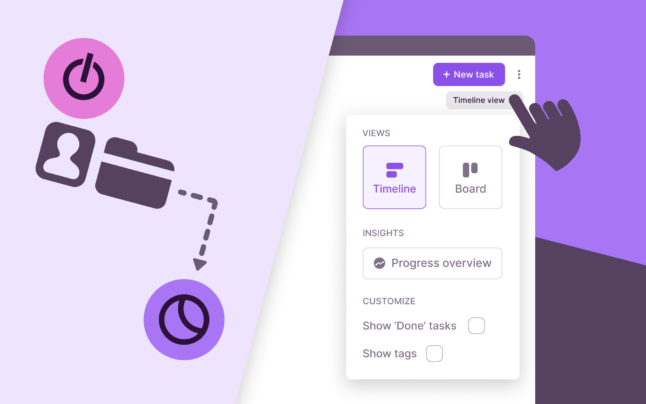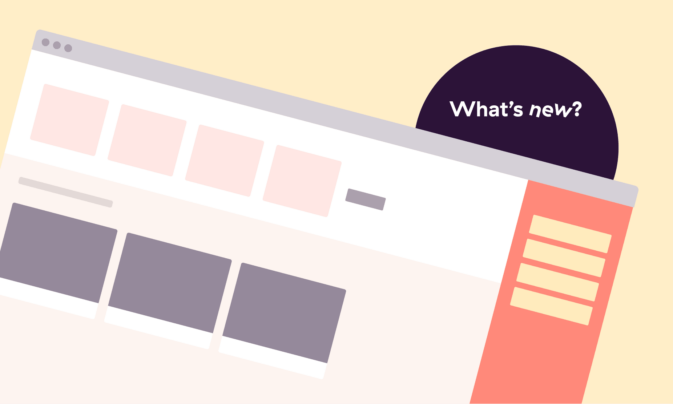Time tracking. You either love it or — more likely — you don’t. After all, who needs another chore? But here’s the thing: it’s not that time tracking itself is hard; it’s the way we’ve been doing it. It’s manual and often requires more attention than the tasks we’re trying to track.
So, what if tracking just… happened? No clicks, no reminders, no extra burden. Because productivity tools shouldn’t get in the way of productivity.
That’s why we’re betting on auto-tracking. It’s not about adding; it’s about subtracting friction, freeing you to focus.
Ready? Check out the new auto-tracking features we’ve recently introduced.
Enable “Always Track This Page” On Your Chrome Extension
We live in our browsers. Most of that time? It’s work. But tracking it has been this clunky ritual: click, start, stop. Rinse and repeat.
That’s outdated.
Here’s what you can do: use the Toggl Track Chrome extension and enable “Always Track This Page.” If you’re on a specific webpage — whether it’s your project management tool or an online meeting — the time is automatically tracked.
You control how long you need to be there before the clock starts ticking. Close the tab, and the tracker stops.
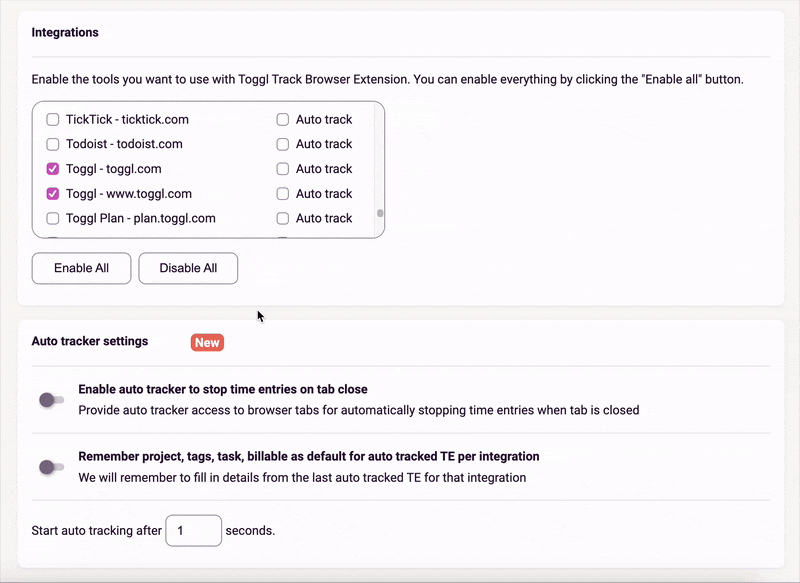
🖥️ Install your Chrome Extension here.
📖 Click here for a step-by-step guide on how to set up auto-tracking on your Chrome extension.
Auto-Tracking Calendar Events: Turn meetings into time entries, no extra clicks
Calendar integrations have reportedly helped teams save up to 80 hours per month spent on time tracking.
Now, we’ve improved it even further. You don’t need to remember to click your calendar events to turn them into time entries. Just enable auto-track for calendar events, and they’ll automatically convert.
Even better, we’ve added live calendar syncing, meaning no more refreshing the app to see your updated schedule. Did a meeting take longer? Any change on your calendar will automatically sync with Toggl Track.
This update is live for Google Calendar integration and will be launched for Outlook Calendar integration soon!
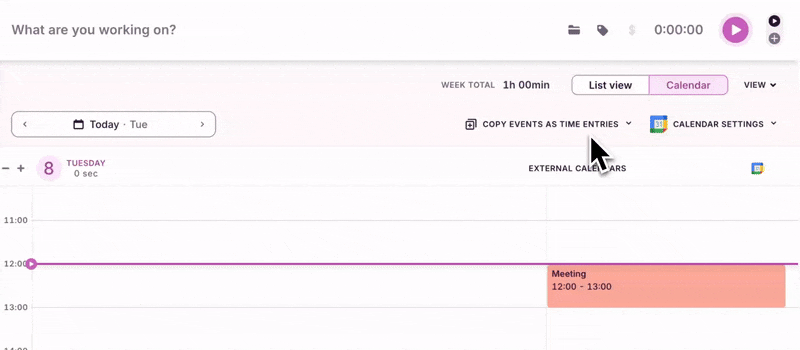
📅 Integrate with your calendars here.
📖 Click here for a step-by-step guide on how to enable auto-tracking calendar events.
Windows App Auto Tracker: Create Auto-Tracking Rules Quickly
You can now drag your cursor over any open window, and — voila! — you’ve created an auto-tracking rule. You’ll be prompted to set details like description, project, and tags.
A time entry will automatically start when you open that window, and you can choose how much time should be spent there before tracking begins.
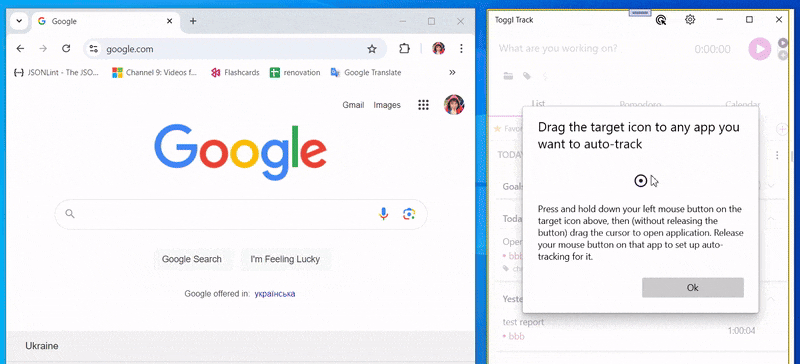
💻 Download the Windows app here.
📖 Check out the knowledge base article to see all our Windows app features.
Let’s agree: time tracking isn’t the goal; it’s the tool. The goal is to remove friction and give you back control over how you spend your day and what you focus on.
We’ll keep improving it for you, every day — stay tuned for more updates!
Work tools to elevate your productivity – apps for incredibly simple time tracking and effective project planning.