Are you looking for free resource planning templates? Get access to the below templates the Google Sheets/Excel templates that make resource planning and management relatively easy.
- Team Availability Tracker
- Resource Allocation Template
- Project Resource Planning Template
- Resource Capacity Planning Template
- Timesheet Template
- Staff Resource Planning Template
- Human Resource Capacity Planning Template
If like most small teams, you use spreadsheets to manage project resources, these ready-made templates are a huge time-saver. Instead of starting from scratch, you can get quickly off the blocks using templates.
Let’s dive in.
What is resource planning?
Resource planning is the process that ensures that the right resources are available to the project when needed. Within resource planning, project managers:
- Track resource availability.
- Plan and track project resource allocation.
- Assign resources to project tasks.
- Manage resource capacity and workloads.
- Track time spent by resources on tasks.
Without a resource plan in place, projects get delayed, or worse, fail. Besides, upfront resource planning also helps avoid conflicts with other teams.
However, resource planning is not a one-time activity. Project managers need to adjust resource plans to account for:
- Changes in project scope
- Changes in resource availability or capacity
- Delays in tasks and milestones
Resource planning templates help you record, update and visualize resource availability, allocation, and capacity data.
Resource planning and management templates
So far, you’ve learned about resource planning templates and how they can help. You also know about the disadvantages of using these templates.
Next, let’s take a look at the templates you’ll need to manage your project team.
How to download and use these templates?
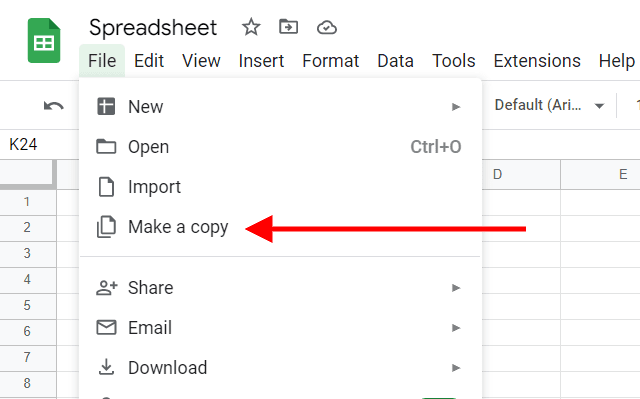
All the templates below are view-only templates.
Make a copy of a template by clicking File → Make a copy… from the Google Sheets menu.
To download the template for Excel, click File → Download → Microsoft Excel (.xlsx).
Each template comes with three sheets (Instructions, Example, and Template) to help you get started.
1. Team Availability Tracker
Team members are unavailable because of public holidays or planned vacations. Finding available team members to work on a project is a critical step in resource allocation.
The Team Availability Tracker Template helps you track your team’s off time and visualize your team’s availability to work on a project. That way, you can schedule work when they are available.
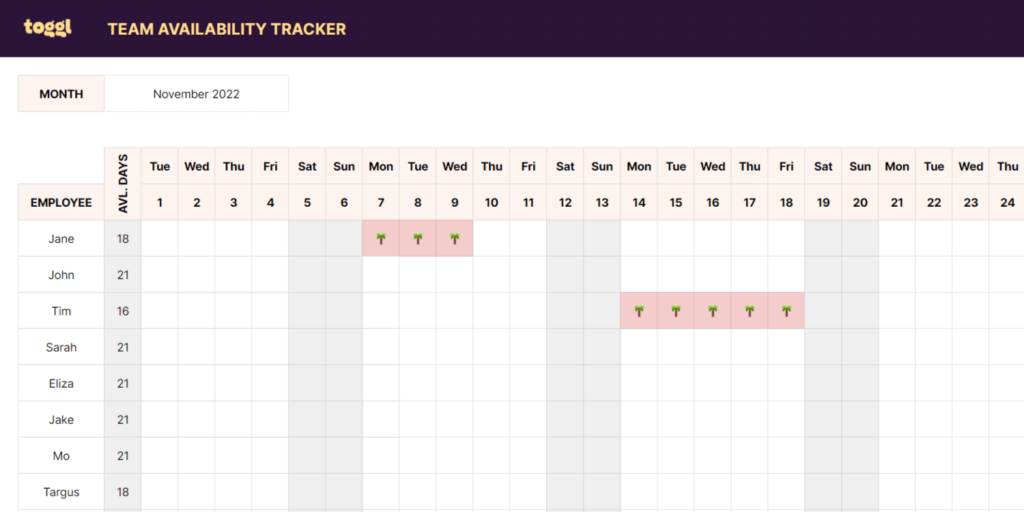
How to use the Team Availability Tracker template?
- Click here to make to copy or download the template as an Excel file.
- Enter the month (MONTH) for which you want to track your team’s availability. This automatically populates the calendar for the month below.
- Add your team members to the EMPLOYEE column.
- Enter text or emojis to mark a team member’s off time on a specific date.
2. Resource Allocation Template
Once you know the available resources, the next step is to allocate them to a project. Or simply assigning a team member to a project for a specific period.
The Resource Allocation template helps you track these assignments.
It helps track when a specific resource is available to work on a project. Use this template along with the resource availability tracker to avoid scheduling on dates when the resource is AWOL.
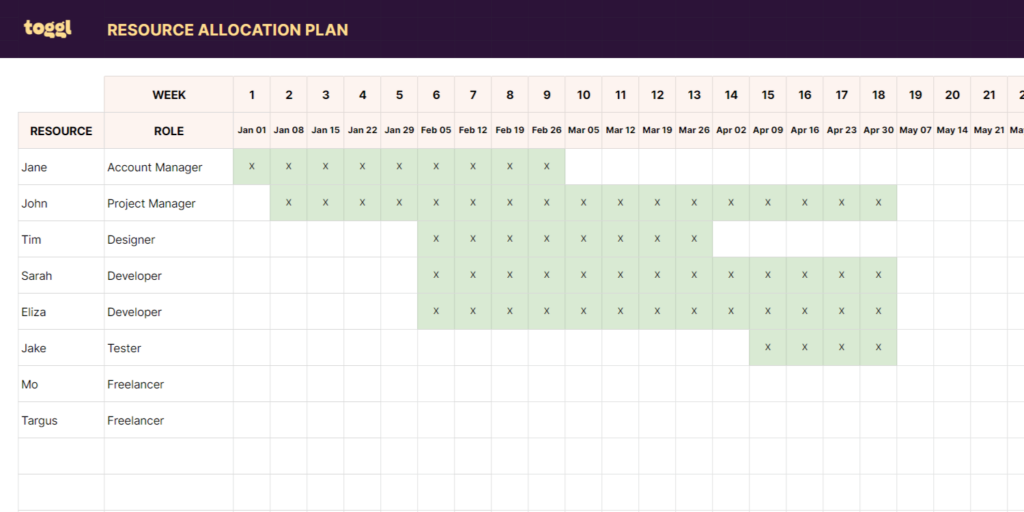
Tracking work assignments is critical, especially with shared team members. For example, multiple project teams could share a designer in a small web design company. It becomes important to know when this designer is available to take on more work.
How to use the resource allocation template?
- Click here to make to copy or download the template as an Excel file.
- Enter your team member names in the RESOURCE column.
- This resource allocation template shows you weekly assignments for your team members.
- Once a team member is allocated to a project, mark the corresponding week with an ‘X‘.
- Optionally, insert a note from the File → Insert menu to add the name of the project they’re allocated to.
3. Project Resource Planning Template
Once people are assigned to a project, the next step is to track their workload within a project.
The Project Resource Planning Template helps you assign tasks within a project without creating scheduling conflicts or workload imbalances. It also gives you a clear overview of who within your project is doing what and when.
In addition, it also shows you the number of days available for a resource during a month.
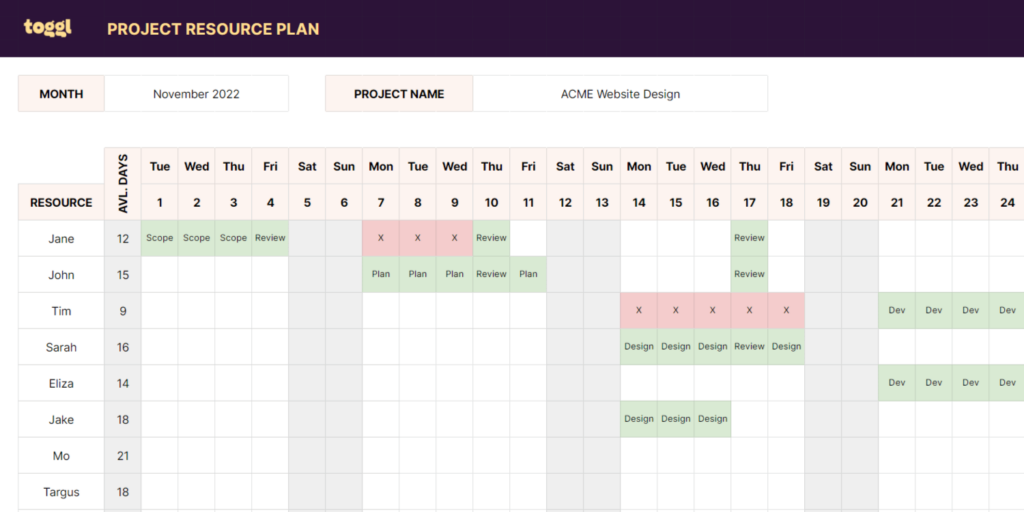
You’ll need to account for task dependencies, delays, as well as people’s availability and skills when assigning tasks.
How to use the project resource planning template?
- Click here to make to copy or download the template as an Excel file.
- Enter the month (MONTH) and the project name (PROJECT NAME). The calendar below automatically updates for the month.
- Enter an ‘X‘ for a day when a resource is not available.
- Enter the task name when you want to book a resource for a task.
4. Resource Capacity Planning Template
After you’ve assigned people to tasks, the next step is to track each team member’s workloads.
Whether a client comes with additional work or a new client comes onboard, you want to know who’s available to take on new work. At the same time, you don’t want to overwork your team members.
The Resource Capacity Planning Template helps you track the estimated working hours for all team members.
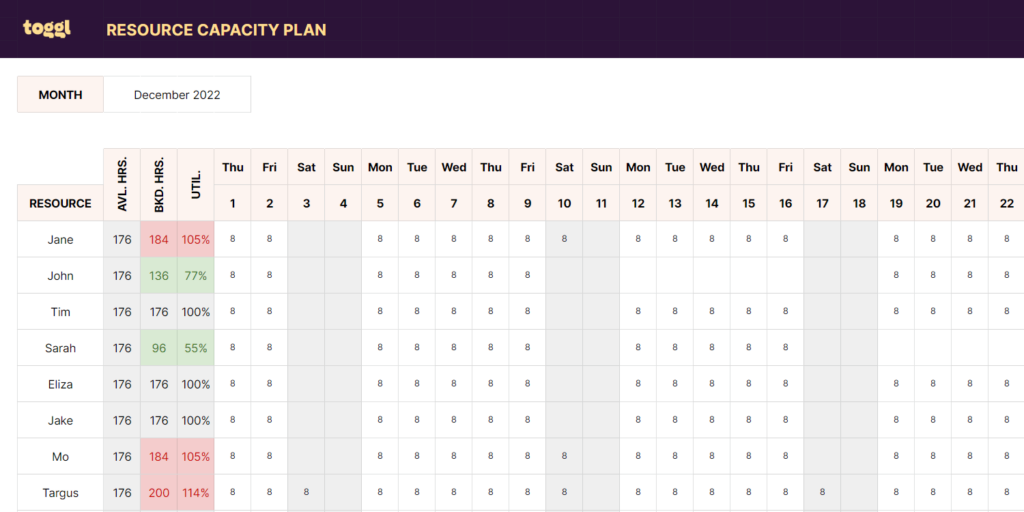
Also, you can visualize if any team member has some extra capacity. Or rebalance workloads if any team member is overwhelmed.
How to use the resource capacity planning template?
- Click here to make to copy or download the template as an Excel file.
- Enter the MONTH for which you want to track your team’s capacity.
- Add all your team members under the RESOURCE column.
- The sheet automatically creates the calendar for the month and calculates the available working hours (AVL. HRS.)
- Now add the estimated workloads on each day of the month corresponding to a team members.
- The sheet calculates the booked hours (BKD. HRS.) and utilization (UTIL.) for each member.
5. Timesheet Template
The timesheet template helps you track and measure the billable hours put in by your team in a project.
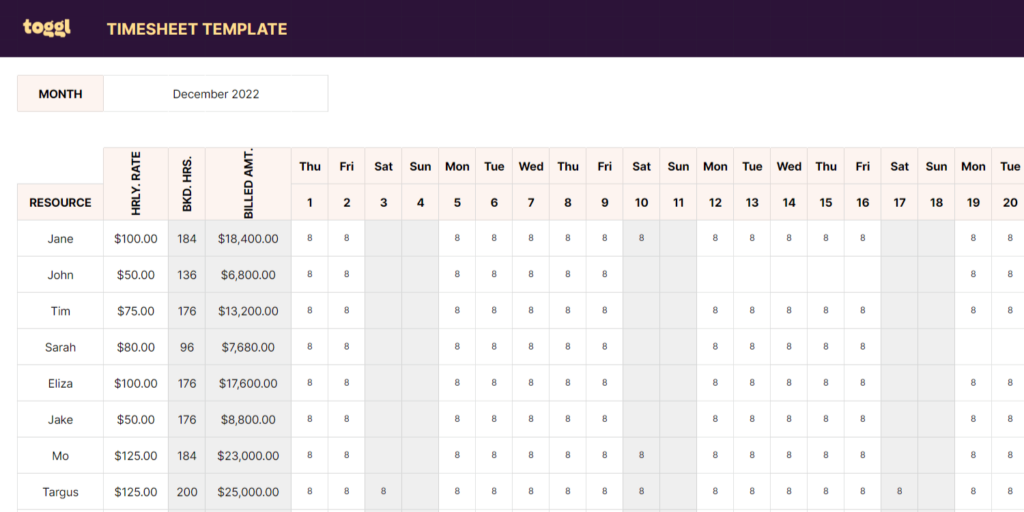
Whether you’re charging based on time and materials or a fixed price, staying in control of your project’s budget is essential. Without this, your agency cannot deliver profitable projects and grow.
How to use the Timesheet Template?
- Click here to make to copy or download the template as an Excel file.
- Enter the month (MONTH) for which you want to track billable amounts.
- Enter the names of your team members (RESOURCE) and their hourly rates (HRLY. RATE) in the corresponding columns.
- Finally, enter the billable hours put in by each team member on a day of the month.
- The sheet automatically calculates the
6. Staff Resource Planning Template
At times you may want to look at the resource requirements over the next year.
A Staff Resource Planning Template helps you understand if you need to hire any resources based on project commitments for the year.
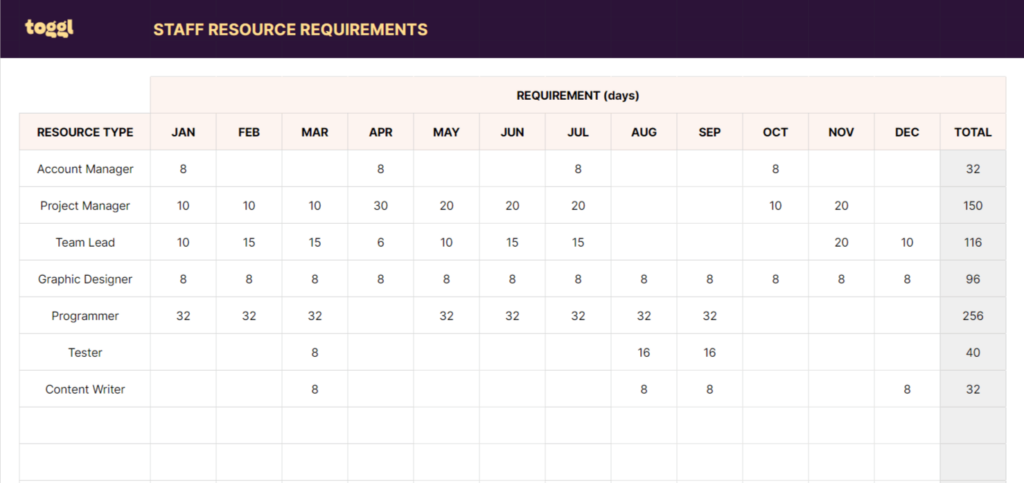
In addition, it can also help you plan your recruitment based on when you need a specific type of resource.
How to use the Staff Resource Planning Template?
- Click here to make to copy or download the template as an Excel file.
- Enter all the roles that your agency needs in the RESOURCE TYPE column.
- Enter the number of days you expect to utilize a resource type during each month.
- The sheet automatically calculates the TOTAL days you’ll require a resource during the year.
7. Human Resource Capacity Planning Template
The Human Resource Capacity Planning Template helps you see average workload and utilization by employee, department, and job title.
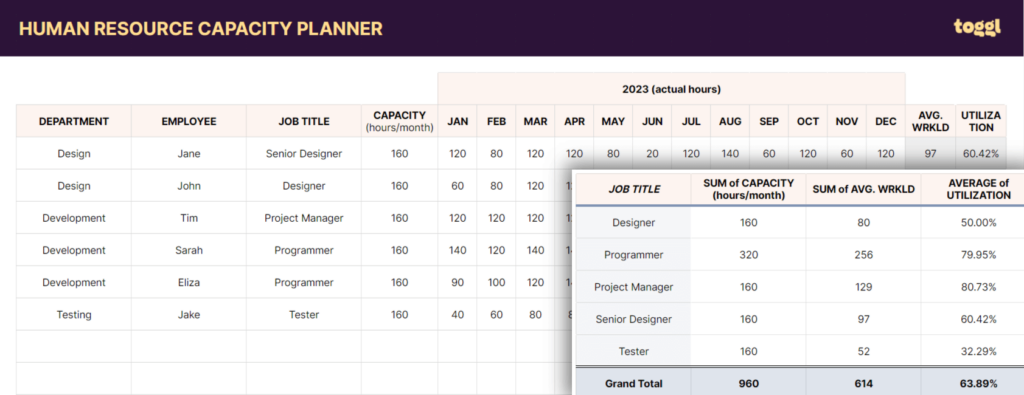
Like the Staff Resource Planning Template, this template helps you manage your employee/freelancer recruitment and onboarding. As a result, you can match your agency’s capacity with the demand and the workload.
How to use the Human Resource Capacity Planning Template?
- Click here to make to copy or download the template as an Excel file.
- Enter your agency’s EMPLOYEEs along with their DEPARTMENT, JOB TITLE, and monthly CAPACITY.
- Enter their workload in actual (or estimated) hours for each month.
- The sheet automatically calculates the average workload (AVG. WRKLD) and UTILIZATION for each employee.
- In addition, the spreadsheet also has two pivot tables that shows you average workload and utilization for each department and job title.
Pros and cons of using resource planning templates
Ready-to-use templates come with the following advantages:
- Instead of starting from scratch, you can get started quickly
- Low cost, as you probably already have access to Excel/Google Sheets
- Little onboarding, as almost everyone knows how to use spreadsheets
Templates also have their fair share of disadvantages which make them unusable in most real-world situations.
- Spreadsheets generally lack communication and collaboration features essential for team scheduling
- It’s hard to keep track of who’s made what changes to a spreadsheet’s data
- Not everyone needs to see everything in the spreadsheet, but you cannot prevent them from seeing it
- Keeping track of different versions and keeping different spreadsheets in sync is quite a task
Updating templates needs discipline & effort
If you haven’t realized it yet, updating all these templates is a lot of work.
These templates work together. And, if you miss updating any of these, your resource planning will be error-prone.
Some of these templates may look similar. And it’s tempting to combine these templates into one.
But, there’s a reason why these templates are separate. Each template serves a different audience and purpose. Combining templates will cause information overload, and inconsistencies and lead to chaos.
So, what are your options?
- Either, you can choose to keep all the templates up to date with the necessary discipline.
- Or, you can choose to follow only the relevant steps in the resource planning workflow. That way, you’ll have fewer templates to update.
- Or, you can use a project and resource planning tool like Toggl Plan.
Toggl Plan: A Better Alternative To Resource Planning Templates
Toggl Plan is a beautifully simple work timeline planning tool. It makes project and resource planning a breeze.
Let’s understand how:
Track Team Member Availability
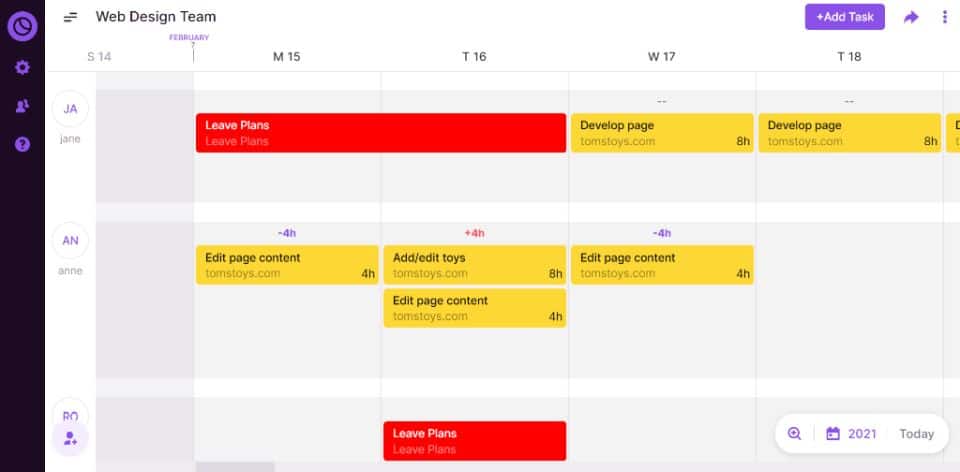
With Toggl Plan, you can create unlimited, color-coded plans. You can create a plan specifically to track your team’s leave plans.
Besides, Toggl Plan also adds country-specific public holidays to the timeline.
With these two features, you can easily visualize and find the available team members to take up a project.
Some more notable features include:
Track time off
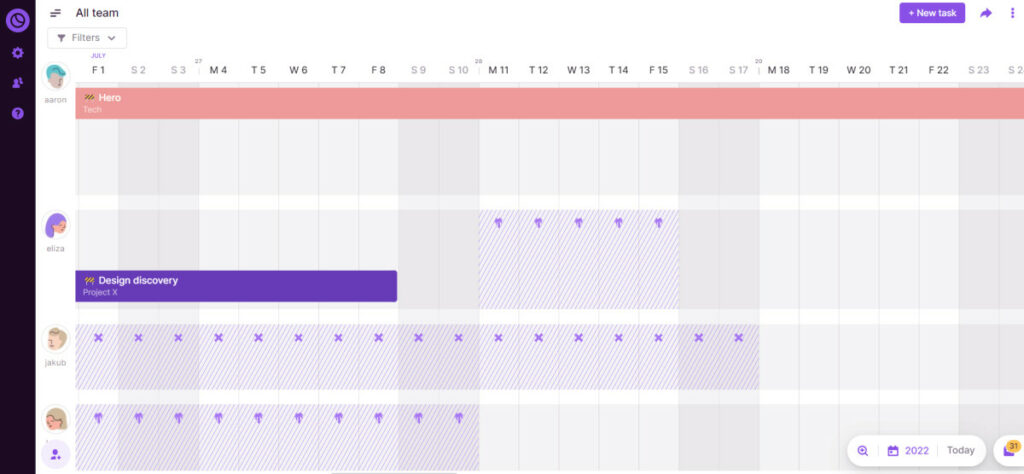
Knowing when your team is available is crucial for scheduling and delivering projects on time.
The Time off feature is a convenient way to communicate the team’s time away from work. It provides a clear overview of who’s available and who’s not — be they annual leave, public holidays, sick leave or something else. You can also see a conflict warning when work is scheduled for someone who is unavailable.
Allocate Team Members To Projects & Tasks
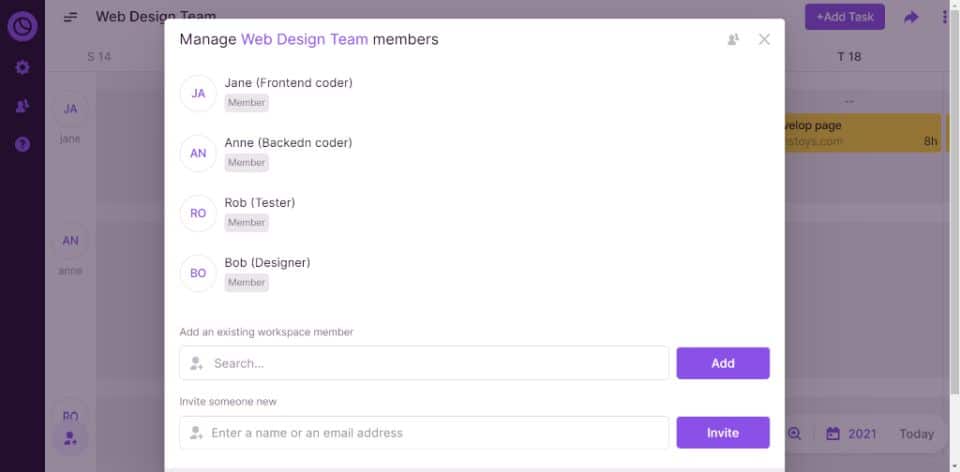
With Toggl Plan, you can easily add team members to a project plan or a team plan.
You can assign one or more team members to a task. And, these team members can collaborate on a task using comments and file attachments.
As a result, all the project-related information is available in one place. And, your team doesn’t have to use multiple channels to communicate about the project.
Managing Team Capacity & Workloads
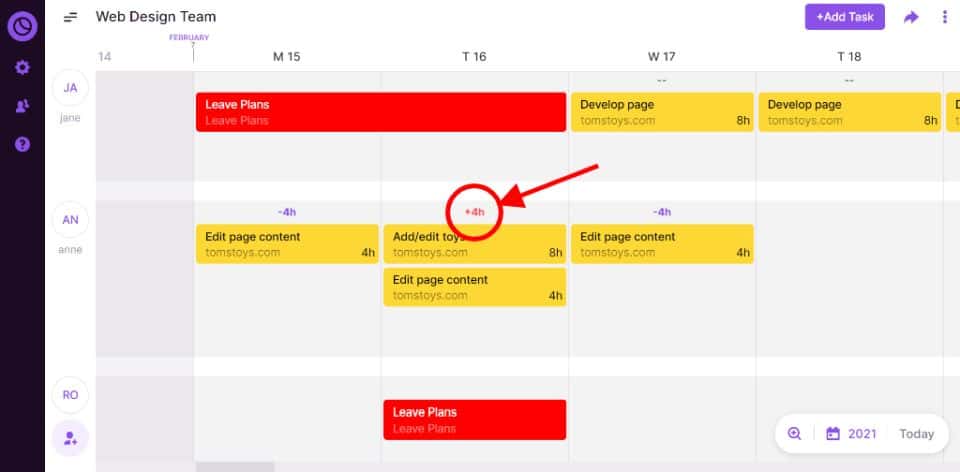
For each task in Toggl Plan, you can include the estimated effort.
On the team timeline, you can visualize your team workloads. Visualizing workloads helps you understand if team members are overworked or have any capacity to take up more tasks.
Time Tracking & Timesheet Management
Toggl Plan integrates with Toggl Track for time tracking and timesheet management.
With this integration, you can easily track the actual time on each task. Plus, you can generate timesheets and billing reports.
In Conclusion
Resource planning templates help you organize, capture, and track resource allocation and usage.
Spreadsheet templates are easily accessible to everyone. Plus, such templates are readily available for free on the internet.
However, spreadsheets don’t come with communication and collaboration features. Also, you’ll constantly struggle to maintain data integrity and prevent information overload.
Consider using a project and resource planning tool like Toggl Plan to avoid these drawbacks. Try out the team plan with a 14-day free trial.
Jitesh is an SEO and content specialist. He manages content projects at Toggl and loves sharing actionable tips to deliver projects profitably.

![11 Best Resource Management Software Tools [2024]](https://toggl.com/blog/wp-content/uploads/2017/09/resource-management-tools-min-675x404.png)