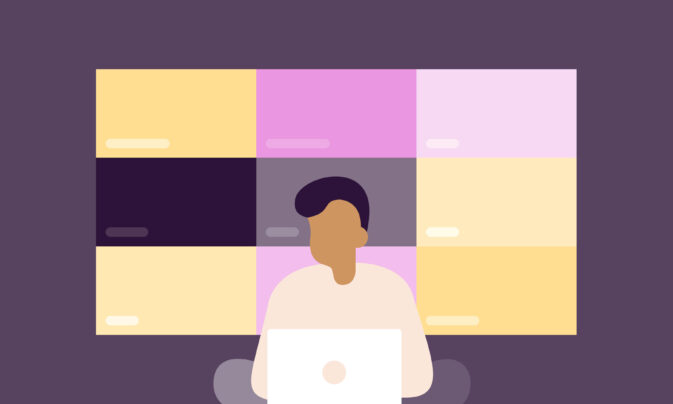Billable hours is the time professionals spend on client work they can charge for.
Tracking billable hours throughout a project ensures a client is charged correctly when it’s time to invoice and prevents under or overbilling.
Honesty and transparency around billable hours can also help build client trust.
In this article, you’ll learn five steps to calculate billable hours accurately:
- Agree on billable tasks and rates
- Set up the project, tasks, budgets, and billable rates
- Track billable and non-billable hours
- Track budgeted vs. actual hours
- Invoice clients for hours worked
Let’s look closer at each of these steps.
How do you calculate billable hours?
Here’s an overview of how to calculate billable hours:
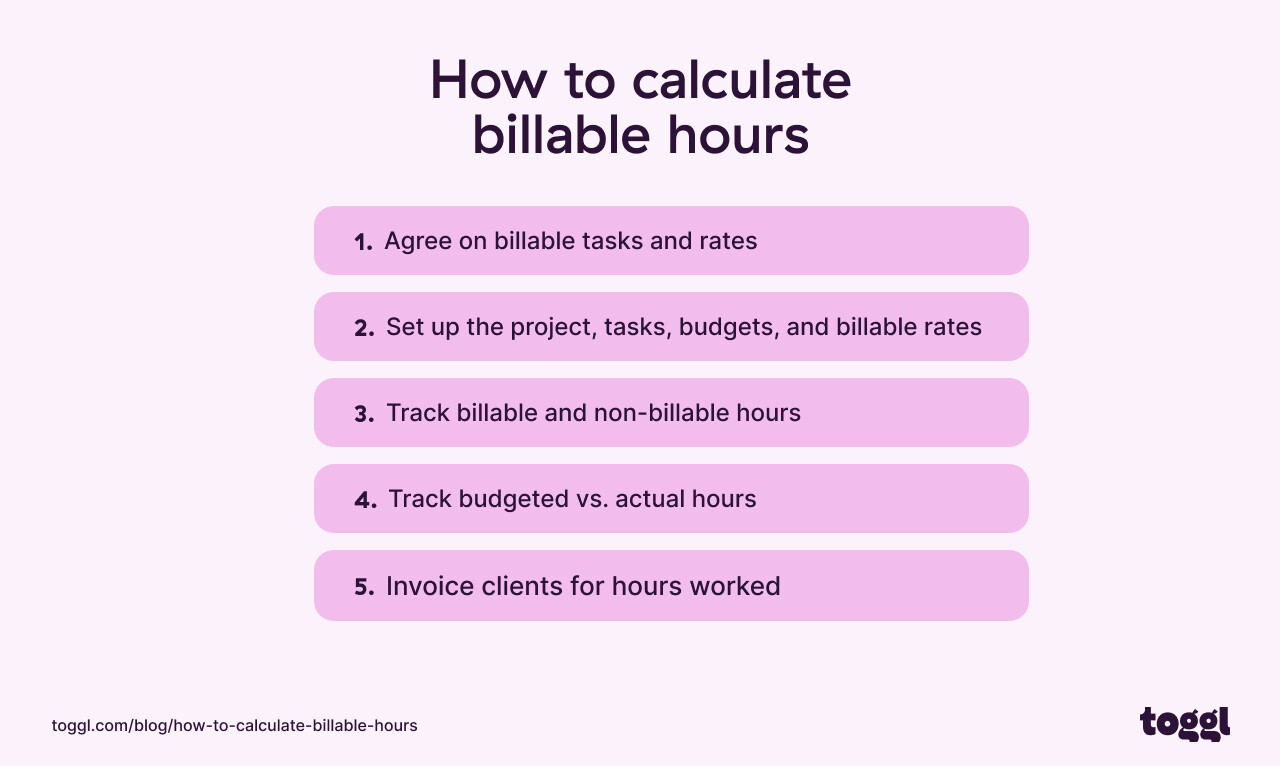
Let’s dive in.
1. Agree on billable tasks and rates
The first step in the process is to agree on billable tasks and rates with your client. Early communication lays the foundation for a transparent client relationship as it sets clear expectations around deliverables.
It usually consists of the following stages:
- Understand client’s needs and project requirements to identify necessary billable activities.
- Outline a project scope to determine billable tasks.
- Next, set billable rates for each task. This rate represents what you charge clients. They can be hourly, per task, or a flat project fee, depending on the nature of work and industry standards.
- Discuss and agree on each billable task and their rate with the client. This discussion takes place before a project kicks off to keep everyone on the same page.
- Once billable tasks and rates are agreed, formalize the agreement in a contract. This should include the project’s scope, the tasks considered billable, the rates for these tasks, delivery dates, and payment terms.
At this stage, it’s also important to understand the difference between what’s billable and what’s not.
Billable hours are spent on tasks directly related to client projects, like project management and planning, project work, client meetings, phone calls. On the other hand, non-billable work represents time spent on internal meetings and employee training that are not related to client work, etc.
For example, a marketing agency that creates campaign strategies or analyzes marketing data for client projects would count these hours as billable.
At the same time, the agency would be tackling internal strategy sessions, training new employees or building other client proposals. These hours would be put down as non-billable work.
2. Set up the project, tasks, budgets, and billable rates
The next step focuses on organizing project work for efficiency and visibility.
Billable rates can vary between members, clients, or projects, so it’s important to take some time to set them up correctly.
With a time tracking tool like Toggl Track, setting up projects, tasks, budgets, and billable rates is simplified.
Let’s look at each of these processes in detail.
- To create a project in Toggl Track, go to the Projects tab on the left side menu and click the “+ New Project” button in the top right corner.
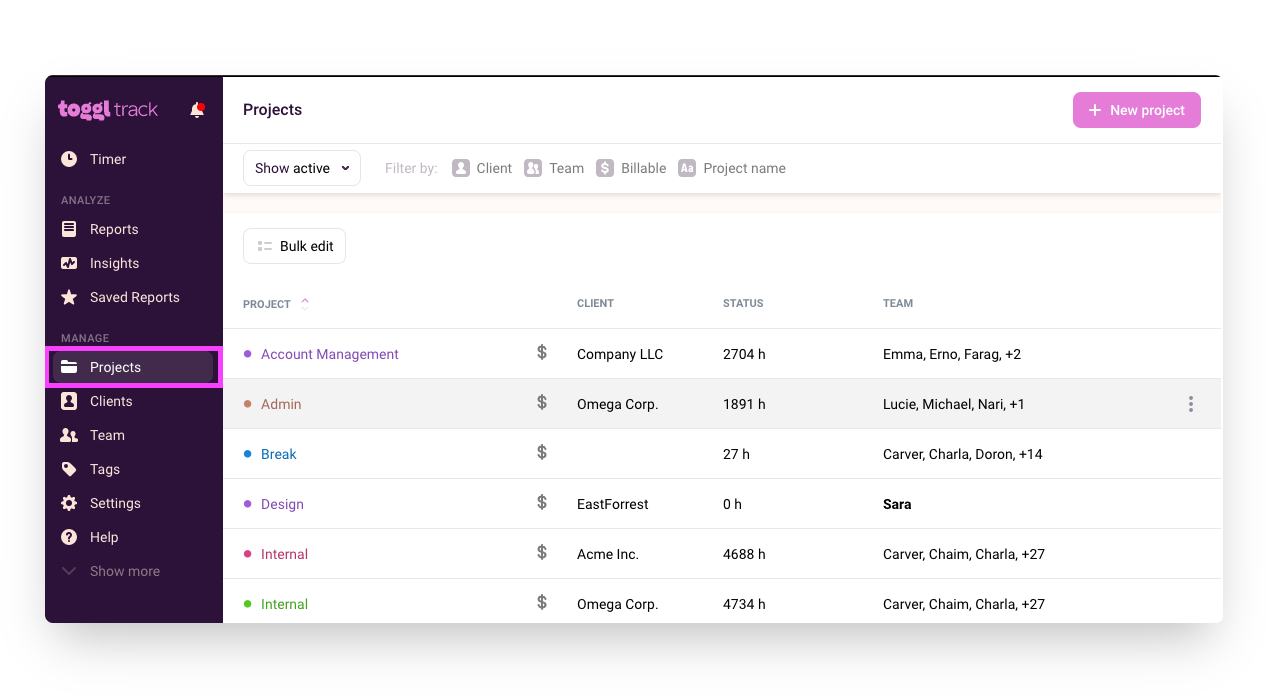
- In the popup window, add details like the project name, timeframe, time estimates, and billing rates.
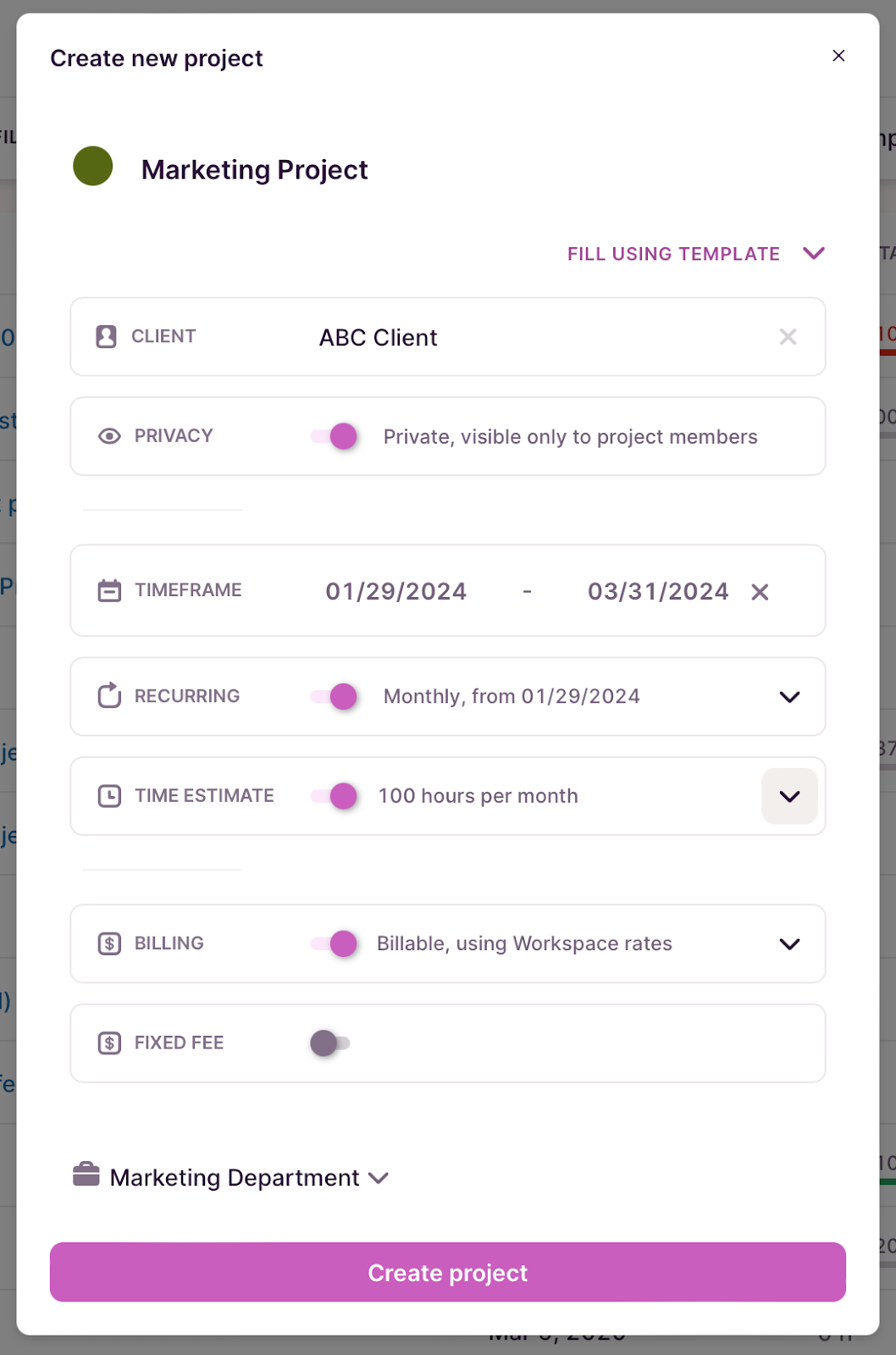
If you regularly work on similar projects, you can save this as a project template to duplicate later.
Here are two ways you can set up project templates:
- From an existing project: Select the project you want to edit, click “Edit Project”, then click the 3-dot control.
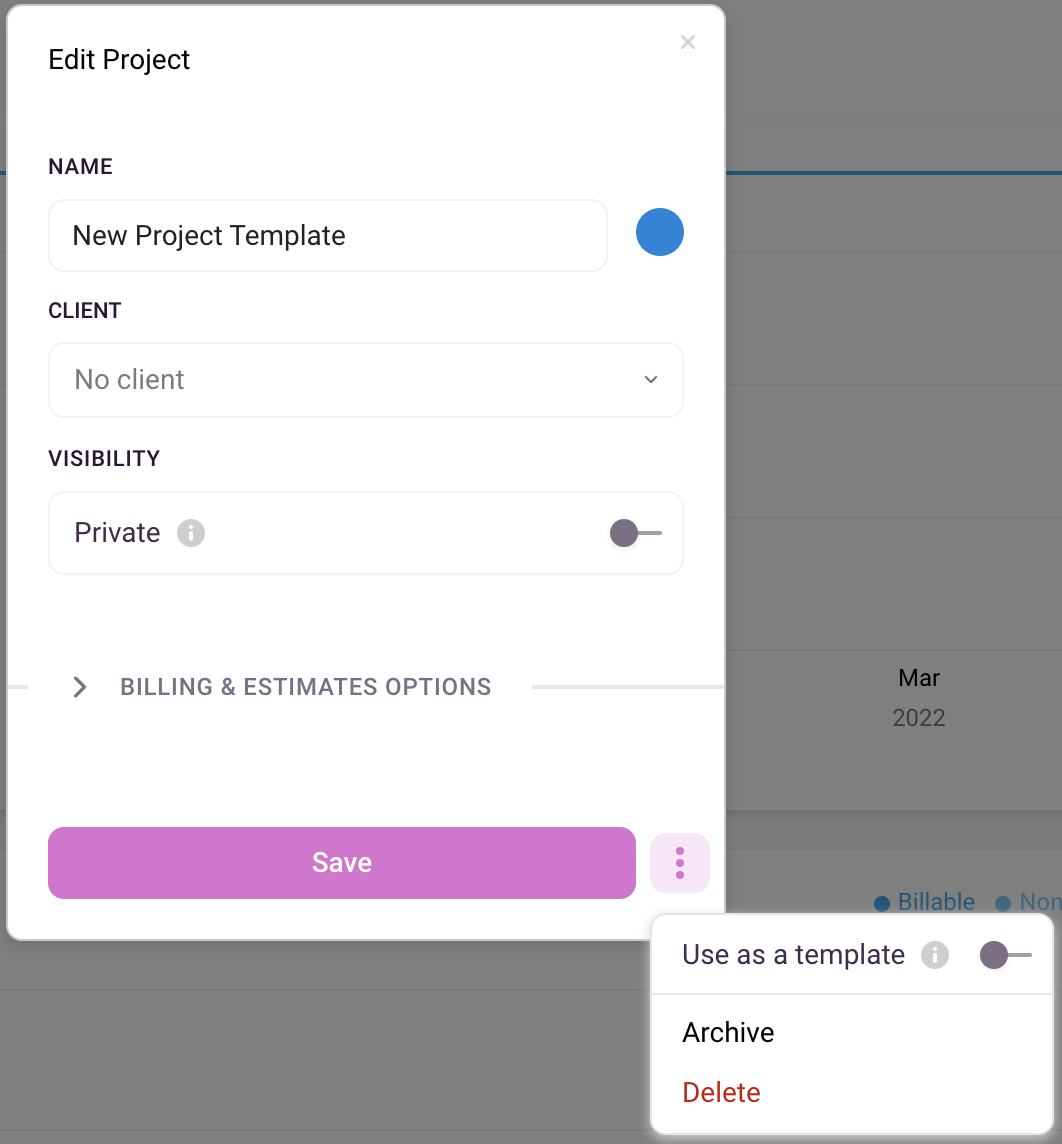
- Create a project using a template: When creating a new project, select the template you want to apply to your new project.
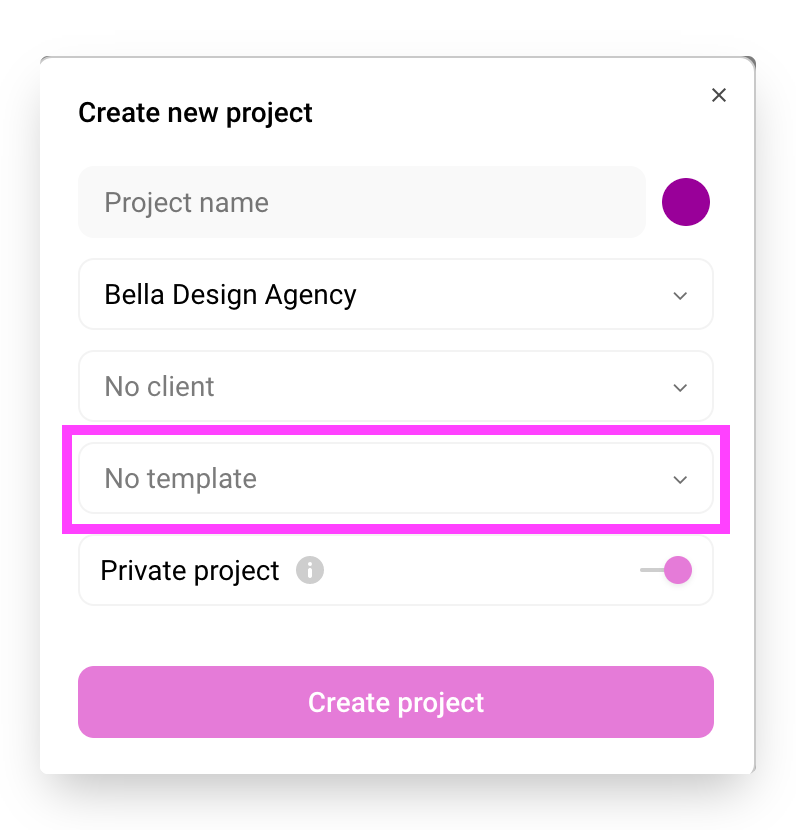
With your projects set up, you can now move on to creating tasks.
Again, it’s easy to create, edit, assign, and track tasks in Toggl Track.
To create a new task:
- Open a project and select the Tasks tab.
- Click “+ Add task” to create a new task and click “Save”.
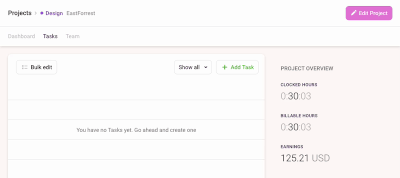
To track task time, type the task name from the “Project” field when creating a new time entry.
After you set up your projects and tasks, you can start creating time estimates to track project and task progress.
You can create project time estimates when creating or editing Projects:
- In the popup window that appears when creating or editing a project, go to Time Estimate.
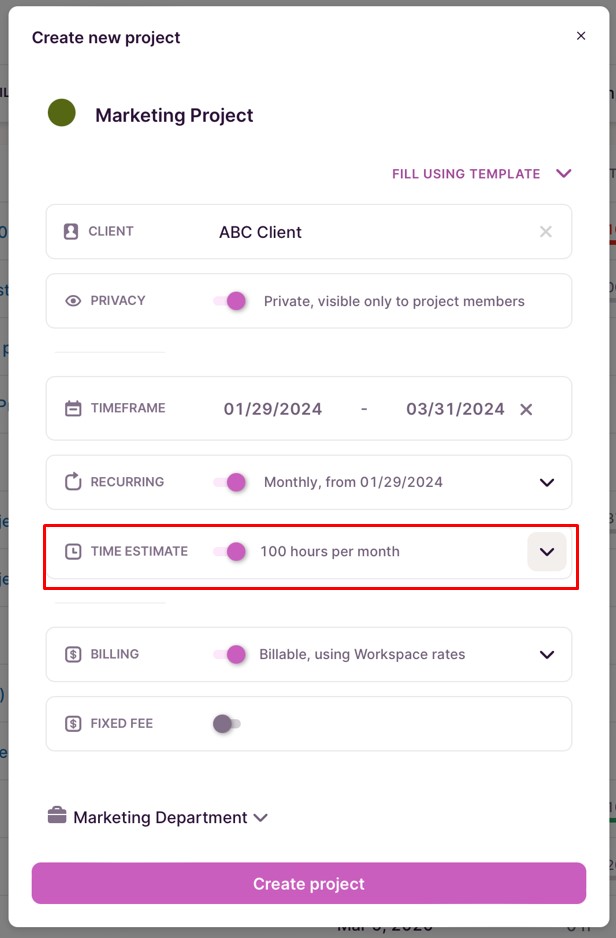
- Set your hourly time estimate. From here, you can also create task-based estimates.
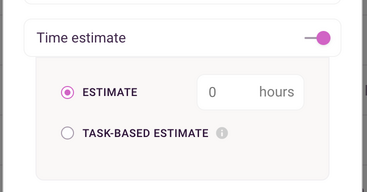
Now, we’ll show you how to set billable rates in Toggl Track. The app lets you create billable rates for workspace, workspace members, projects, and project-user levels.
You can set project rates from the Project Edit popup.

To set team member billable rates:
- Go to Projects, select the Team tab, and type hourly rates for each team member.
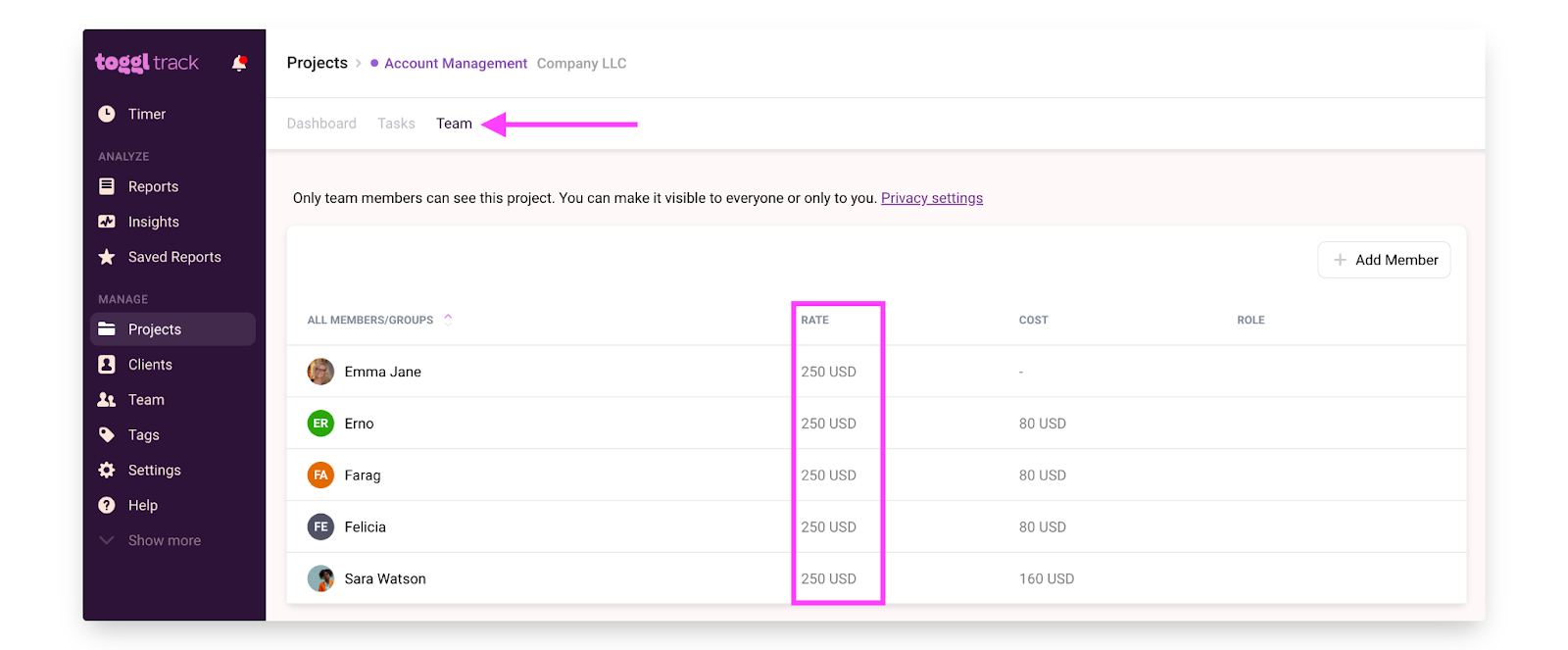
Toggl Track also has a Historical Billable Rates feature that lets you modify past, present, and future rates for more accurate reporting and billing.
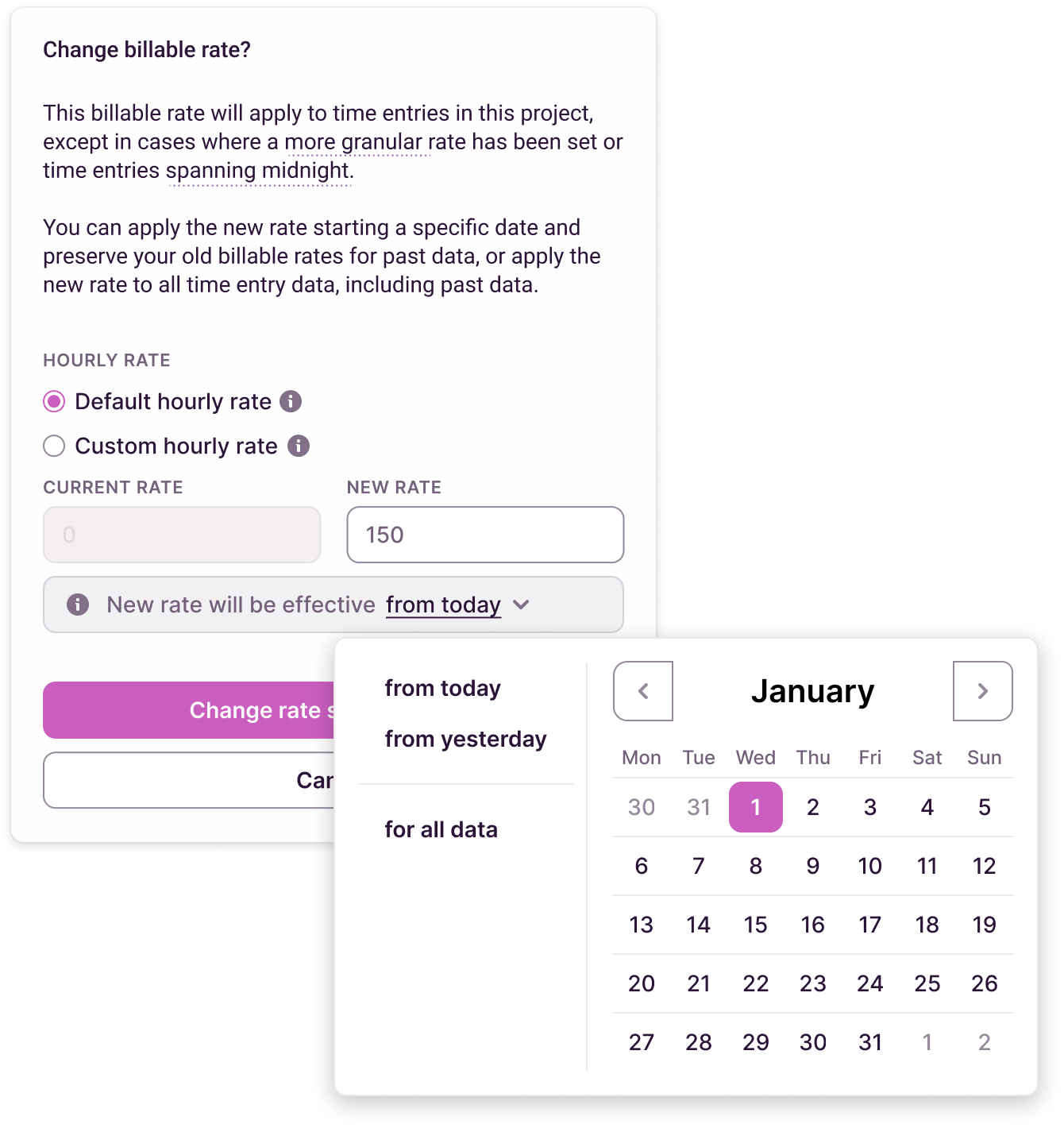
Have different pricing models for different project types?
Toggl Track offers flexible billable rate settings at five levels:
- Workspace (most general)
- Workspace member
- Project
- Project member
- Task (most granular)
More granular rates always override general ones, allowing for precise billing control.
3. Track billable and non-billable hours
Tracking work hours helps freelancers and agencies manage time efficiently, invoice accurately, and analyze productivity.
Here are a few reasons why you should track billable hours and non-billable time:
- Financial health: Understand how much time is spent on billable and non-billable hours to track profitability and make changes.
- Resource allocation: This is the ratio of billable to non-billable hours. Calculating resource allocation helps you assign tasks without overloading your team so they can focus on doing their best work.
There are a few options to track your team’s time. You can use pen and paper, spreadsheets—or a time tracking app like Toggl Track.
Unlike manual methods and spreadsheets, time trackers automate time tracking, reduce errors, and provide detailed insights into how your team works.
Toggl Track offers many user-friendly ways to track time:
- Using a timer: Start and stop the timer as you work on tasks across web, mobile, and desktop apps.
- Automated time tracking: For a more hands-off approach, Toggl Track’s desktop app can automatically track apps and websites you visit.
- Manually add/edit time: If you forget to use the timer, Toggl Track lets you manually add or edit time entries later to ensure all your work gets recorded.
- Import Calendar events: You can import events and meetings from Google Calendar, Outlook, and iCal directly into Toggl Track and assign them as billable or non-billable.
- Browser extensions: Toggl Track’s browser extensions for Chrome and Firefox let you start the timer directly from the browser without opening the app.
To start tracking your billable hours with Toggl Track:
- Type in what you’re working on
- Select your client
- Find the task and project you’re working on
- Start the one-click timer
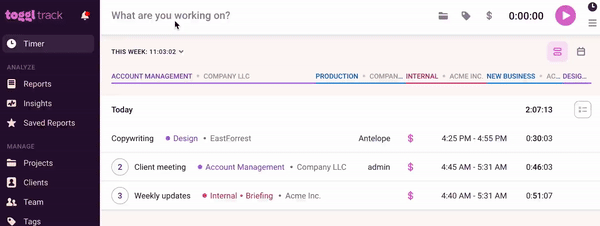
You can mark any project or task as billable by clicking on the $ symbol at the top of the page:
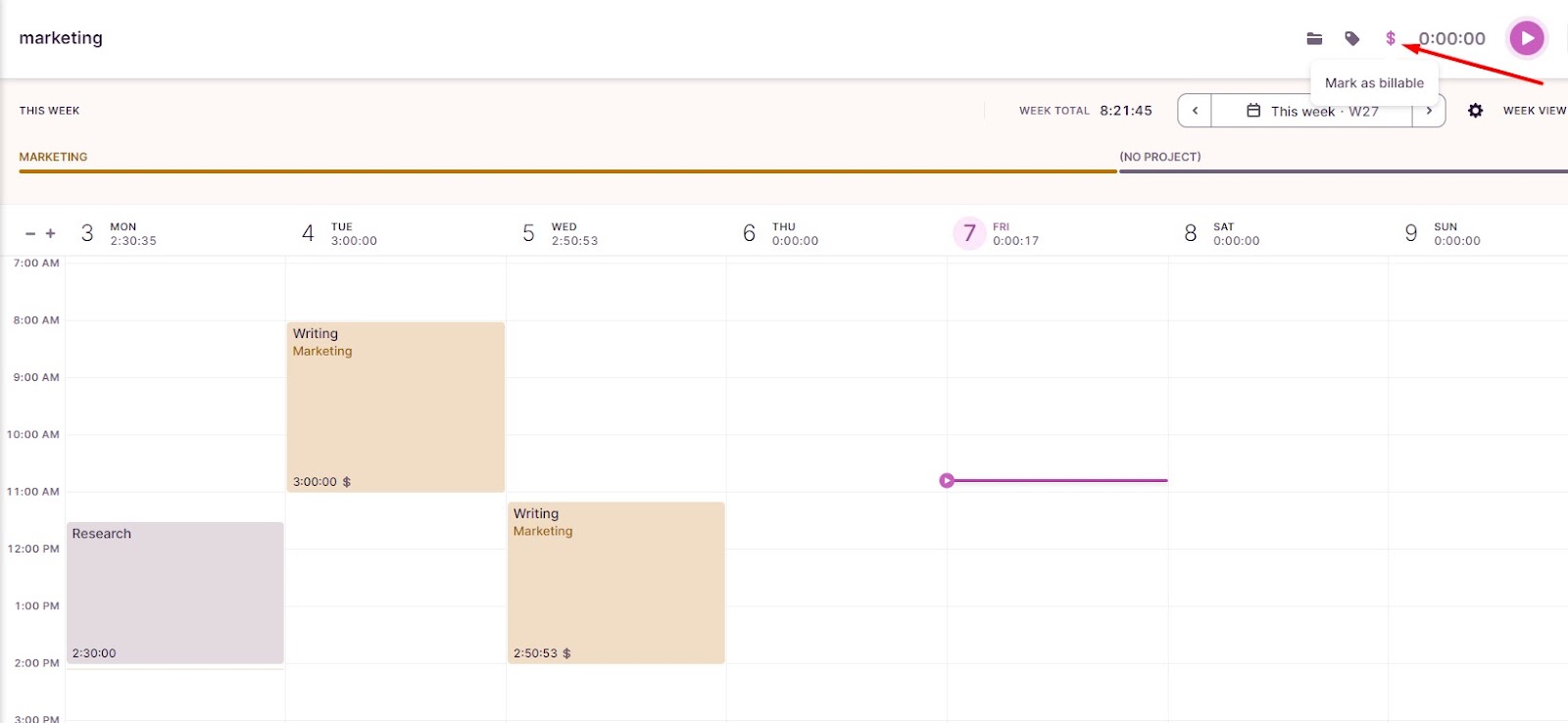
4. Track budgeted vs. actual hours
Once you have accurate time tracked data for each task, you can analyze the difference between your estimates and actual hours worked.
This gives you insight into a project’s performance, helps you spot bottlenecks, and keeps it within budget.
Toggl Track offers powerful reporting features that generate insights into the time spent on specific projects, tasks, and clients.
To access Toggl Track’s reports, go to the Reports section on the left side of the screen.
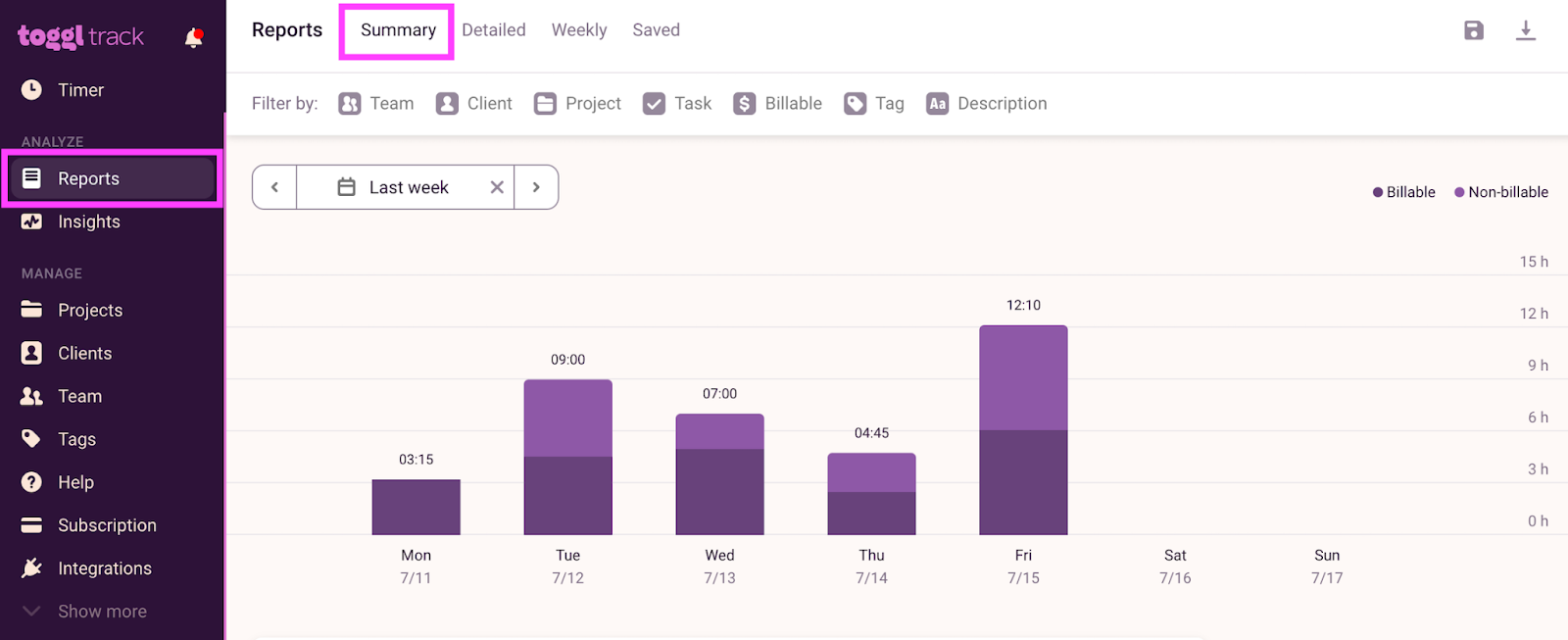
The Summary report offers an overview of your tracked time and can be filtered by team, client, project, task, billable, tag, or description.
By hovering over each bar with your mouse, you can see at a glance the total billable hours, non-billable time, and billable amounts.
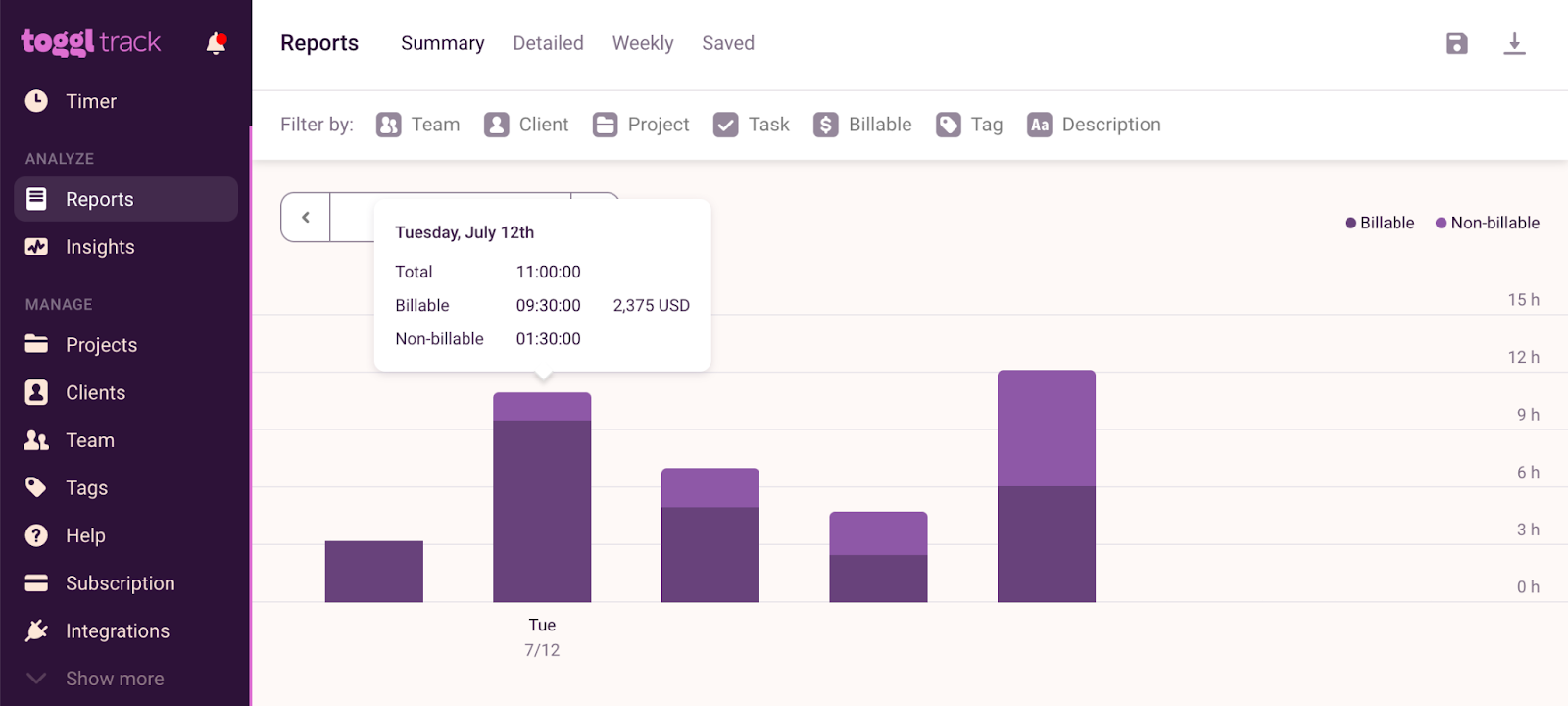
You can also choose specific date ranges to show data from a specific time period and edit time entries.
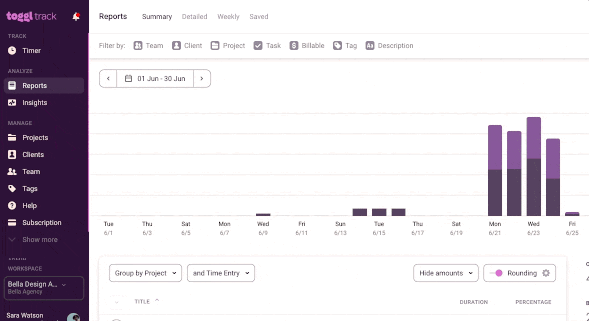
For an in-depth look at your time tracked, Toggl Track also generates Detailed reports with individual time entries.
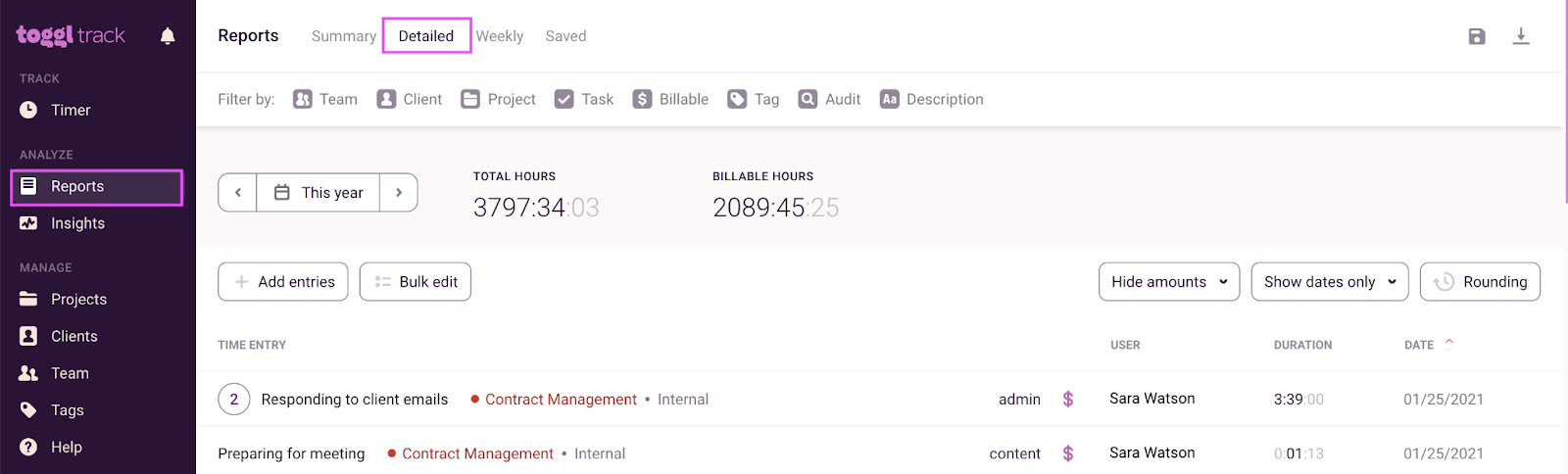
Here, data is stored as a list of time entries. You can edit these time entries, round them for easier invoicing and payroll, delete them, or export them in PDF, CSV, or Excel format.
To track project progress and estimated vs actual time, you can use Toggl Track’s Project Dashboard.
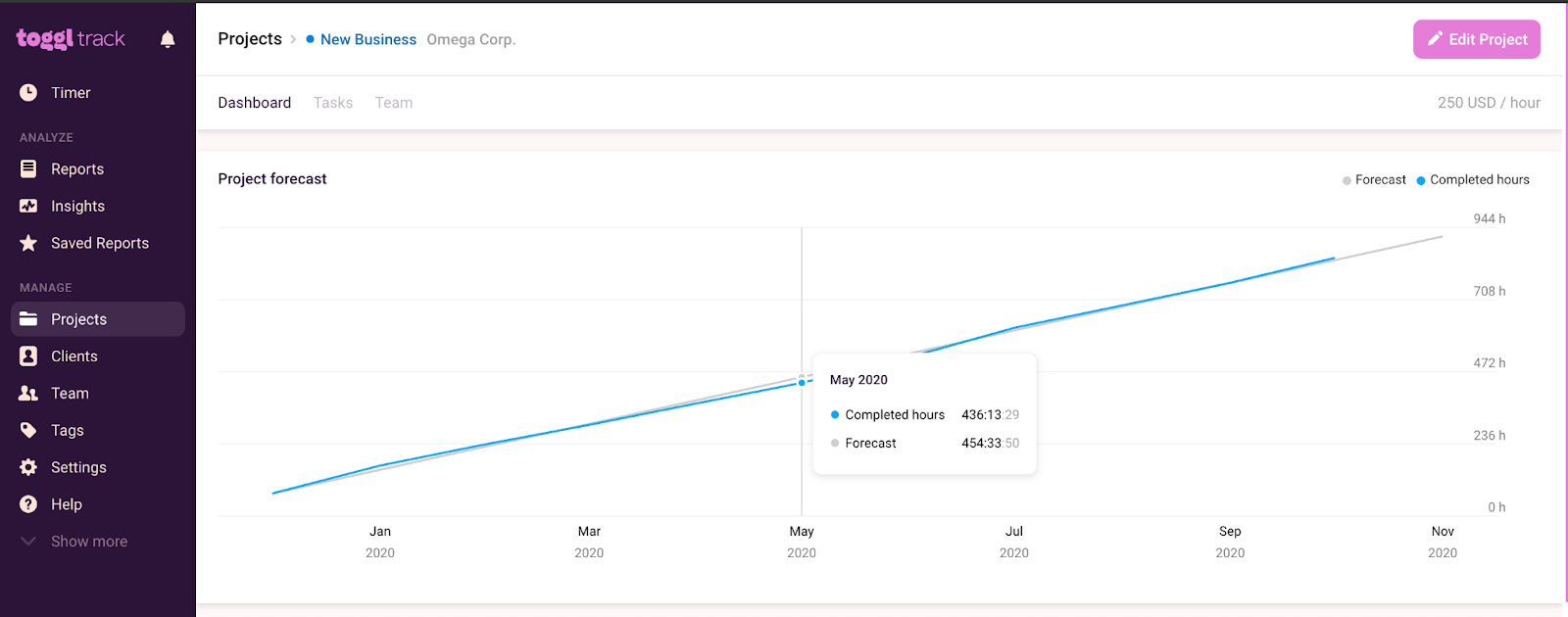
This dashboard shows forecasts for project completion based on your estimated time and your tracked time.
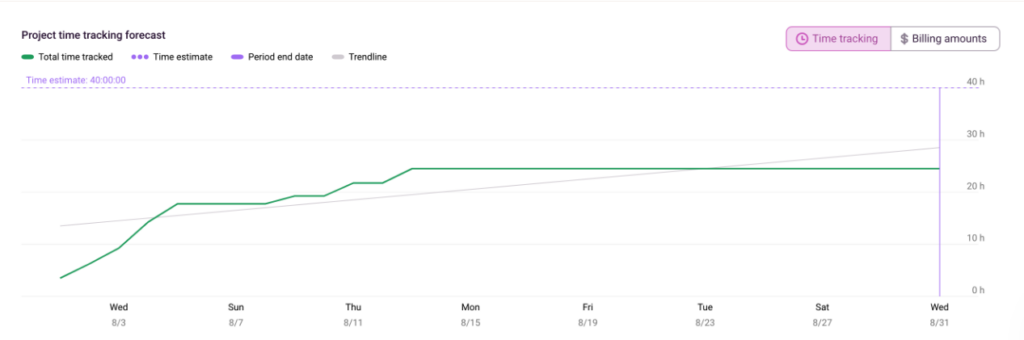
Visualizing estimated vs actual time tracked helps easily identify bottleneck tasks so you can take action before they derail a project.
5. Invoice clients for hours worked
With billable hours calculated, It’s time to send an accurate invoice to your client.
You can export your time entries from the Detailed report in PDF, CSV, or Excel format to examine them more precisely:
- Go to the Reports tab, select the Detailed tab, and then Export.
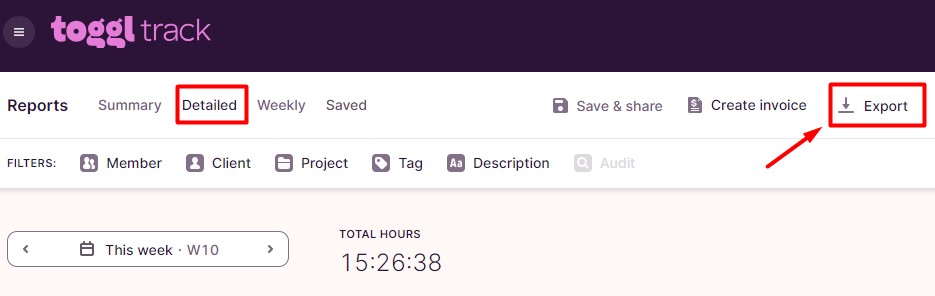
When you have everything checked and clear, you can create your invoices.
Client invoices should include as much detail as possible so it’s easy to understand what they are being charged for. This transparency helps build a trusting relationship with the client.
Manual timesheets make it hard to invoice clients accurately because:
- Employees may forget to clock in and out, leading to inaccurate time records
- Adding hours into weekly or monthly totals makes timesheets less transparent
Using a time tracking tool to invoice clients based on tracked hours solves these issues.
In Toggl Track, creating accurate invoices is easy:
- Go to the Reports tab.
- From the Summary report view, click “Create Invoice”, as shown in the screenshot below.
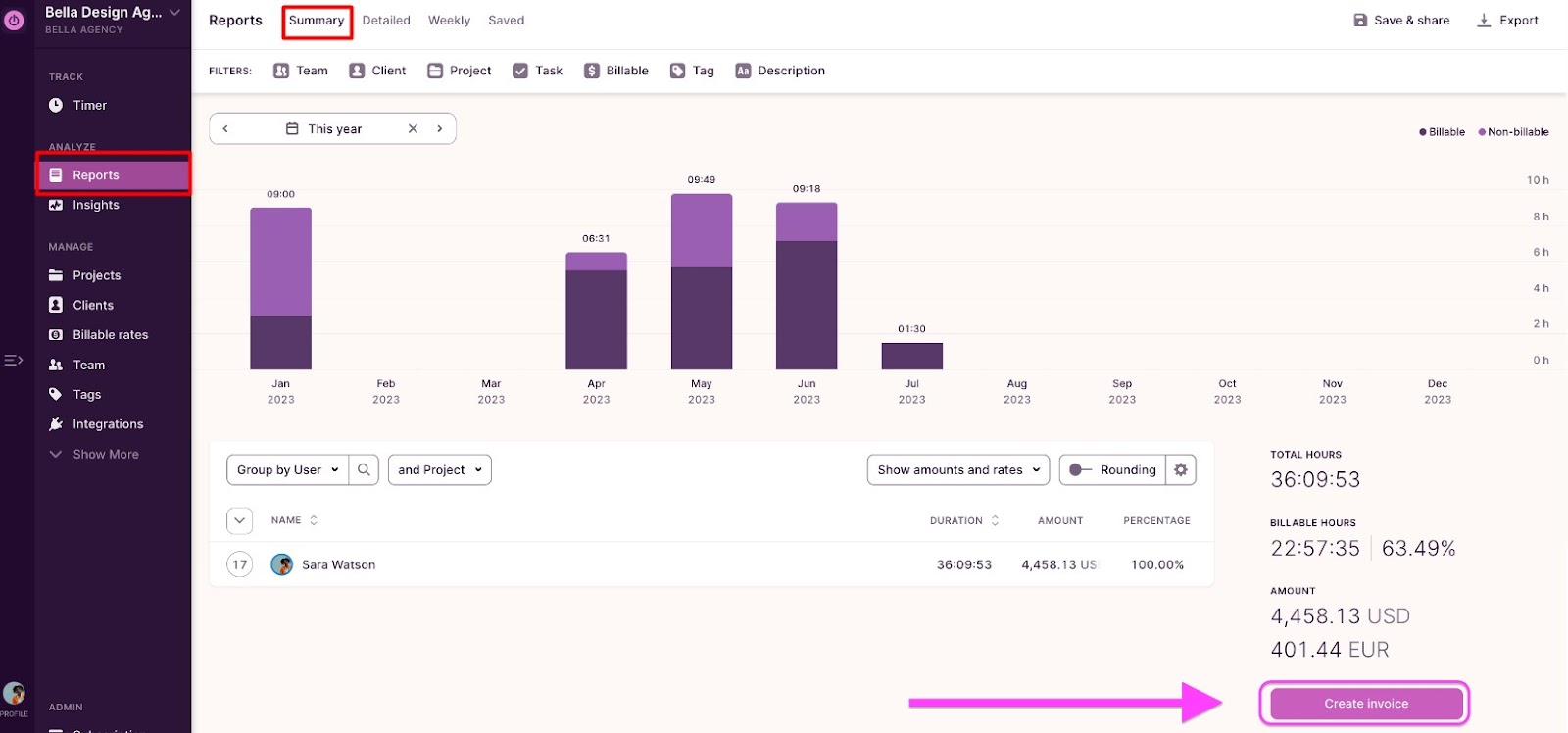
You can also edit your invoices. Add billing details like invoice ID, purchase order number, custom charges, taxes, custom messages, etc.
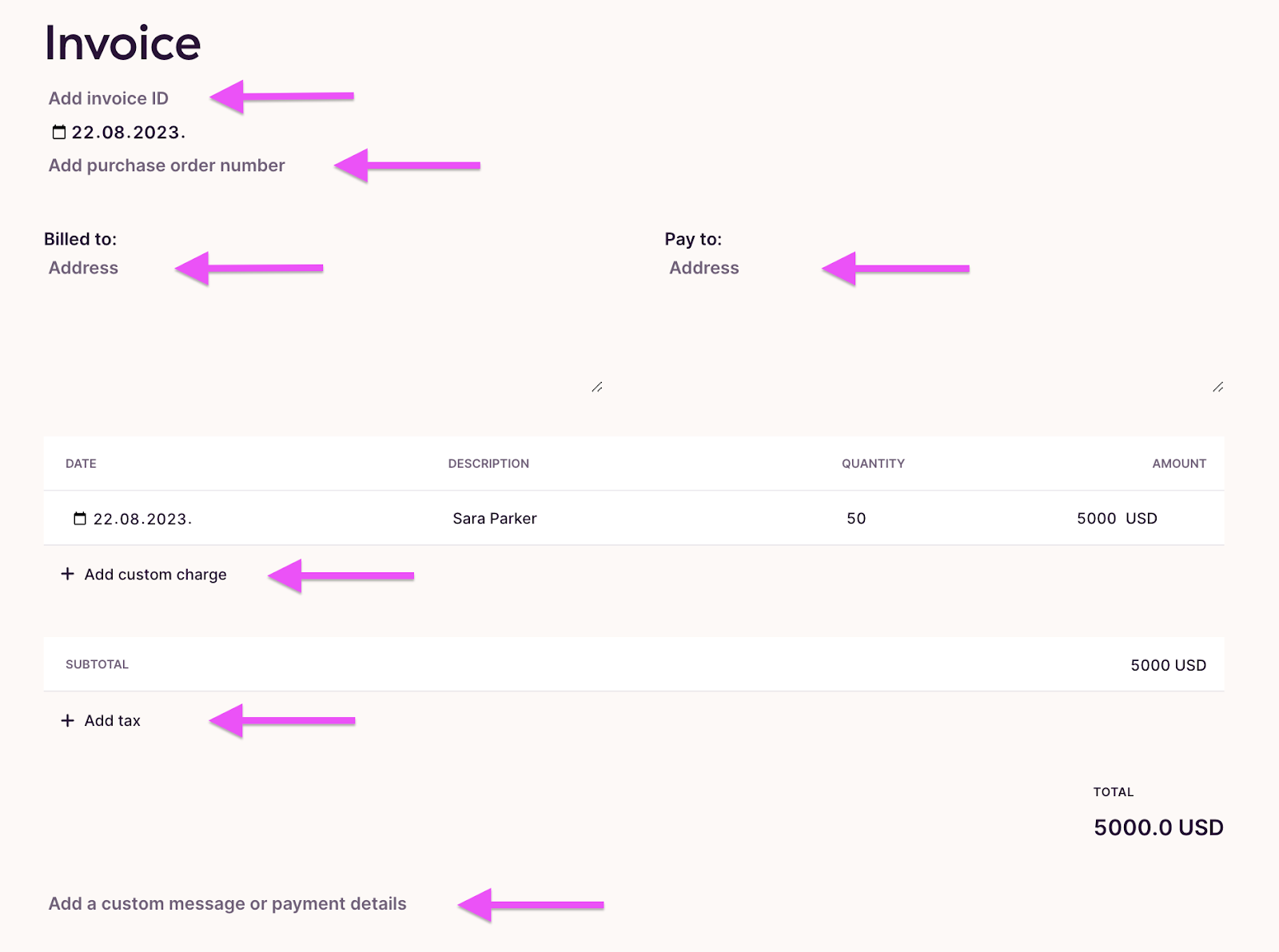
To view and manage past invoices, click on “Invoices” on the left side of the screen. From the Invoice Management page, you can download, duplicate, or delete past invoices.
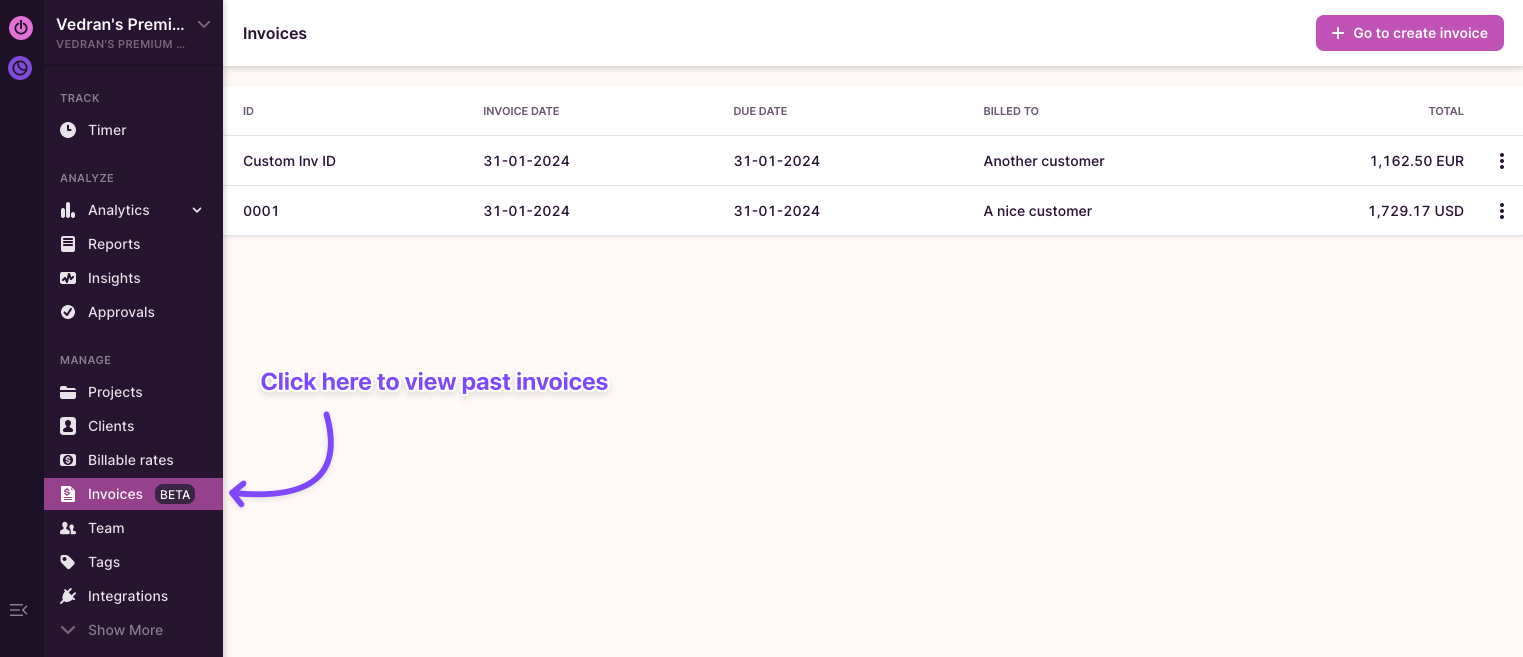
How to calculate billable hours in Excel?
To calculate billable hours in Excel efficiently, you can use the SUM and SUMPRODUCT functions.
These methods make it easier to track and invoice work hours accurately.
You can calculate billable hours in Excel by using the SUM function.
Here is a step-by-step process:
- Insert the formula to sum the total number of hours at the bottom of the Hours column.
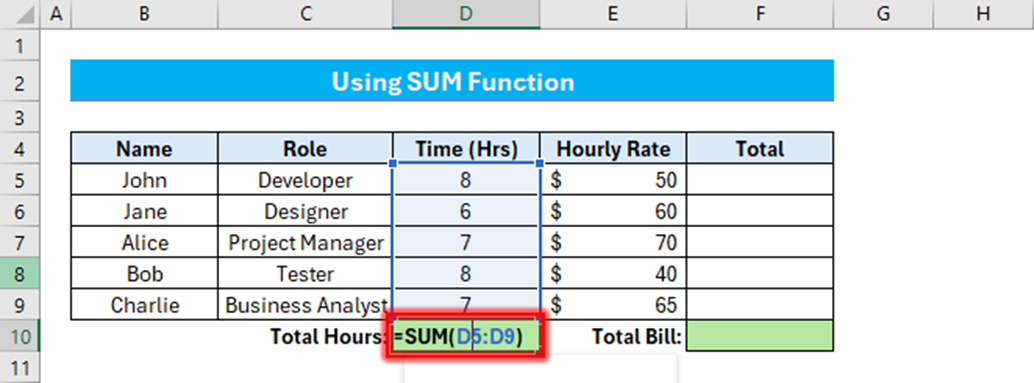
- Press Enter, and insert the formula to multiply your total hours with the hourly rate in the first cell of the Total column.
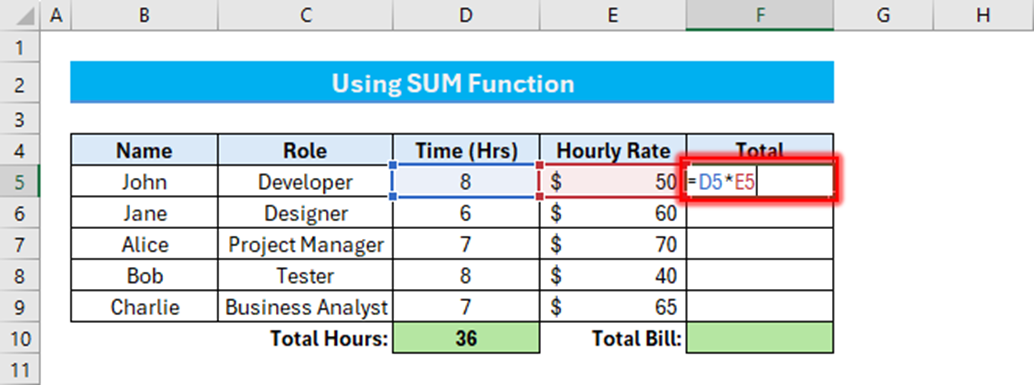
Use Fill Handle to copy this formula down and calculate the totals for each client.
- Type the sum formula in the last cell of your Total column.
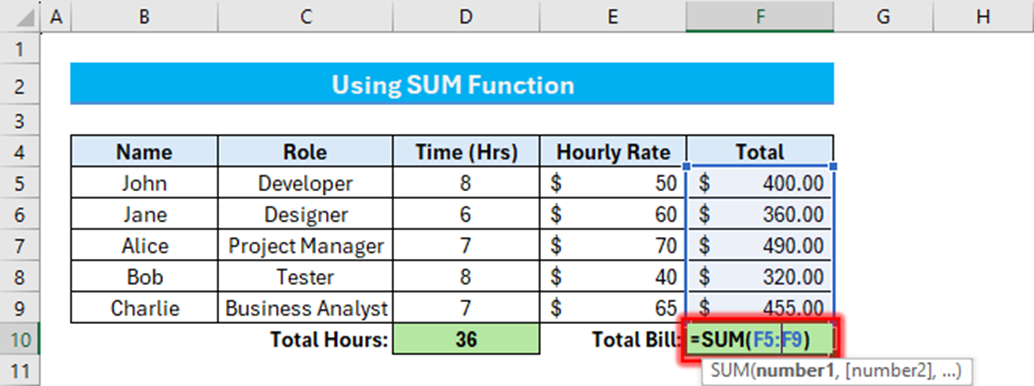
- Press enter and you’ll have the total billable hours.
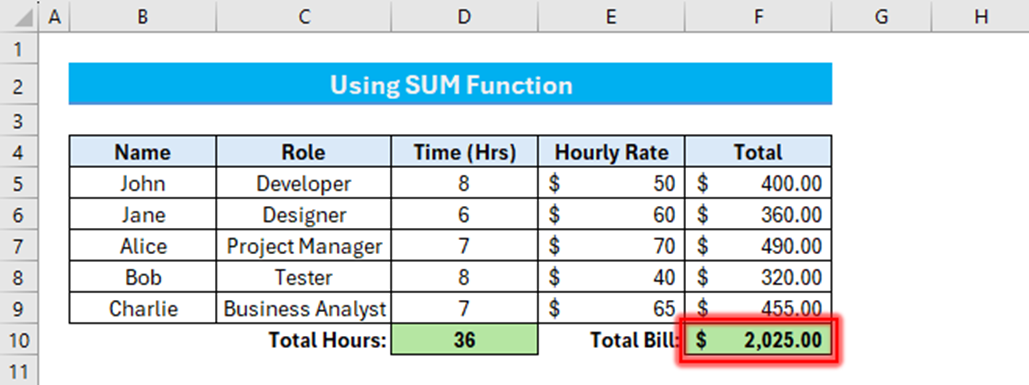
You can also calculate billable hours by using the SUMPRODUCT function.
Here’s how:
- Type the formula to calculate the sum product of your total hours and total hourly rates.
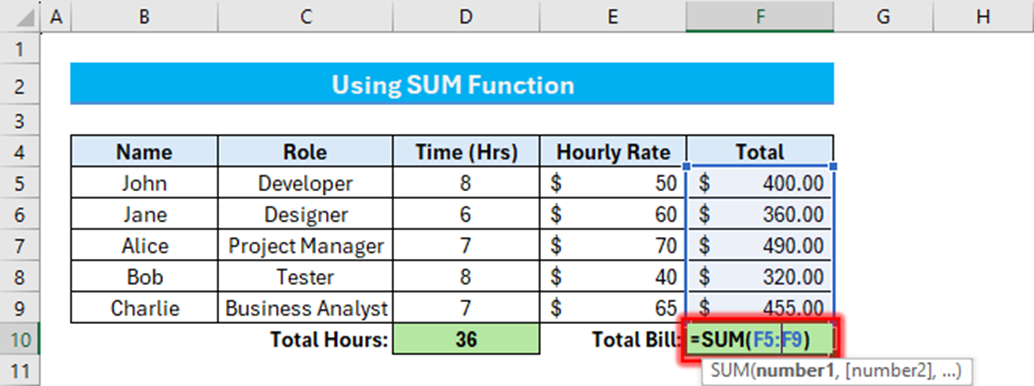
- Press Enter and you have your total billable hours.
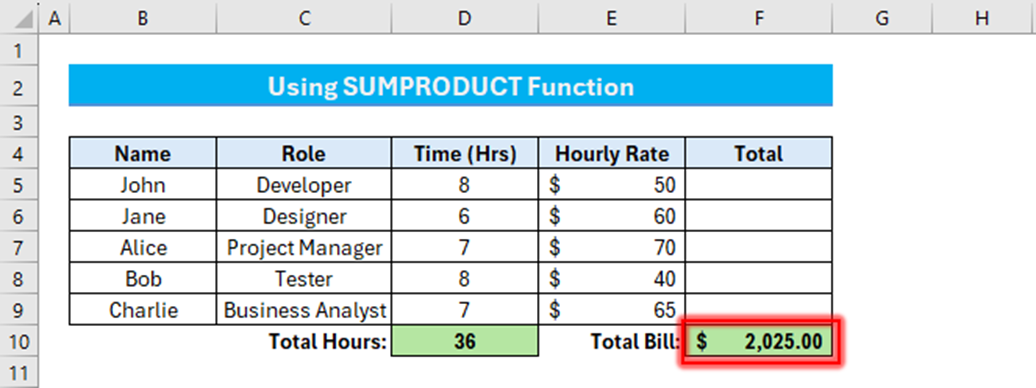
How to calculate billable hours with a billable hour chart?
A billable hour chart divides the workday into increments (often in tenths of an hour, which equals 6-minute intervals) to keep an accurate record of work.
This method is particularly useful in industries where work is billed hourly, like legal services, consulting, and freelancing. Here’s an example:
| Time Incement | Minutes |
|---|---|
| 0.1 | 1-6 minutes |
| 0.2 | 7-12 minutes |
| 0.3 | 13-18 minutes |
| 0.4 | 19-24 minutes |
| 0.5 | 25-30 minutes |
| 0.6 | 31-36 minutes |
| 0.7 | 37-42 minutes |
| 0.8 | 43-48 minutes |
| 0.9 | 49-54 minutes |
| 1.0 | 55-60 minutes |
The chart makes it easy to convert the time spent on various tasks into billable units and accurately charge for every minute of work.
Why is calculating billable hours important?
Here are some top reasons why calculating billable hours is important:
- To calculate revenue: Billable hours are directly tied to revenue. Accurate calculations ensure you charge clients appropriately to maintain profitability.
- Client transparency: Accurate billable hours tracking and reporting helps clients understand exactly what work they are being charged for.
- Analyzing efficiency: Tracking billable vs non-billable hours helps spot inefficiencies and prioritize billable work.
- Accurate future estimations: When you know how long projects take to complete, it’s easier to accurately estimate similar future projects.
Who needs to calculate billable hours?
Calculating the number of billable hours is important, especially for freelancers and service-based businesses.
Here are some examples of roles that typically rely on this method:
Freelancers
Freelancers calculate billable hours to charge clients for their time working on projects.
By doing this, freelancers ensure they get paid accurately for their work and manage their time and workflow effectively. Tracking billable hours also generates transparent client invoices to help build trust.
Consultants
Consultants and consulting firms use billable hours to charge clients for advisory services. Capturing billable hours helps quantify the value of their expertise and time, justify their fees, and manage client expectations.
It also offers a clear view of project profitability and productivity.
Lawyers
Lawyers rely on billable hours to charge clients for legal services, like research, meetings, and court appearances.
Tracking billing time accurately creates transparent billing processes and helps law firms measure individual and overall performance.
Accountants
Accountants calculate billable hours to bill clients for financial services, like preparing taxes, auditing, and consulting. It helps build transparent client relationships, invoice accurately, and assess profitability.
Agencies
Professional service agencies calculate billable hours to invoice clients for creative and strategic services.
Tracking hours spent on client projects helps them get their pricing right, manage project scopes effectively, and allocate resources efficiently.
Project managers
Project managers track billable hours to ensure projects stay within budget and deadlines. It helps them allocate resources realistically, monitor project progress, and adjust plans as needed.
Over to you
Time tracking software is the best way to easily calculate billable hours with features like:
- Multi-platform time tracking
- Billable and non-billable time tracking
- Billable rates
- Billable hours reports
You can try Toggl Track for free to see all these features in action and decide if it’s a good fit for you.
Sign up for a free Toggl Track account now.
Frequently Asked Questions (FAQs)
Here are some common questions people ask about billable hours.
What is the difference between billable and non-billable hours?
Billable hours are the time spent working on tasks directly related to client projects that will be invoiced for.
Non-billable tasks include activities necessary for business operations but cannot be charged for, such as administrative tasks, internal meetings, and training.
For a more detailed explanation, please read our article on the topic.
What is an example of a billable hour?
An example of a billable hour is the time a consultant spends in a meeting discussing project strategies with a client, drafting a project plan, or executing it.
This time directly contributes to the project’s progress and is considered billable.
How do you calculate billable utilization?
Billable utilization is calculated by dividing the number of billable hours by the total number of working hours available, then multiplying by 100 to get a percentage.
This metric helps evaluate how much of your work directly generates revenue.
How do you calculate annual billable hours?
To calculate annual billable hours, subtract non-billable hours from the total work hours in a year.
This formula helps determine the amount of time you can actually bill clients over the course of a year and accurately account for all chargeable work.
How to calculate billable hours by tenths?
Calculating billable hours by tenths (i.e., converting hours and minutes into decimal numbers) involves dividing an hour into six-minute increments, each representing 0.1 of an hour.
Use a Billing Increment Chart or Billable Hours Chart to convert minutes into tenths of an hour for precise billing.
How can I calculate my billing rate?
To calculate your billing rate, use the formula:
Billable rate = Total Revenues / Total Billable hours
This requires dividing the total revenue you aim to generate by the total billable hours spent on a project.
How can I calculate the hourly billing rate?
Calculate the hourly billing rate by adding your direct costs, overhead, and desired profit, then divide by the number of billable hours you plan to work.
This formula helps ensure that your rate covers your costs and meets your financial objectives.
Work tools to elevate your productivity – apps for incredibly simple time tracking and effective project planning.