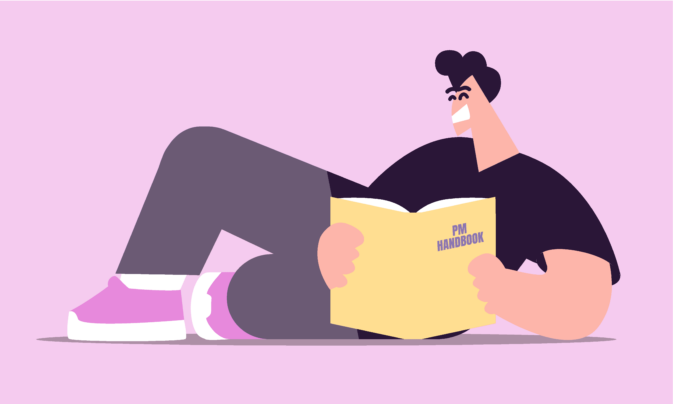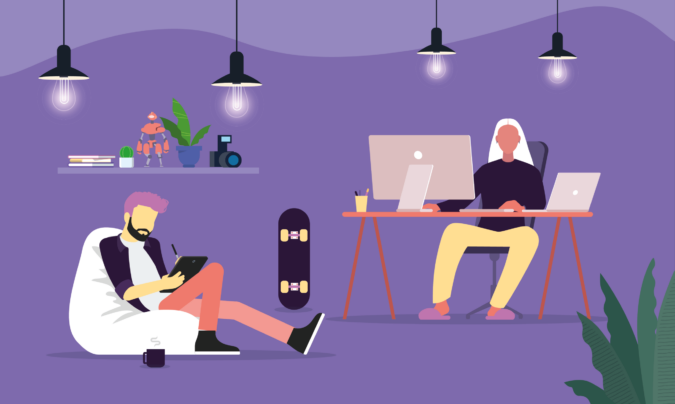Time tracking is about more than logging hours. It’s about understanding what the heck you’re doing with your time, so you can unlock insights, boost productivity, and know how much to charge for your efforts.
And guess what? You don’t need a degree in data analysis to do all this. Sometimes, all it takes is a humble spreadsheet and a sprinkle of know-how.
This guide explains how to set up your own project management time tracker using a spreadsheet. We’ll show you how to customize it to your needs and use it to its fullest potential. Plus, we’ll share free Google Sheets and Excel templates so you can get started right away.
Buuuut…if you start to realize that columns, rows, and formulas might be too time-consuming for you (which we totally get), we’ll explore how a time tracking tool might be a better fit.
How does spreadsheet time tracking work?
Spreadsheets are the OG of time management, beloved by anyone who gets a thrill from small, color-coded cells. Here’s how it works, whether you’re tracking project hours, employee time, or anything else you want to become more productive at.
Step 1: Create your time tracking spreadsheet
First, you’ll need to lay the groundwork with columns for all the essentials:
- Date: The “when” of your work — easy enough
- Start time and end time: When the magic begins and ends
- Task or project: What you’re working on — be specific
- Breaks: Coffee break, bathroom trip, dog walk? Mark it down
- Total hours worked: The grand total after the calculator (or formula) does its work
- Rate of pay or cost: A column that tracks your hourly rate, project rate, overtime hours, or estimated costs. It’s perfect for calculating earnings or billable hours when invoicing clients.
📌 Download the spreadsheet below here. Keep scrolling to learn how to use it.
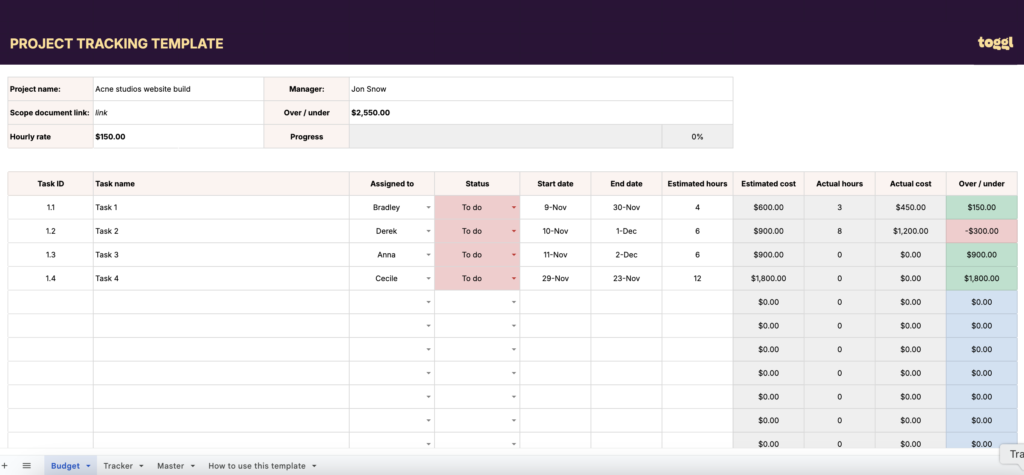
If the idea of setting all this up makes you groan, that’s what spreadsheet templates are for. Simply download, customize, and voila — time tracker spreadsheet bliss.
Step 2: Log it like it’s hot
Here’s where the real action happens — the logging. You manually pop in your start and end times, add a quick description of what you’ve been up to, and let your spreadsheet do the rest.
Step 3: Set your formulas to work
Spreadsheets are smarter than they look. To bring those tiny cells to life, set up some basic formulas to handle the math. For example, you’ll want formulas for:
- Hours worked: The difference between your start and end times
- Break subtractions: Unless you’ve powered your way through lunch, use formulas to deduct time away from your desk from your daily total hours
- Hourly or project pay: Total work hours multiplied by your hourly rate
Step 4: Analyze your spreadsheet like a boss
Now comes the fun part (or hideously boring task, you decide) — analyzing your hard-earned data. Want to know how much time you spent procrastinating (ahem, we mean, working) on a project? Use sorting and filtering to zoom in.
Need to spot trends? Whip up a chart or graph. When you’re ready to share your masterpiece with your clients, boss, HR, finance team members, or anyone else — just export it as a PDF or grant direct access to the file. Instant professional vibes.
Free project time tracking templates
Want to hit the ground running? We have the following collection of project planning and timesheet templates to use. Simply download the one that best matches your workflow, customize the columns according to your needs, and start tracking your time.
Choose from:
- Project tracking template for Excel
- Project tracking template for Google Sheets
- Daily timesheet template for Excel
- Daily timesheet template for Google Sheets
- Weekly timesheet template for Excel
- Weekly timesheet template for Google Sheets
- Biweekly timesheet template for Excel
- Biweekly timesheet template for Google Sheets
- Monthly timesheet template for Excel
- Monthly timesheet template for Google Sheets
How to track project hours with this spreadsheet template
Let’s look at the Project Planning template in more detail, which you can use as either a Google Sheets or Excel timesheet based on your fave. Follow the three steps below.
This template works best if you follow the project estimation process in our “How to Estimate the Cost of a Project” post.
1. The first step is to enter your project tasks list and their estimates inside the ‘Project’ tab. This will place your project tasks inside the drop-down box in ‘Tracker’ tab.

2. Once you’ve done this, you can start tracking time for each project task via the ‘Tracker’ tab. This will automatically update the ‘Actual hours’ and ‘Actual cost’ columns in the ‘Project’ tab within the template.
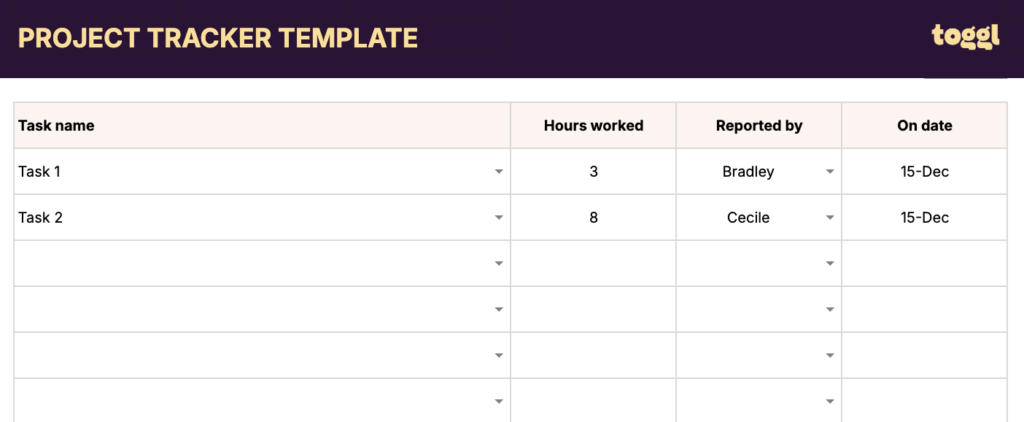
3. Once you’ve completed the project and tracked time against all tasks, the total project hours, cost, and profit will be displayed at the bottom of the template.
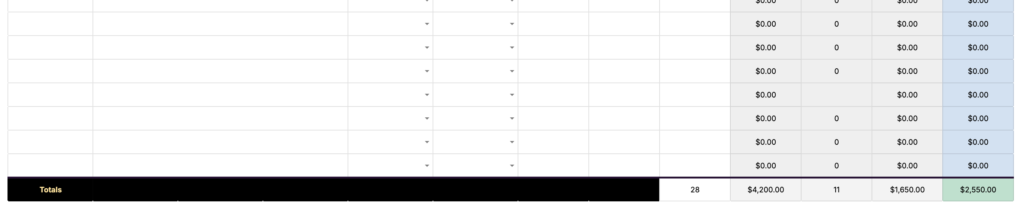
Other tips to make spreadsheet time tracking work
So, you’ve committed to giving spreadsheet time tracking a shot. A bit of extra know-how could make life easier for you. Try these tips:
- Keep it simple: You don’t need a spreadsheet that rivals a NASA launch control board. Start small and build it up as you figure out what you need. You can always add more columns later.
- Double-check your entries: Manual input is fine — until it isn’t. A transposition error (where you accidentally reverse two numbers) can cause absolute mayhem. Same for forgotten breaks or accidental overwrites. Be sure to review your numbers at the end of the day or week to check your data makes sense. If it doesn’t — what’s the point of doing this at all, honestly?
- Backup your files: We all expect our files to always be a couple of clicks away. But if the worst happens and you lose hours of time entries to an accidental file delete, you’ll be kicking yourself for not investing properly in a backup plan. Save regularly, use cloud storage, and keep a version history if possible.
- Plan for growth: Got a small team now, but plan to scale? Spreadsheets can handle a lot, but they’re not invincible. Be ready to transition to a dedicated time management tool if your data becomes out of control.
Tracking time in a timesheet template vs. project time tracking software
Both spreadsheets and software have their place in the time tracking universe. But which is better? Budget isn’t a strong comparison factor here since both spreadsheets and time tracking solutions, including Toggl Track, offer free versions.
Here are some other pointers to consider as you choose the best piece of kit.
Spreadsheets: The DIY contender
- Manual input: You’re the boss of your own data but also the one typing it all. This opens the door to human error — those sneaky typos and forgotten entries.
- Not automatic: There’s no magic timer ticking away in the background. If you forget to log your work hours, a Microsoft Excel spreadsheet isn’t going to remind you.
- Cumbersome analytics: Need a report? Prepare for some heavy lifting. Yep, pivot tables, custom reports, and endless formulas are your new BFF.
- Dataset drama: Spreadsheets tend to huff and puff under the weight of too much data. Lags and crashes can seriously disrupt your workflow.
Project time tracking software: The streamlined pro
- Real-time tracking: No more typing in start and end times — just hit “Start” when you begin and “Stop” when you’re done. It’s tracking on autopilot.
- Automatic data sync: Software updates everything in the background, meaning no late-night “Did I save that?” panic attacks.
- One-click reports: Need to show a client where their budget went? Software can whip up detailed analytics and user-friendly, shareable reports faster than you can say “pivot table.”
- Effortless scaling: Whether you’re a solo freelancer or managing a 200-strong team, the software is built to handle the load without breaking a sweat.
How to track time with a free time tracking app
If you’ve made it this far, you already know that tracking time can do wonders for your productivity, insights, and workflow. But if you’re looking to level up your time-tracking game, Toggl Track is the ultimate upgrade. It’s designed to make tracking easier, faster, and way more accurate — without the spreadsheet headaches. Here are the features you’ll love:
- Calendar view: Integrate with Google or Outlook calendars and view your time entries clearly and visually. Perfect for planning and reviewing your day.
- Integrations galore: Toggl Track integrates with over 100+ tools, from Trello to Slack, so you can track time without leaving the apps you already use.
- One-click timers: Start tracking with a single click, whether you’re on desktop, mobile, or inside your favorite app. Forgot to track in real time? Add or edit your data entry later.
- Offline tracking: Work anywhere, even without WiFi. Toggl Track syncs and streamlines your data when you’re back online.
- Powerful reporting: Generate detailed, client-ready reports in seconds, exportable to PDF, Excel, or CSV. Save your favorite reports or schedule them to arrive in your inbox.
- Project dashboards: Keep an eye on budgets, timelines, and specific project progress with real-time visual insights. No more scope creep surprises. Just better productivity and profitability.
- Team features: Manage permissions, assign tasks, send reminders, and even lock time entries for complete accuracy.
It takes a few seconds to switch the timer to a different task (especially if projects and tasks are already set up).
- Type in your “time entry description”
- Find your client
- Select what “project” you’re working on
- Start the timer
Once you or your team accurately tracks time against the project, you can use the Project Dashboard to track your progress against the project budget. You will get access to several charts. The Time Tracking Chart will show a forecast for project completion based on the project estimate and the hours clocked for that project so far.
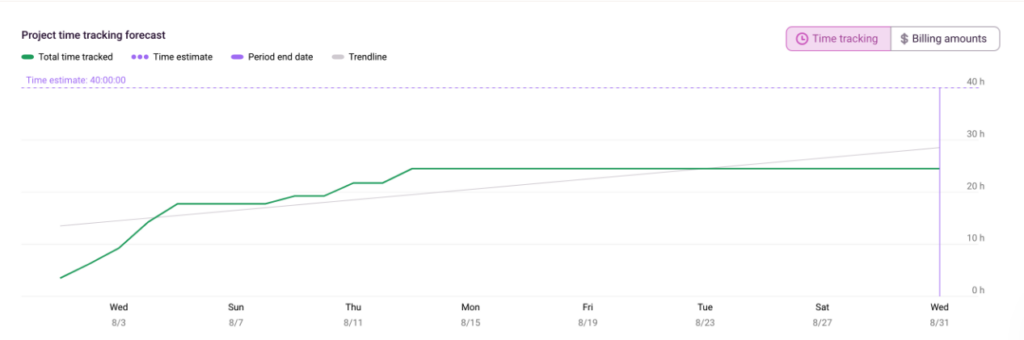
If you charge per hour for projects, you can track the total amount earned from a project inside the Insights Dashboard.
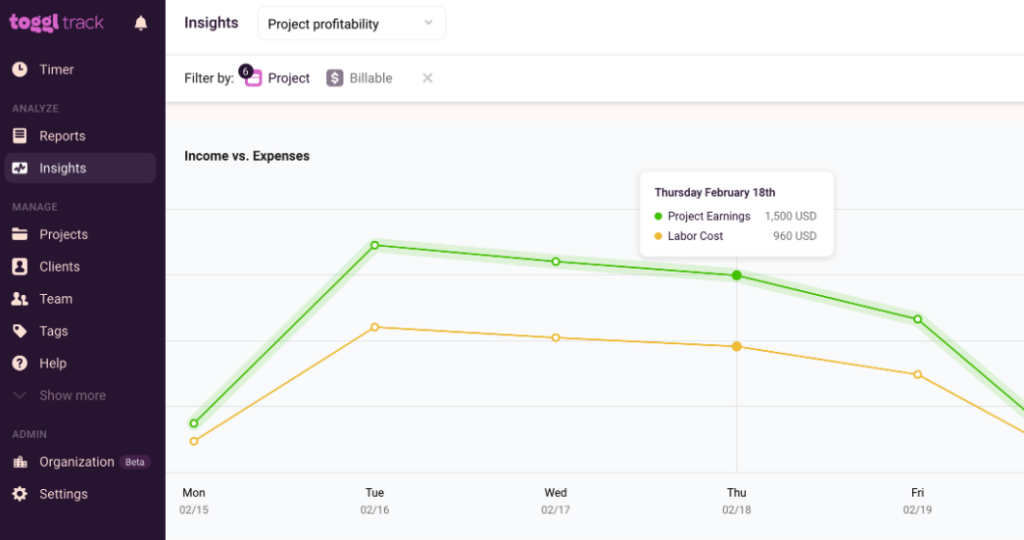
The bottom line?
It’s a million percent free to start tracking time with Toggl Track. Sign up today and take the hassle out of time tracking. With just a few clicks, you’ll save time, get actionable insights, and finally take control of your workday. Your future self (and your projects) will thank you.
Rebecca has 10+ years' experience producing content for HR tech and work management companies. She has a talent for breaking down complex ideas into practical advice that helps businesses and professionals thrive in the modern workplace. Rebecca's content is featured in publications like Forbes, Business Insider, and Entrepreneur, and she also partners with companies like UKG, Deel, monday.com, and Nectar, covering all aspects of the employee lifecycle. As a member of the Josh Bersin Academy, she networks with people professionals and keeps her HR skills sharp with regular courses.