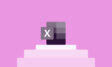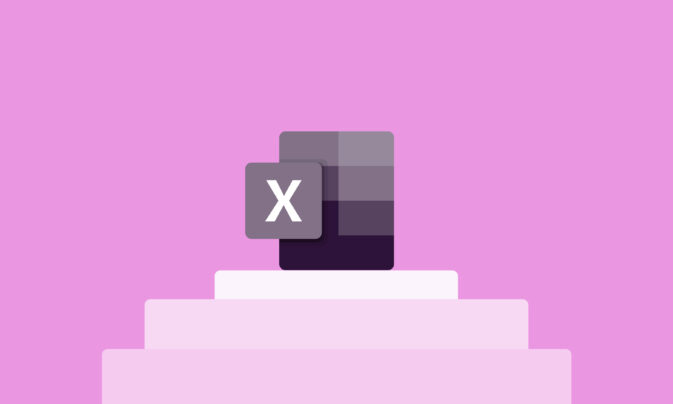Billing clients is always a little annoying for small businesses and freelancers alike (heck, it’s even annoying for large businesses with full finance teams).
The need for accuracy, speed, and detail make invoicing a tricky experience. However, it does become more manageable when you know how to do it efficiently, giving you more time to code, write, design, or do whatever you need to be doing to actually grow your business.
Basically, streamlining your invoicing process with the right tools turns an unproductive time sink into a minor task. Many invoicing tools are available, but this quick guide focuses on one of the most familiar: MS Excel.
Read through for tips on how to quickly and accurately create an invoice in Excel. If you stay tuned ’til the end, we’ll also provide plenty of tips to fine-tune your small business invoicing strategy.
TL;DR—Key Takeaways
- While tedious, invoicing clients is a critical business task. Invoices record the hours and resources spent on a project and explain how and when clients should make payments.
- Microsoft Excel is a popular invoice-creation tool. Windows and Mac Excel users can create professional invoices using ready-made or custom-built templates.
- Essential invoice information includes the invoice number and date, client contact details, your business contact details, payment methods, and an itemized list of billable services. Every invoice must include a subtotal, which is often repeated 2-3 times during the document.
- Tips for efficient invoicing include recording billable hours, tracking time accurately, and communicating transparently with clients about payments before projects begin. Automated invoicing tools are also available to save time and cut errors.
- Specialist time tracking tools like Toggl Track may be better than Microsoft Excel. Users can automatically generate invoices from weekly reports, improving billing accuracy and reducing the need for manual data entry.
Want to get started invoicing straight away?
Skip Excel and sign up for a free Toggl Track account to generate invoices from tracked time!
How to create an invoice from an Excel template
Invoices kickstart the payment process so businesses and freelancers can get paid on time for the work they’ve completed. For this reason, it literally pays to get your invoice details right.
If there are any inaccuracies, clients may ask for revisions. But naturally, you don’t want to spend any more time than necessary double-checking your hours and completed tasks. You want a streamlined system that works like clockwork.
Using an Excel invoice template is one of the most popular ways and easiest ways to solve this problem.
Microsoft Excel comes with many free invoice template options. You can use them as they are or customize templates to suit your needs. Customization is fine (and recommended, honestly); just remember to include all the details clients demand.
We recommend using an invoice template as a base, but don’t stop there. Build off of that base and customize it to fit your needs. It should include all the critical details you need to invoice accurately and effectively.
With that out of the way, let’s run through the easiest methods for building an Excel invoice for Windows and Mac users.
Windows
- Start by loading a blank workbook on Microsoft Excel as normal.
- Check your internet is active. Microsoft stores many templates on cloud servers instead of hosting them locally.
- Now look for the search bar at the top of the screen. Type the word “invoices.” This loads a list of invoice templates.
- The list is easy to scroll, so take some time to look around. You’ll find invoices for shipping, professional services, sales — the whole spectrum of billing options.
- Find a professional invoice that suits your needs. There are many layouts and styles, and hopefully, one for your personal or business brand. Remember, you can preview every Excel template to make sure.
- When you’ve found a template, press the Create button to open the Excel template on your device.
- Once the template loads in Excel, you can start customizing it with your invoice details. We recommend adding your business logo (if applicable), your individual or company name, and contact information.
- If you’re creating a template for an individual client, you should also add their contact details to the template.
- Include fields for the invoice number, the due date, the completion date, payment terms, and a subtotal for the order. Most invoices also include an itemized list of billable tasks.
- When you have included all relevant information, save the sales invoice in XLS format. Store templates in folders separate from completed invoices. To keep everything organized, create directories for each client and project.
- Check you can save your invoice as a PDF file. Most clients expect to receive PDF invoices, so this is an essential capability.
You’re now all set to use the template in routine billing!
To make your invoice even more efficient, consider creating an Excel Macro to automate invoice numbers and dates. This involves using the Code group in the Developer tab of your spreadsheet to record any repeatable mouse clicks and keystrokes you use to create an invoice.
Mac
- The process for Mac users is very similar. Start by loading a blank spreadsheet in Excel, then choose the “New from Template” option on the top menu bar to call up the invoice generator.
- You should now see a menu of invoice template options, but not all of them will relate to business projects. For example, some invoice types deal with taxes or personal bills.
- Clicking on a template brings up a preview. Click the “Create” button to download and open the template in Excel.
- You can now edit the spreadsheet however you wish. As before, add vital details like your company logo and fields for the invoice date, payment terms, and headings for every itemized task. Remember the subtotal field at the base of the invoice and contact details for you and your client.
- When every detail is present, save the invoice in XLXS format. Again, check you can easily convert invoices to PDF for sending to clients.
- Store the Excel invoice template in a logical folder so it’s ready to use when needed.
How to create an invoice in Excel from scratch
Using ready-made Excel templates is fine for most users. In other cases, creating a completely new invoice is a better strategy.
For instance, you may want to focus on branding and use complex graphics. Or you may not be happy with the standard headers and data entry fields.
Whatever your reasons, creating your own custom invoice is an option. It’s a little more complicated, but following the step-by-step guide below should make the task manageable.
- Start by opening Excel and creating a blank worksheet.
- We recommend removing gridlines to make things easier to see. Go to the menu and choose “Page Layout.” Choose the “View” tab and click the untick option under gridlines.
- Your canvas should now be clear. Start by adding an invoice header to communicate critical information, such as your business name (and company logo). Add:
- An accurate company address
- Your telephone, fax, and email information
- The invoice date
- Space for an invoice number
- Remember to include the word “INVOICE” at the top.
- Next, add a section for client details. Include the client’s postal address, phone number, and email address. You may also need to add a named contact (for example, in the accounting department).
- The following short section includes space for the due date.
- After that, you need room to add an itemized list of services (or goods) provided. We recommend using a table structure here. Add a column for work done, the date completed, and the unit price for each task. This generally involves hours worked and your hourly rate.
- Add up every item at the bottom to create an invoice subtotal. This section tells clients the total amount they owe and should also detail acceptable payment methods.
Adding together many orders can be demanding, but this is no problem with Excel. The Excel SUM function works in invoice templates, just like standard spreadsheets. Use it to avoid embarrassing numerical snafus.
At this stage, we’ve covered the fundamental elements of a professional Excel invoice template. The beauty of creating your template is you don’t need to stop there.
Now is the chance to customize your headers, font, and logo. Try to avoid cluttering the invoice with unnecessary graphics. The trick is to preserve a clean, professional look while adding your personal touch.
Should you use a free Excel invoice template?
The standard invoice templates available via Excel are fine for many tasks but aren’t ideal for freelancers and client-based teams. We decided to fill this gap by creating our own invoice template.
The catch is that…you’ll have to log into Toggl Track to use it. Sorry, we know. It looks a bit gimmicky. However, creating invoices in Toggl Track is super easy and intuitive.
You can add custom data in custom fields as well, such as the billing details for who gets billed, where the payment should be made, purchase order number, invoice ID, new invoice item, tax, and a custom memo at the footer of the invoice. The screenshot below highlights all the sections & fields you can edit.

Time-based billing tips for freelancers and small agencies
Before you start creating personalized templates or completing invoices, we feel it’s important to sit you down and talk a bit about accuracy.
Invoicing provides accurate information about work done, payment rates, and how clients should pay you. Get one element wrong, and the entire payment process grinds to a halt.
Toggl Track has been in the time-tracking business since the early 2000s, so we know how important accuracy is. Here are some quick tips to master the details and ensure smooth payment every time.
- 🧭 Establish clear guidelines about your payment rates (publishing them on your website or profile is a good idea). If you aren’t sure, check out freelance marketplaces to compare rates with similar professionals.
- ⌚ Decide early whether you charge for time and materials or use project-based rates. Hourly time and materials billing is more complex, requiring careful time and resource tracking, but it often delivers a more accurate picture of your business costs. Fixed costs are better when competing for contracts but require careful monitoring to stay within project budgets.
- 💸 Define what counts as billable and non-billable hours. Understanding what you can charge will shape your project estimates and work schedules. Never start a project without knowing what items should appear on your invoices.
- 🧑💻 Technology is your friend when billing clients. Invoicing software like Toggl Track lets you create weekly timesheets and start timers for daily tasks. At the end of the week, you can generate invoice data automatically, cutting the need for labor-intensive spreadsheet recording.
- 💬 Always communicate transparently with clients about fees or payment terms. Clients should know how to pay, the cost of your services, and when to make payments. Failure to provide payment information guarantees client queries and (eventually) late payments.
Automate invoicing with Toggl Track
With this, you should be all set to send your first Excel invoice if that’s your preferred method. But…wait a second before firing up a blank workbook.
Excel is powerful and familiar, but it’s not the only invoicing software in town. It’s probably not even the best option for invoicing hourly work.
Toggl Track is a great alternative. Our time tracking software makes it easy to record time spent on every task. You can itemize tasks by client or project, divide tasks between team members, and, most importantly, automatically generate invoices when required.
Excel invoicing involves time-consuming manual data entry. Toggl Track is different. Our automation features reduce human error and save valuable time for more important tasks. Even better, users can seamlessly integrate Toggl Track with QuickBooks accounting systems (plus over 100 popular business apps).
Basically, we think (and others do, too!) that Toggl Track provides a hassle-free way to combine time tracking and invoice creation. Discover more by creating a free account today.
Elizabeth is an experienced entrepreneur, writer, and content marketer. She has nine years of experience helping grow businesses, including two of her own, and shares Toggl's mission of challenging traditional beliefs about what building a successful business looks like.