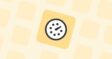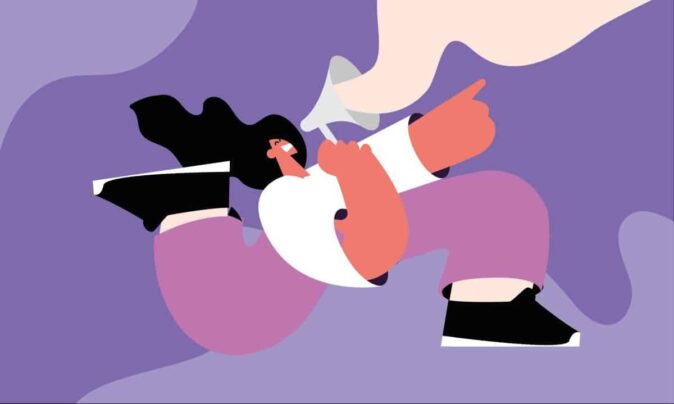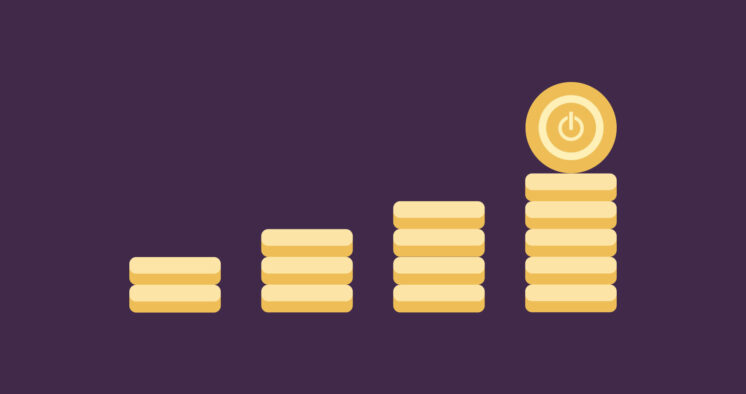No matter how well you plan your agile software development projects, it can feel like every release goes down to the wire. Perfecting your time management skills will overcome this panic, and time tracking tools are a great way to get started.
If you’re one of the whopping 23% of software teams using Jira, you may not know the platform recently added time tracking to its list of features. Sounds like a good addition, doesn’t it? But, as time tracking experts, we’d urge you to extend Jira’s functionality by pairing it with a dedicated time tracking app instead.
This article explores how to track time in Jira and the pros and cons of its native tracking feature. As a comparison, we’ll also look at the best Jira time-tracking plugins to take your time tracking to the next level!
TL;DR — Key Takeaways
- Jira is one of the best and most used project management tools in the world and now includes manual time tracking for Issues, Epics, Tasks, and Sub-Tasks.
- But, despite Jira’s brilliance, it’s a fairly limited time tracking tool. Time entries are incredibly manual, leading to inaccuracy, inefficiency, and user frustration.
- To help, we recommend integrating Jira with one of these tracking tools:
- Toggl Track: Best for beautiful UI that integrates an easy-to-use start/stop timer directly into Jira’s interface.
- Memtime: Automatic desktop tracking that mimics your Jira structure and provides a two-way sync.
- Everhour: Project-based time tracking, great for billable hours, expense management, and time-based reporting.
- Timely: AI-backed time tracking that pulls Jira activity into its Memory timeline, but doesn’t sync back into Jira itself.
How to track time in Jira
Getting started with time tracking in Jira is pretty straightforward, requiring little manual configuration, permission changes, or custom fields. Get started with the following steps:
1. Turn on the correct time tracking settings
Time tracking is turned on by default in Jira Cloud, but you might need to enable the time tracking fields for each issue type within your Jira projects.
To do this, simply:
1. Go to your current project
2. From the left-hand menu, select “Project settings” and then “Issue types.”
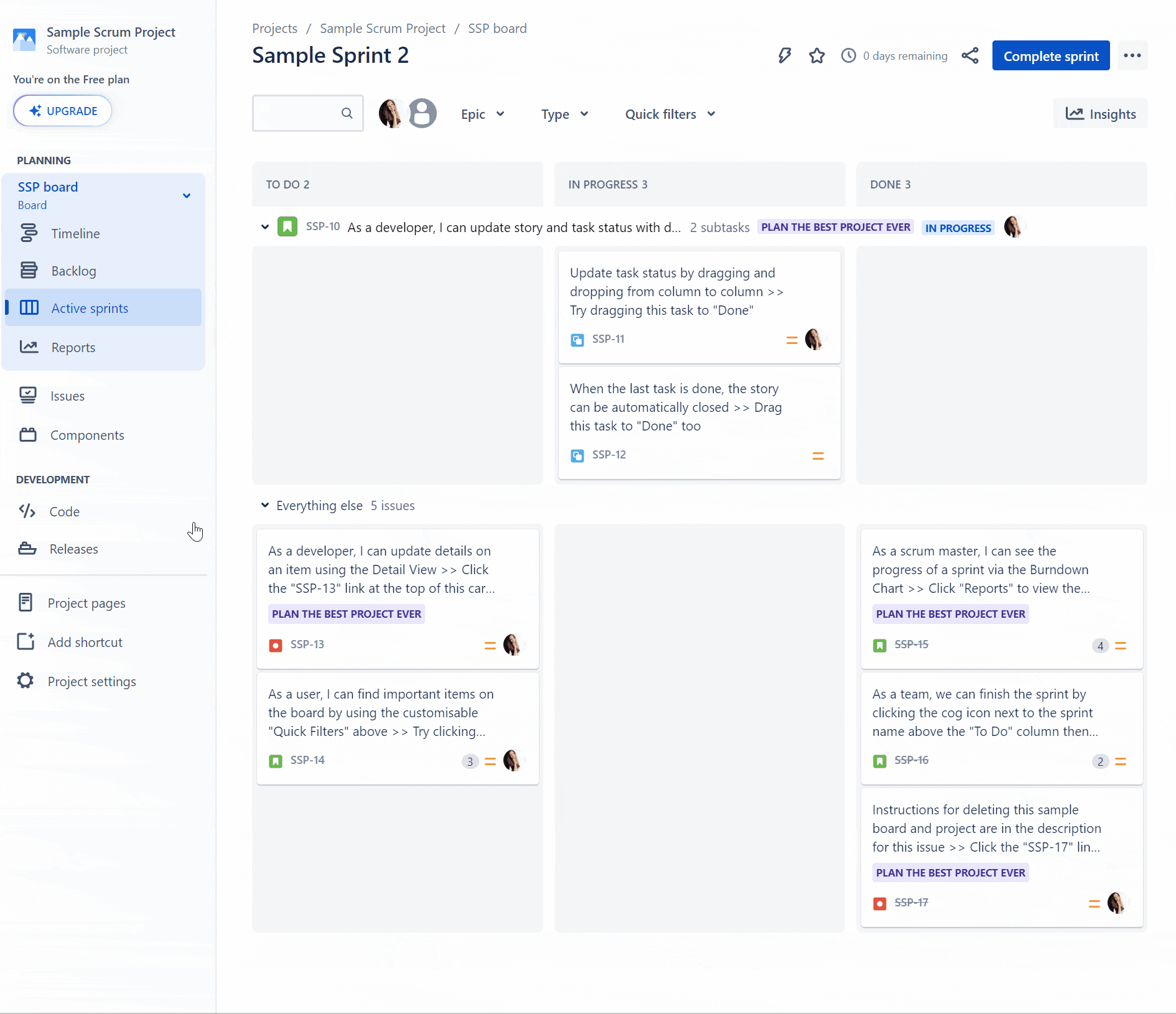
3. Depending on your team workflows, you may use any combination of issue types, such as Epics, Tasks, Sub-Tasks, or Bugs. For each one, you want to track, click into it and add the ‘Time Tracking’ field to your configuration.
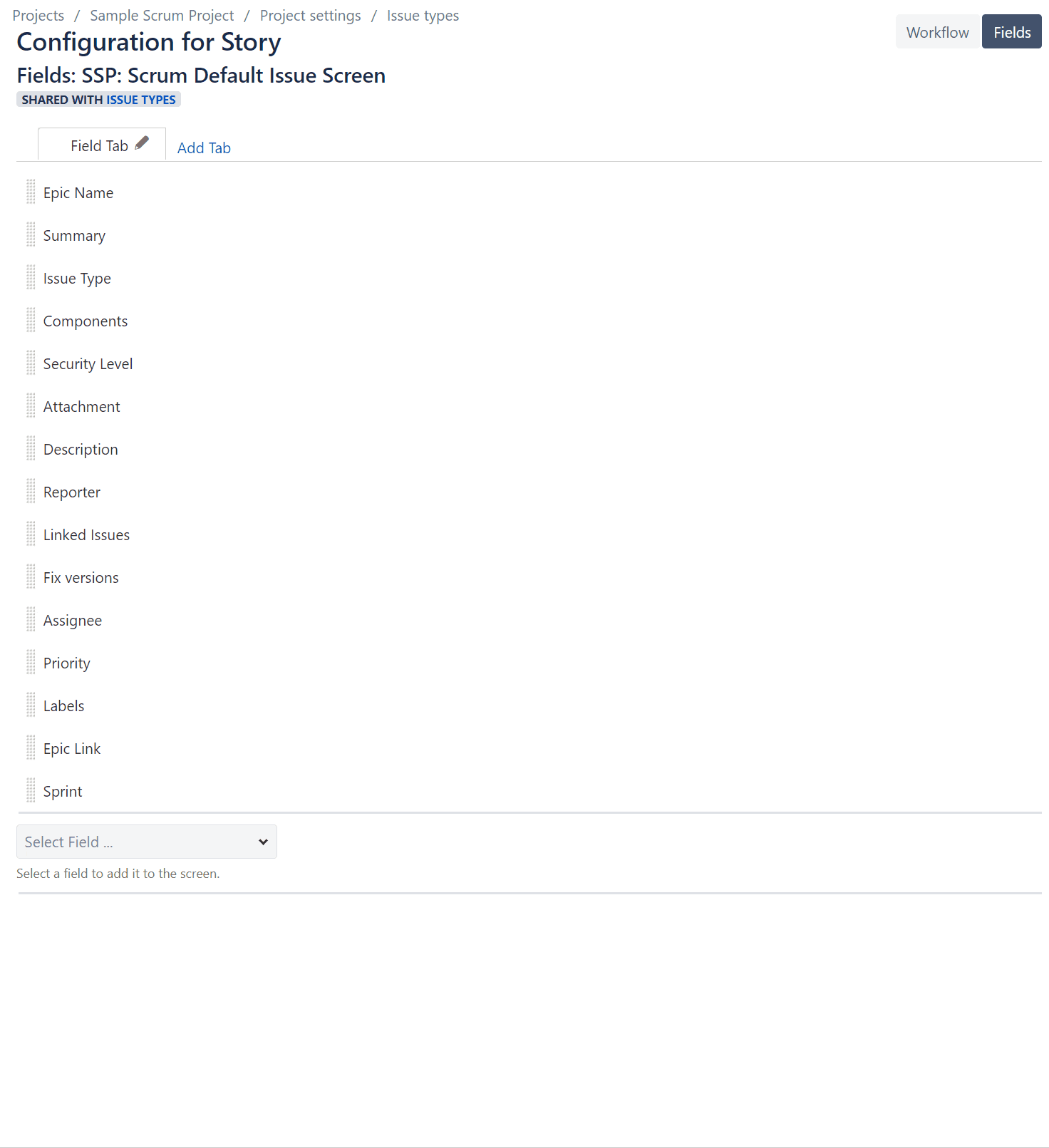
4. Repeat these steps for all your projects to enable team members to track their time across the board.
2. Estimate each issue to create a time tracking baseline
Before you begin to log time, you need to add time estimates to each piece of work. This gives you a baseline to track against and measures the accuracy of your development estimates.
This is super easy to do:
- Create your next issue type, e.g. Epic, Task, Sub-Task, etc.
- As you fill out the key information, use the ‘Original Estimate’ field to capture how long you believe that item will take. The field uses a weeks/days/hours/months format, so make the estimate as large or small as you need.
- Once completed, the ‘Time Tracking’ field will now have a baseline to work against, giving you everything you need to start tracking your time.
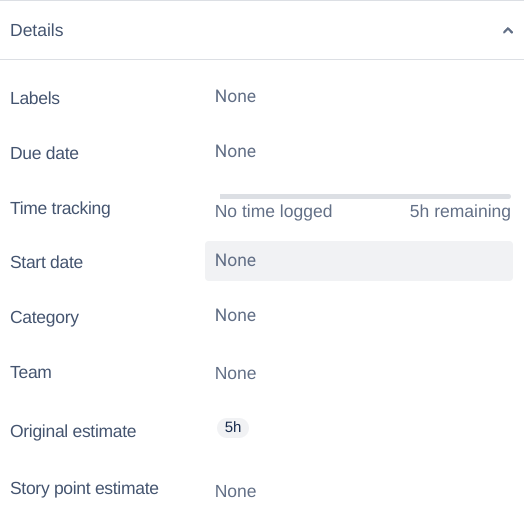
3. Record work time as your project progresses
As the team’s work progresses, you can record your time directly in the Jira issue, capturing the actual time spent on each task versus the estimate. By default, this is a manual process where developers record their time as they work on issues.
Here’s how it works:
- From the specific Jira Issue, find the Time Tracking field
- Once selected, a pop-up will appear showing the original estimate alongside two boxes to input ‘Time Spent’ and Time Remaining.’
- In the Time Spent box, input the amount of time you’ve worked on the Issue so far. Again, this field works on a weeks/days/hours/months format. At this point, additional boxes for Date Started and a Work Description will also appear so that you can record more information.
- If applicable, you can also update the Time Remaining field with an updated estimate of how long you believe is left on the task. This keeps an updated view of the effort required. However, this doesn’t update the Original Estimate field, maintaining the baseline for you to report against.
- Once your time is logged, you can see all the details under the Work Log section of the Issue whenever you need.
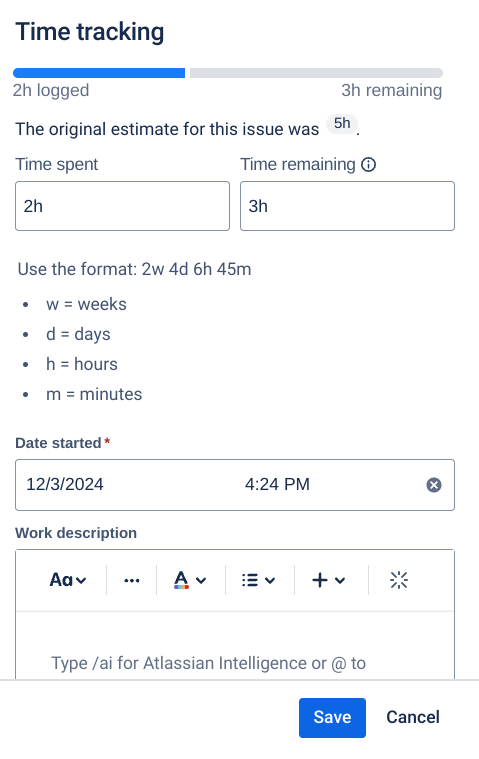
4. Oversee capacity planning and resource management with Jira project reports
As development teams track their time, managers need to report on work hours to manage team capacity, velocity, and resource demand. You can do this directly from the Jira dashboard, creating a simple timesheet report in just three clicks.
Do the following to gain these insights:
- From your project, select Reports.
- On the project sidebar, scroll down to ‘Forecast & Management’ and select the ‘Time Tracking Report’.
- Set the parameters and select ‘Next’ to get a view of your time tracking performance. Here, you’ll see how your time spent and time remaining compare to your original estimate, with a view of whether you’re on track or forecasting an overrun.
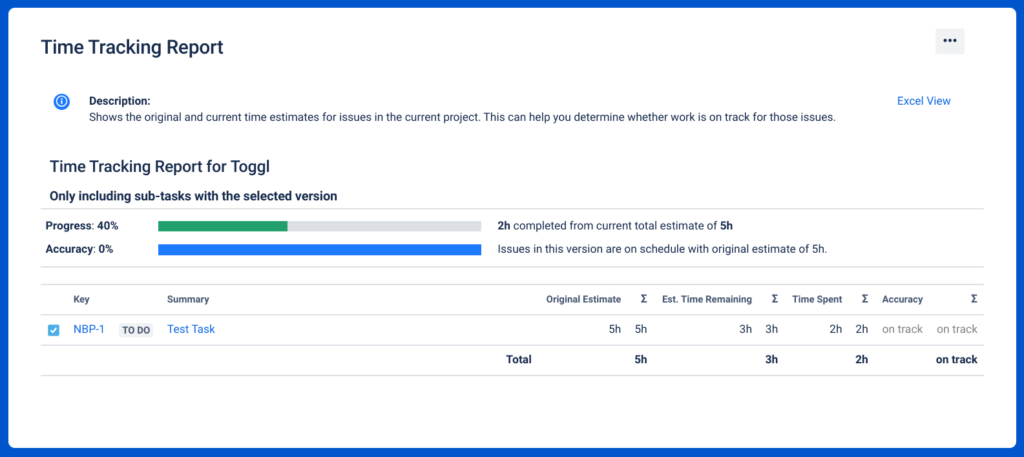
What users love about Jira’s native time tracking features
As one of the world’s most popular project management tools, many users love Jira’s ability to keep all their information in one place. When it comes to time tracking functionalities, here’s what Jira users love:
- Integrated time tracking. Users love that Jira helps them manage their time with the ability to compare actual work vs. estimates.
- Customization. While Jira has many pre-built templates, it’s a very customizable solution, with the ability to re-arrange Jira fields, report on different time metrics, and keep track of hours in real-time.
- Ease of use. Once you’re on board with Jira software, it’s super easy to use with a wide range of issue features covering everything from Tasks, Sub-Tasks, Bug, and Epics.
- Plugins. Popular plugins, such as Tempo, provide add-ons for timesheets and resource planning, invoicing, and billable hours rates.
Are Jira time tracking reports and timesheets accurate? Common Jira issues that users face
Like many things in life, Jira’s time tracking isn’t perfect. While it has the ability for basic time tracking, it falls short in several areas, including:
- Collection method. Both Jira’s native tracking and add-ons like Tempo require teams to manually input their time records. This creates inaccuracy, leaving your time tracking open to errors and discrepancies.
- Basic reporting. While Jira has some good out-of-the-box reports, they aren’t powerful and sometimes fail to provide the depth of information needed for expert time management.
- Little automation. Once time logs are captured, there’s little automation between time records, invoicing, and billing, making the process of getting paid a little clunky in Jira.
To overcome these issues, many Jira users pair the tool with expert time tracking plugins, such as Toggl Track, to seamlessly capture time records before automatically syncing them with Jira issues. This means developers don’t have to manually save down their time cards while also improving accuracy and efficiency.
Sounds good, right? Read on to hear more about how these expert time tracking plugins work!
Best Jira plugins for accurate time tracking
While Jira and Confluence are great for project management, they weren’t built for time tracking and lack the key features you need to take your time management to the next level.
Luckily, Jira’s great connectivity means you can sync it with a range of other apps via plugins. This helps you automate and improve your time tracking without giving up the project management software you love.
We’ve tested all four of these time tracking tools, with their Jira plugins all available (and highly rated) on the Atlassian Marketplace. Let’s dive into each in turn to decide which is best for you.
Toggl Track
Toggl Track combines automatic time tracking, detailed reporting, and a beautiful UI to make it a great all-rounder for time tracking. Its versatility across desktop, browser, and mobile makes it easy to track wherever you are, with handy integrations to other platforms, including Jira, Trello, and QuickBooks. It also automates billing and invoice creation for freelancers and client-facing development teams to help you and your team get paid.
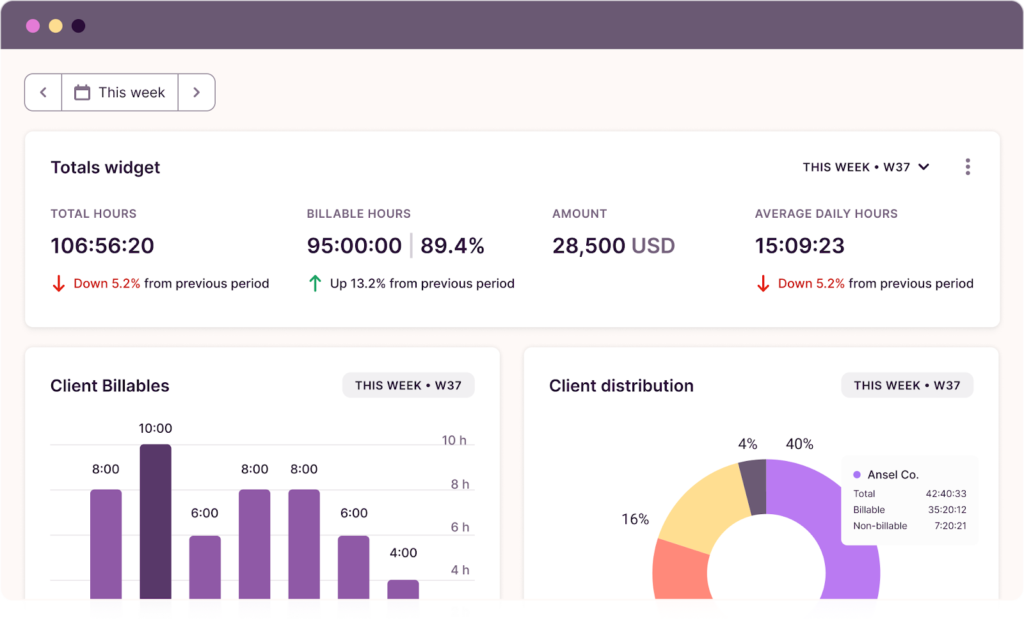
🌟 Toggl Track’s standout features
- Multi-platform time tracking from desktop, phone, or the web, plus Chrome, Firefox, and Edge browser extensions to track time from any web app.
- Tracking reminders, alerts, and required fields reduces admin work and automate your end-to-end billing workflow.
- Detail reports and insights into your time management, enabling you to make data-driven business decisions.
- GDPR compliance with high-grade data security features such as admin rights and audit checking.
🔄 How Toggl Track integrates with JIRA
Toggl Track’s browser extension enables you to quickly start and stop timers from any web application, including Jira. Simply install the browser application, turn on the Jira integration in Toggl Track’s settings, and start tracking with timers directly inside a Jira Issue — it’s as simple as that!
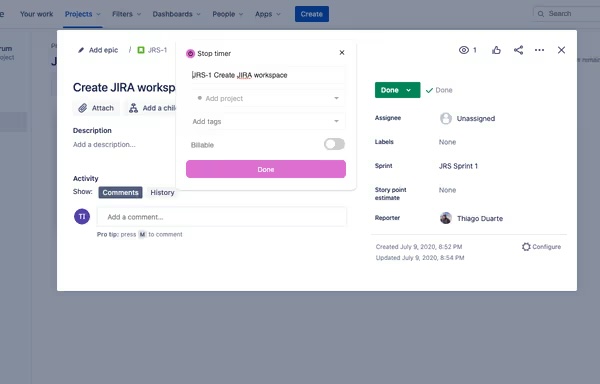
💰 Toggl Track Pricing
Alongside a free plan for up to five users, Toggl Track offers three additional tiers:
- Starter: For $9 per user/mo, Starter is built for small teams to work at a fast pace without a lot of overhead
- Premium: For $18 per user/mo, Premium gives you powerful tools to keep growing teams aligned and agile
- Enterprise: If you need a tailored solution for your large or complex organization, Toggl Track also offers custom pricing for unlimited users.
Memtime
Memtime’s automatic, in-the-background time-tracking takes the admin away from time management. Once installed, the Memtime desktop app tracks your work, storing it by application, project, or client to help you bill for your time, report on your progress, and keep the team focused on the things that matter.
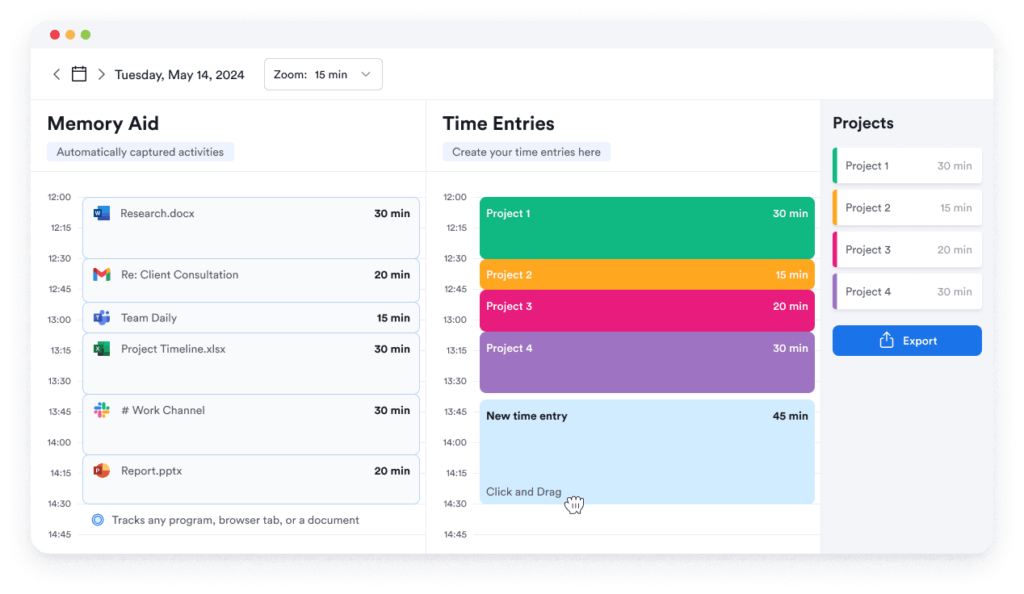
🌟 Memtime’s standout features
- Automatic time tracking for Windows, Mac, and Linux users that doesn’t require you to start/stop timers.
- Integrations with a range of other software tools, including Toggl Track and Jira.
- Generate custom timesheets and reports to analyze your productivity, logged hours, and team efficiency.
- Memtime takes a strong approach to privacy and anti-data sharing, with all data stored locally and not shared with others.
🔄 How Memtime integrates with JIRA
During your Memtime setup, select Jira Cloud from the range of integrations. Once configured, Memtime copies across your Jira project structure, making it easy to assign your time to the right tasks. Then, Memtime syncs it back to Jira, so you have everything you need in the right place.
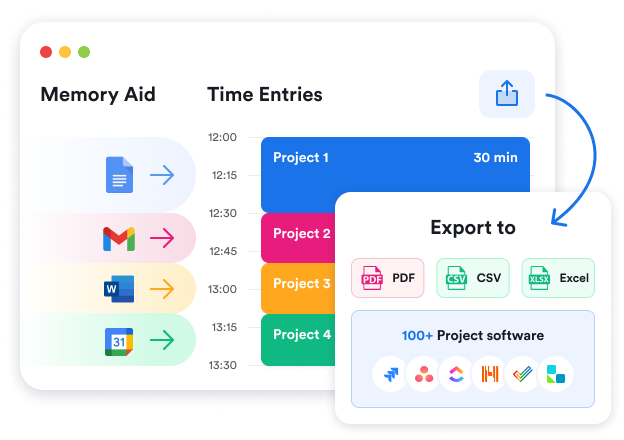
💰 Memtime Pricing
After a free trial, Memtime costs:
- Basic: From $10 per user/mo, you get Memtime’s automatic time tracking and reporting.
- Connect: Add in integrations and project management sync for $15 per user/mo.
- Premium: For $20 per user/mo, you get priority support and SSO login.
Everhour
Everhour’s project management focus makes it a great pairing for Jira, with everything you need to accurately track project time, budget, expenses, and invoices. With several web and mobile tracking options, it’s easy to keep tabs on your team’s time regardless of when and where they work.
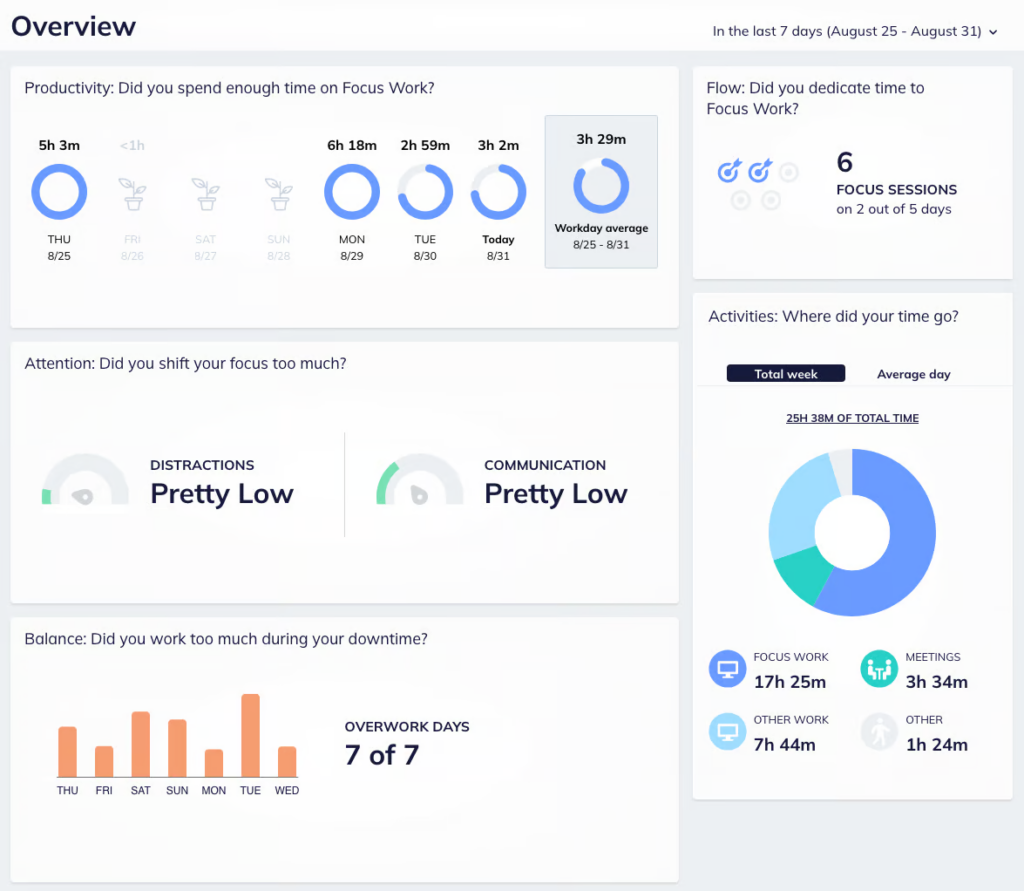
🌟 Everhour’s standout features
- Simple time tracking across browsers, mobile devices, and inside commonly used apps via the browser.
- Lots of great integrations, including Asana, ClickUp, monday.com, and, of course, Jira.
- Enable teams to quote accurately with detailed financial management features for expenses, budgeting, and invoicing.
- Monitor real-time project and team progress to manage capacity, resource planning, and workloads.
🔄 How Everhour integrates with JIRA
Once online with Everhour, simply install the Jira plugin from the Atlassian marketplace to get started. From there, you can start/stop timers or log hours manually directly from the Everhour panel in Jira. You can also mark projects as billable or non-billable and run detailed time tracking reports to keep your projects on plan and within budget.
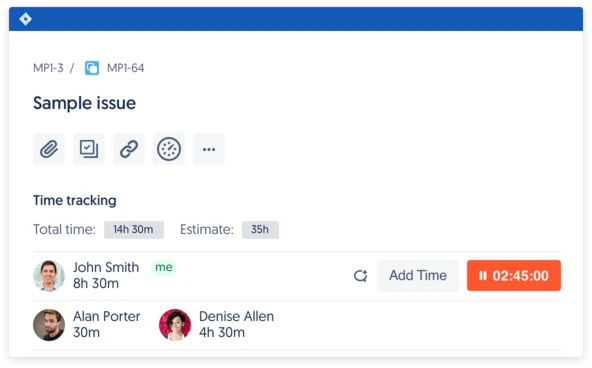
💰 Pricing
Everhour has a simple, two-tiered pricing structure:
- Free: Up to five seats for basic time tracking, projects, and tasks
- Team: For $8.50 per user/mo, get additional integrations, budgeting, and expense management features (minimum five seats required)
Timely
Timely’s automatic approach to time tracking unlocks business insights without the admin overhead of manual timesheets. Timely tracks activities as ‘memories’ before converting them into billable rates, resource forecasts, and actionable insights. It also has a range of integrations and the ability to generate professional, client-ready invoices.

🌟 Timely’s standout features
- AI-backed tracking creates timesheets automatically without manual intervention.
- ‘Memories’ sync into timesheets, projects, and team-managed workspaces to create a complete time management picture.
- ISO27001 compliance and AWS data centers ensure Timely is fast and secure.
- Lots of native developer and project management integrations, including Asana, Jira, and GitHub.
🔄 How Timely integrates with JIRA
From the Timely admin dashboard, link your Jira account and then install the Timely plugin from the Atlassian marketplace. From there, Timely will track your work creating, updating, and deleting Issues and Projects, syncing the time spent back into your Memories timeline. Note: it doesn’t sync the time back to Jira, though!
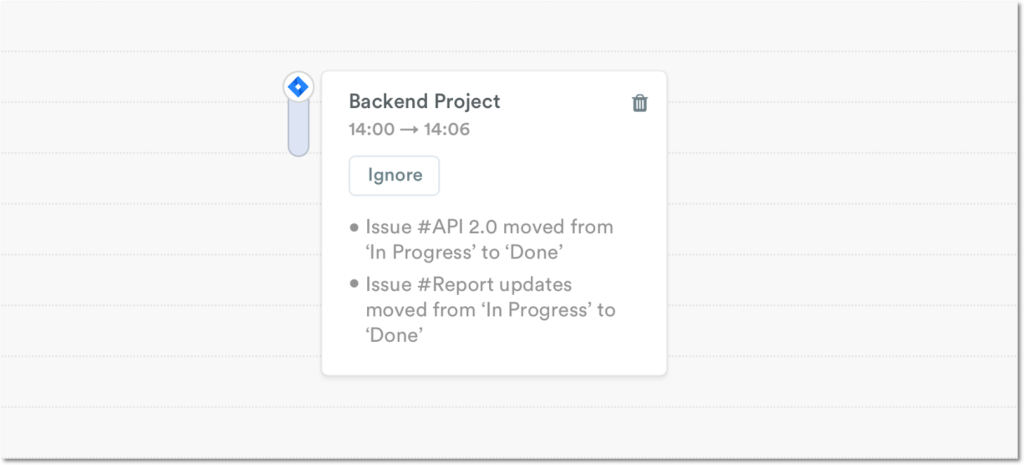
💰 Pricing
After a free trial, Timely’s pricing model looks like this:
- Starter: From $9 per user/mo for time tracking, AI assistance, and in-app support.
- Premium: From $16 per user/mo for broader team management, budgeting, and costs.
- Unlimited: From $22 per user/mo for all the Premium features, with additional time types, currencies, and integrations.
Why it’s ultimately worth integrating a time tracking app with Jira
Jira is one of the world’s best and most used project management tools. But its power lies in its ability to organize software teams, not track time. If you’re looking to get a handle on your team’s time management, Jira only has manual time tracking features that lack accuracy, automatic, and reliability.
That’s why syncing Jira with a dedicated time tracking tool is your best bet, helping you to manage your team’s productivity, improve your billing, and effectively manage your project’s budget. Without a dedicated tool, you’ll be stuck with inaccuracy and guesswork on every project you run!
Toggl Track 🤝 Jira
In our opinion, if you want seamless Jira time tracking, integrating Toggl Track is the best way to go. Not only is Toggl Track a cost-effective, beautifully designed time tracking tool, but it seamlessly integrates into Jira with a quick and easy start/stop timer that keeps development teams on track.
If you like the sound of that, why not try Toggl Track for free and see for yourself how we make time tracking in Jira a walk in the park? No credit card required!
James Elliott is an APMQ and MSP-certified project professional and writer from London. James has 8 years' experience leading projects and programs for tech, travel, digital, and financial services organizations, managing budgets in excess of £5m and teams of 30+. James writes on various business and project management topics, with a focus on content that empowers readers to learn, take action, and improve their ways of working. You can check out James’ work on his website or by connecting on LinkedIn.