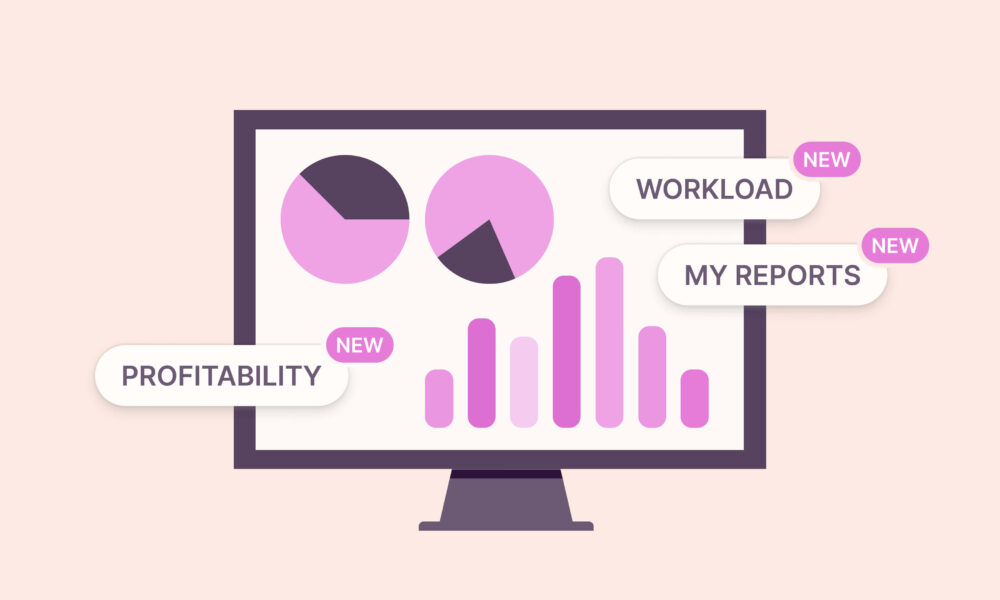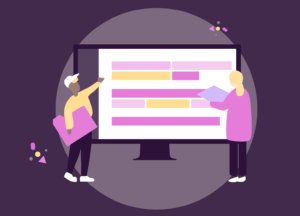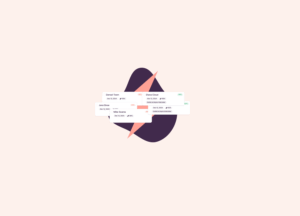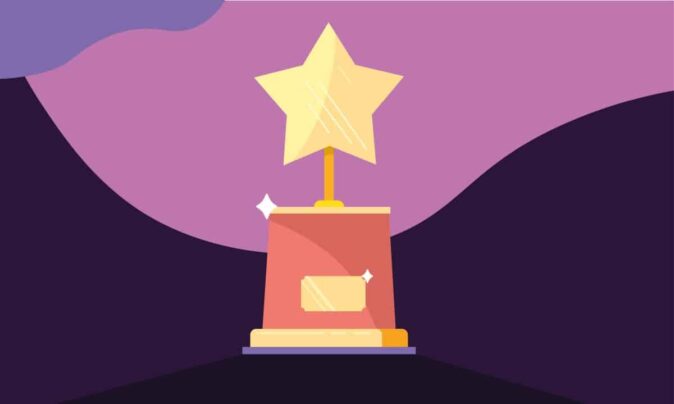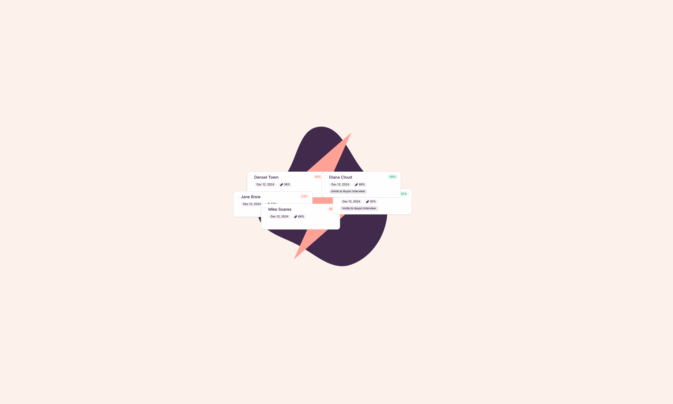The Toggl Blog
Learn how to increase project profitability and grow your business with our guides and tips.
Latest posts…
Who is Toggl anyway?
Toggl is a set of productivity tools built with stress management in mind. We’ve been around the block for more than 10 years and we’re serious about remote working and better work management.
Project Management…
can get really tricky. And we’ve got some tricks!
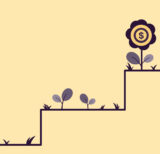
Learn effective project budget management techniques. Control finances and…
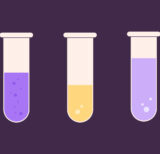
Achieve optimal resource utilization. Boost project profits and team…

Find out how to create a successful marketing plan,…

Learn about project management basics, methodologies, roles, responsibilities &…
Business Growth
We love growth and money too, let’s talk about it!
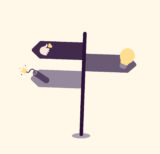
“Luck is what happens when preparation meets opportunity.” This…
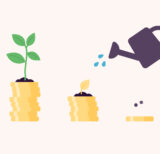
Take a look at any large company strategy, and…
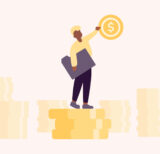
Your employees are your greatest asset, but are they…
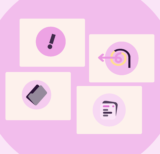
Discover how to conduct an After Action Review to…
Talent Acquisition…
is no easy feat. But we’ve got ideas for you!
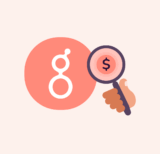
Greenhouse is a popular applicant tracking system and hiring…
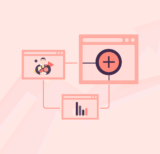
Employee performance metrics show how well (or not so…
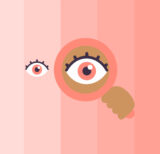
Looking for an all-in-one solution that covers applicant tracking,…
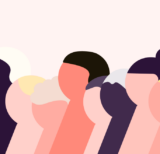
If you’re an HR professional, you know it’s painful…