10 Best Marketing Project Management Software Tools (2022)
14 min read
Here are our top articles starting from the basics.
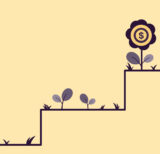
Learn effective project budget management techniques. Control finances and...
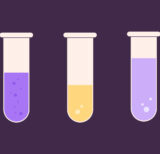
Achieve optimal resource utilization. Boost project profits and team...

Find out how to create a successful marketing plan,...

Learn about project management basics, methodologies, roles, responsibilities &...