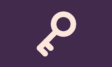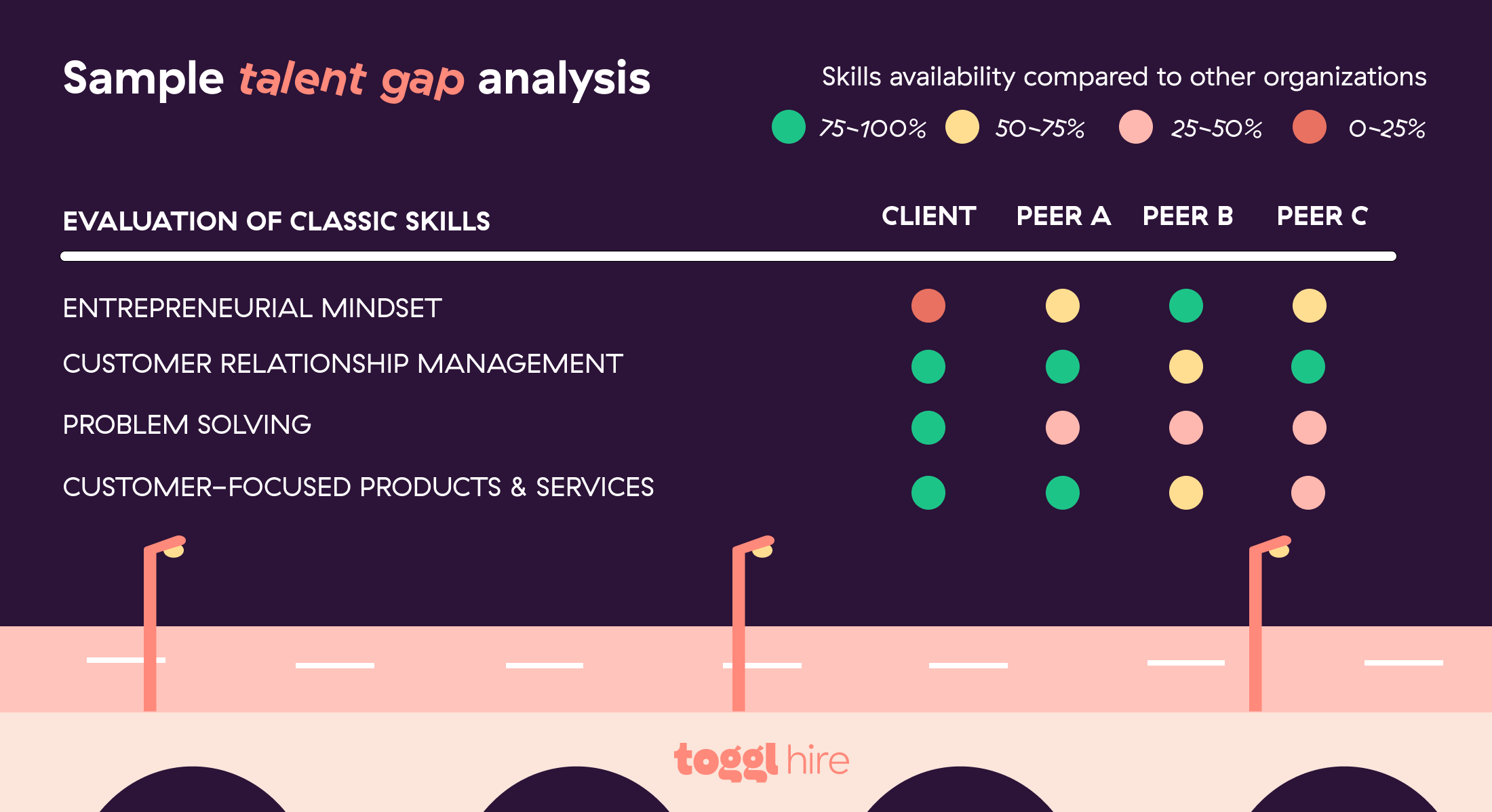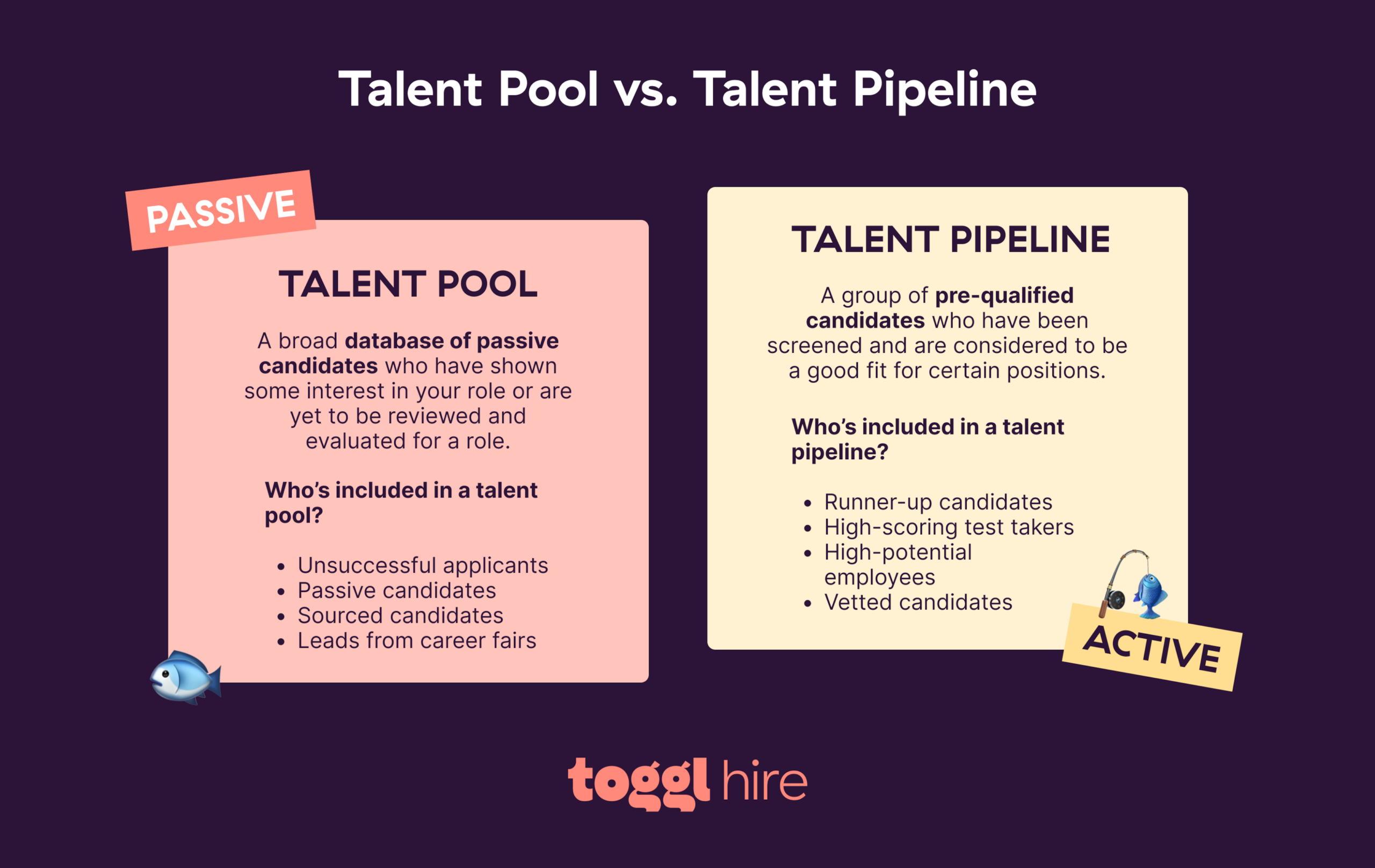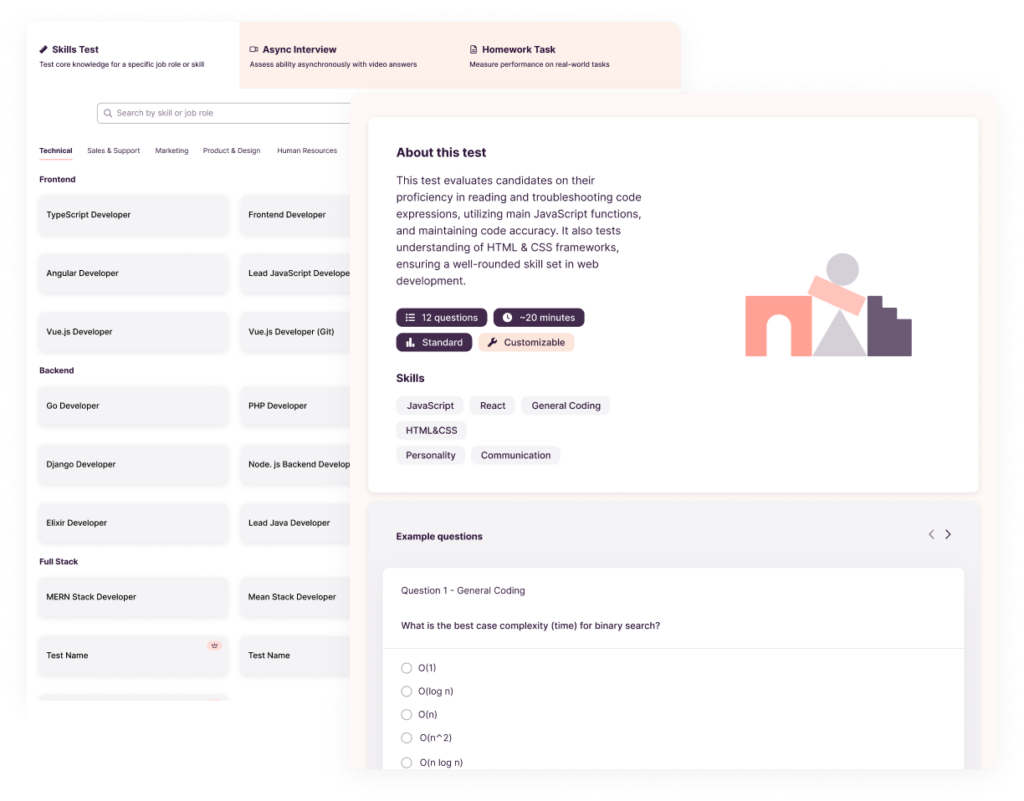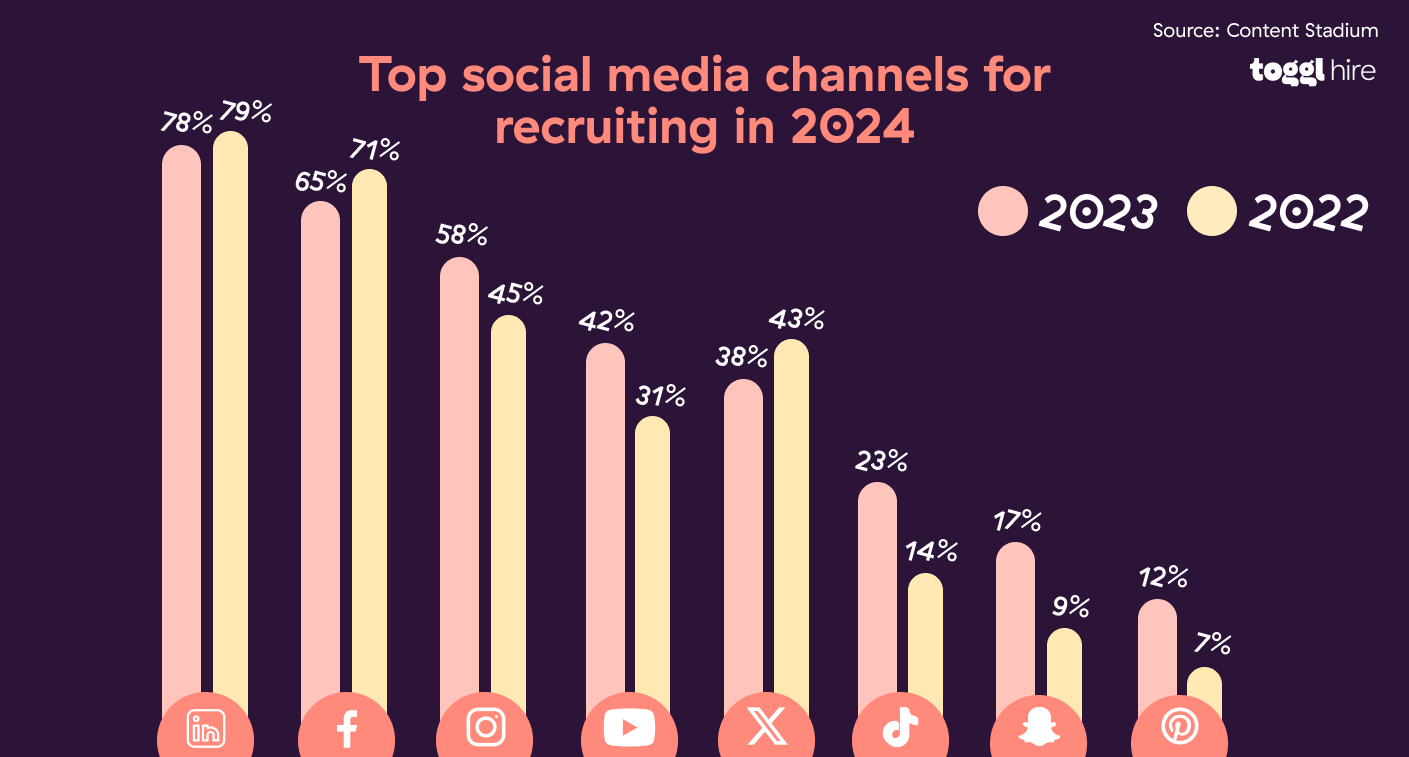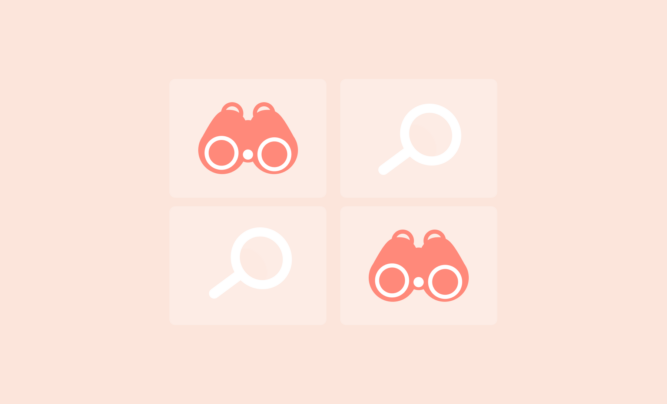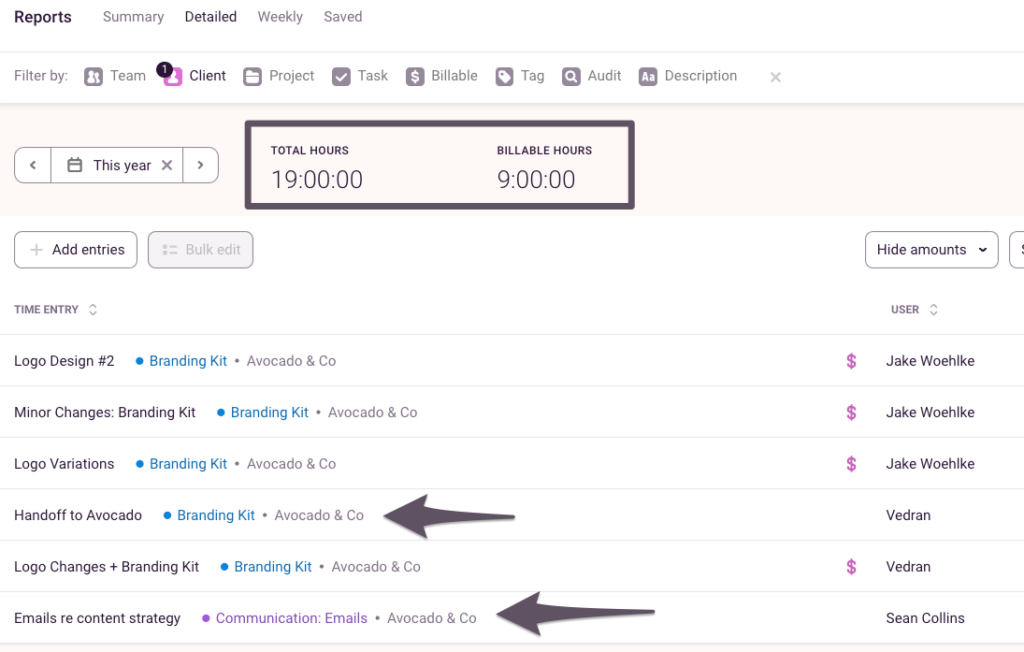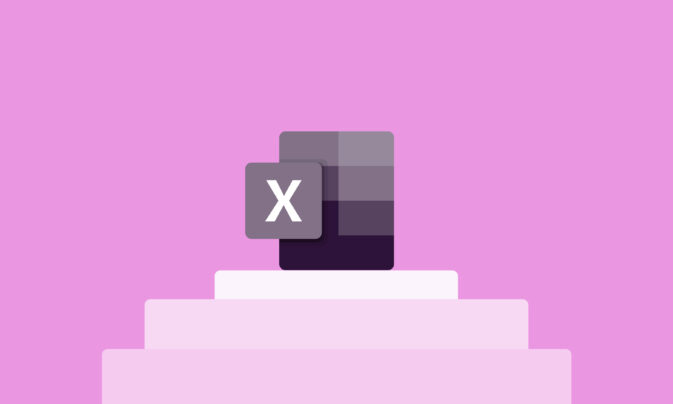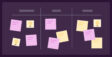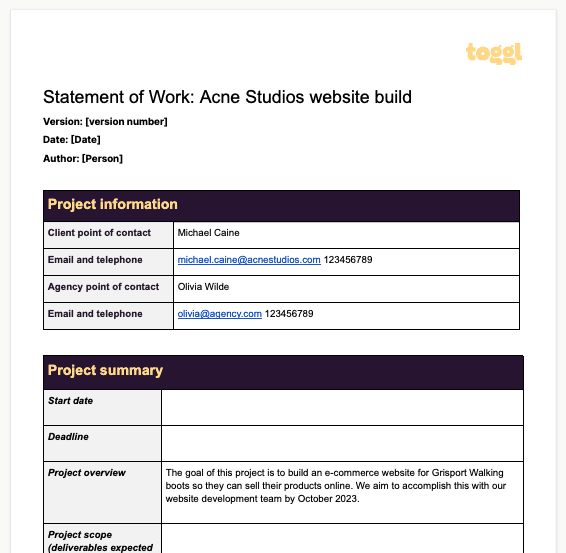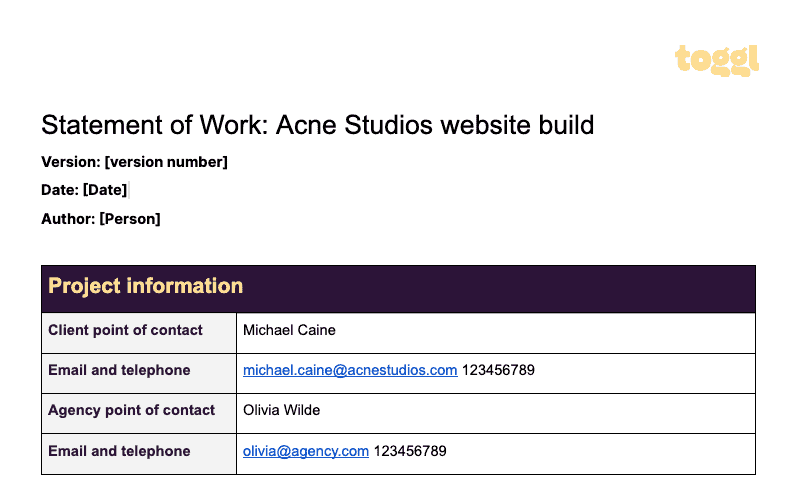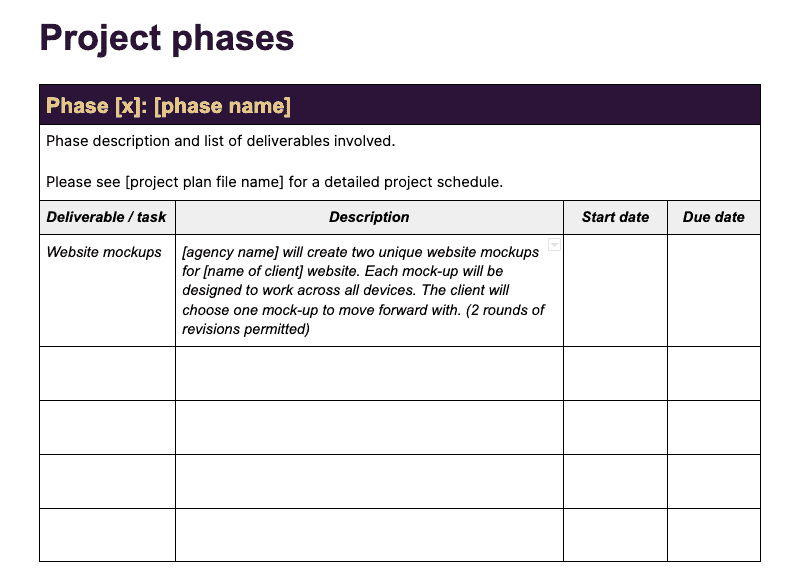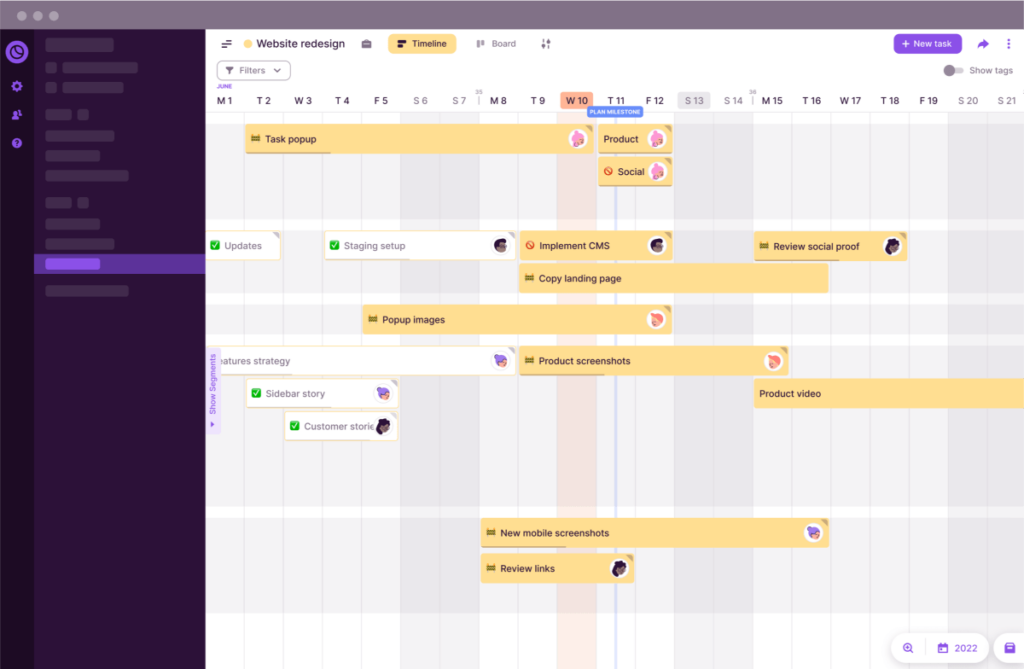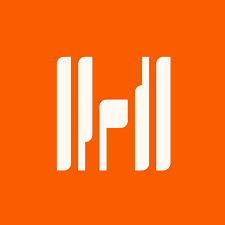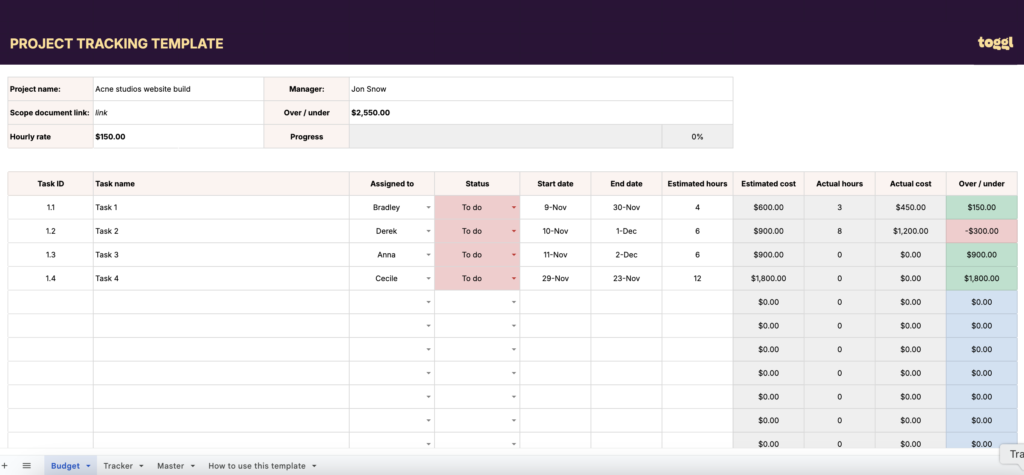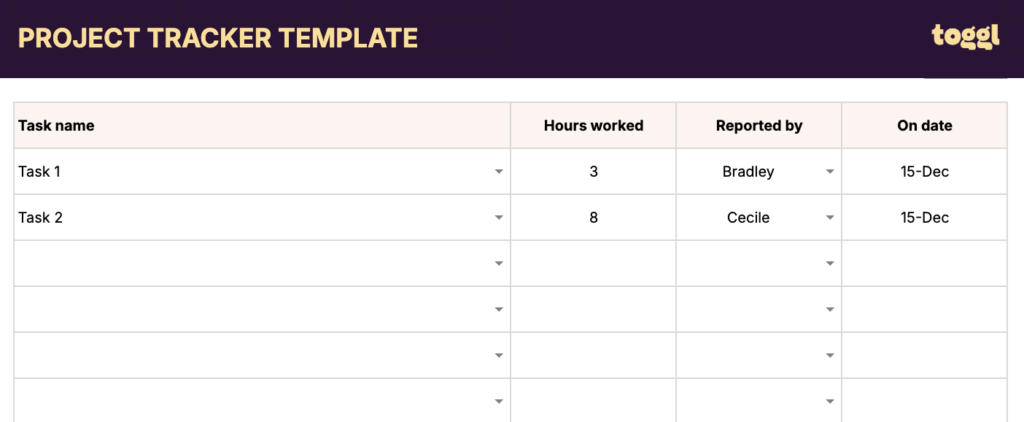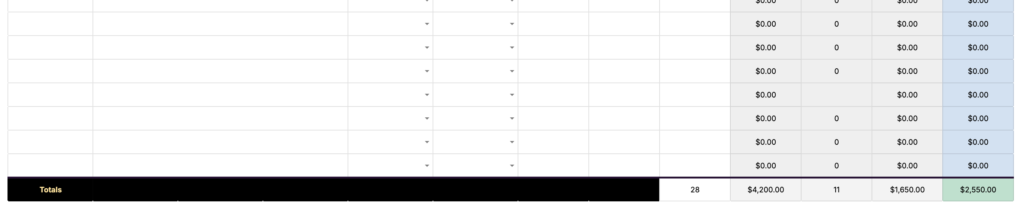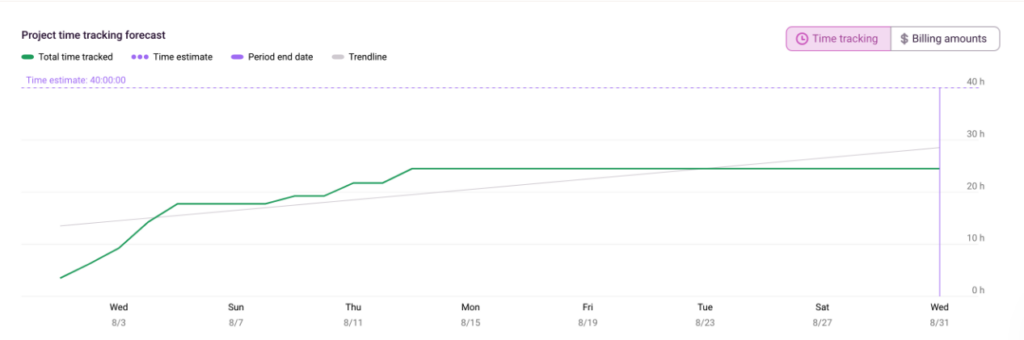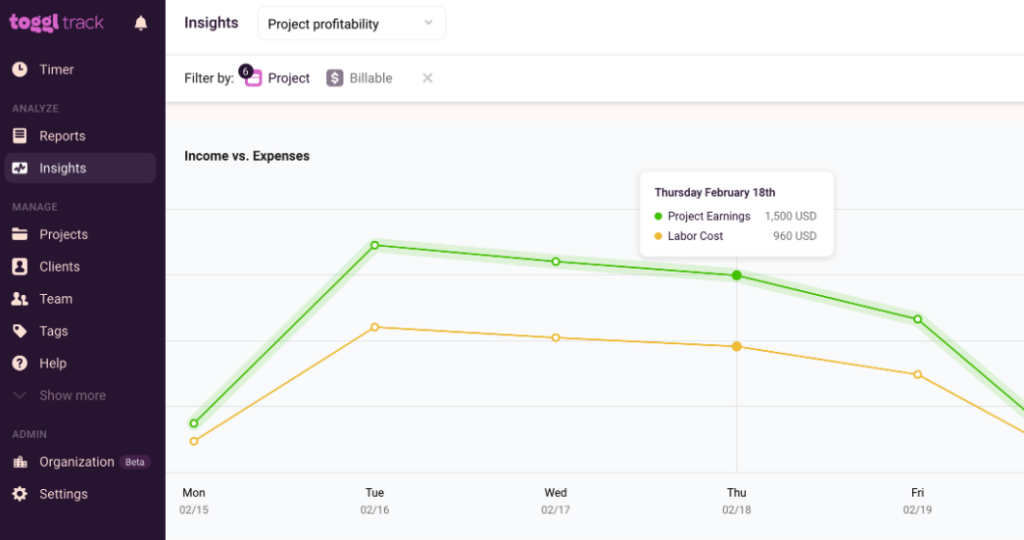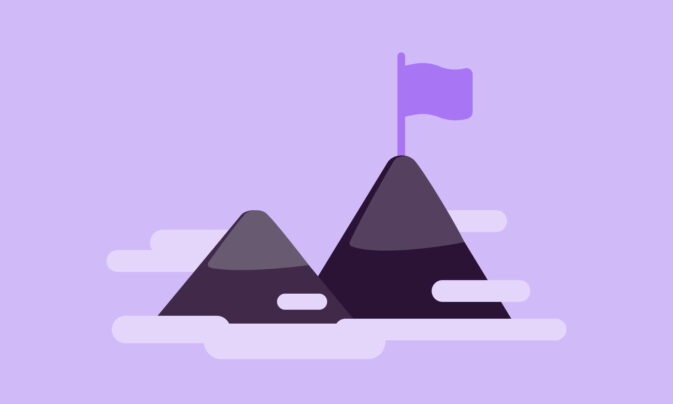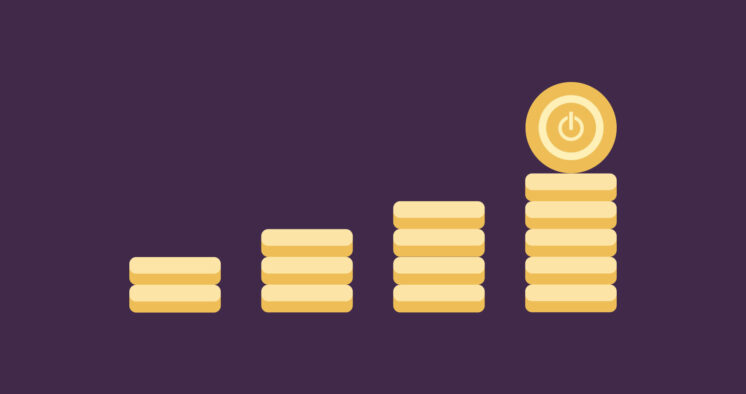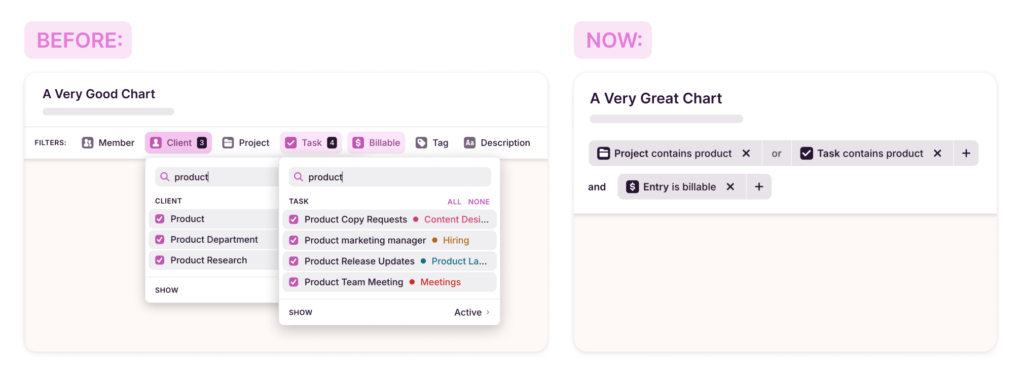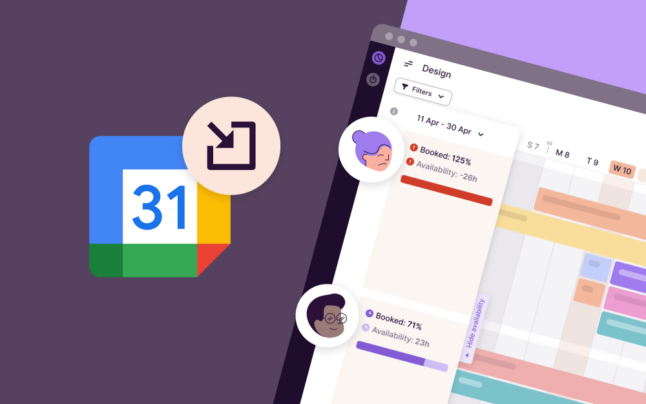Companies suck at estimating — that’s why a staggering 91.5% of large projects experience cost overruns, schedule overruns, or both. But, when projects go over budget, it’s not just the financials that take a hit — scope, quality, and schedule also suffer.
The solution? Companies can avoid all these business nasties when they commit to project cost management.
This guide explains project cost management, why it’s important, and how to create a cost management plan. We’ll also explore how Toggl Track combines cost budgeting with project planning, task management, and resource management to help project teams achieve their goals.
TL;DR — Key Takeaways
- Project cost management is the process of estimating, planning, allocating, and controlling project costs.
- A solid cost management process enables project managers to prevent budget overruns, optimize resources, build trust, and ultimately increase the chances of project success.
- Achieve project cost management in nine simple steps, including clarifying project scope, estimating each task, setting a budget baseline, and monitoring cost performance throughout the lifecycle.
- Project managers who excel at cost management use project cost management software to turbocharge their budget control, time tracking, expense management, and reporting.
- Like the sound of that? If so, check out Toggl Track — the all-in-one project and time tracking software that empowers project managers to stay on top of their resource-based costs.
What is project cost management?
Project cost management is the process of estimating, planning, allocating, and controlling project costs. Here’s the breakdown of each part:
- Cost estimating the overall costs involved in the project, including any contingency funds for managing risks and issues.
- Cost planning in line with the project schedule — determining when you’ll spend money throughout the project lifecycle.
- Cost allocating the project budget to different cost areas, such as people, IT hardware, software licenses, or raw materials.
- Cost control according to a set baseline. This involves monitoring actual costs, tracking cost variances against the cost budget, and reporting to stakeholders.
Finances are a key factor in project success, but they also play into other areas, such as the project scope, procurement approach, resource management, risk management, and earned value management (EVM) plan.
When you add all those areas together, there’s a lot for project managers to keep an eye on. That’s why a project cost management framework is a great way to control costs, minimize risks, and take corrective action if things start going wrong.
Why is cost control so important in project management?
Cost control is one of, if not the most important part, of delivering a successful project. Don’t believe us? Let’s take a look at the specific reasons why managing cost performance is so essential for project managers at every level.
Prevents budget overruns
No company has a magic money tree, so exceeding budgeted costs is one of the biggest project management red flags. Cost management avoids this by creating transparency, control, and governance over the entire project spend, reducing the chance of projects’ expenditures exceeding the baseline.
Keeps project financially viable
All projects must deliver a return on investment, and if they go wildly over budget, there’s a good chance they won’t be worth it anymore. By staying within the approved budget, projects deliver value to the organization, contributing to the company’s strategic objectives.
Optimizes resources
For many projects, budget and resources are inherently linked. When labor costs are managed well, project resources are optimized to deliver their best value — for example, by giving team members the right amount of work to remain engaged without becoming overstretched.
Builds stakeholder trust
All projects go through difficult times. When they do, they need the trust and support of their stakeholders to make decisions, resolve issues, and manage escalations. Good cost management is a great way to build stakeholder trust and gain the support you need when you need it.
Provides the platform to manage risk
No project runs perfectly from start to finish, so all project managers should retain some contingency reserves to get them out of a tight spot. Good cost management gives projects the cash flow they need to manage risks, preventing impacts on the project’s timelines, scope, and quality.
Improves the chance of project success
When costs are under control, project managers are free to manage benefits, scope, quality, stakeholders, and risks. Combining all of these factors keeps total costs managed throughout the project lifecycle and massively improves your chances of project success.
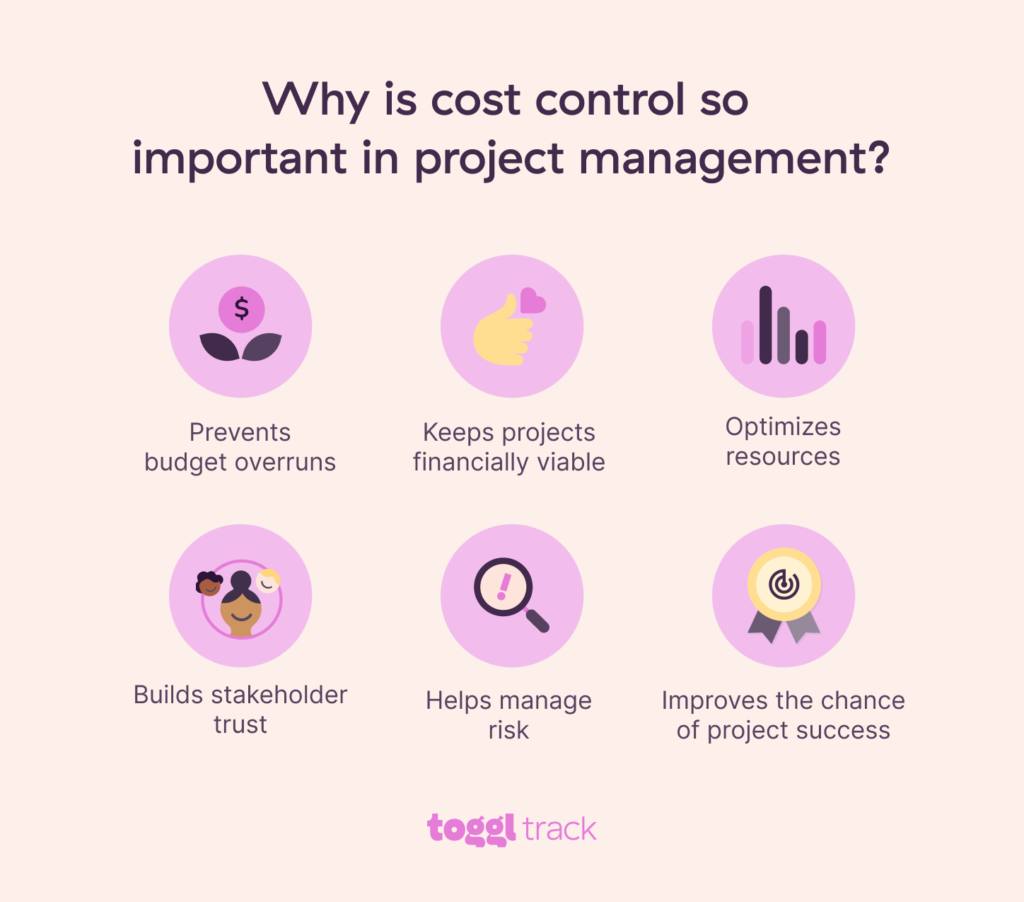
5 common challenges of managing project costs
While the benefits of managing project costs are clear, unfortunately, it’s not always a walk in the park. Projects are complex, and many obstacles can cause your budget to spiral out of control. Let’s take a look at some common challenges project managers face when managing project costs:
Inaccurate cost estimates
Every project is set a budget benchmark based on estimates from subject-matter experts, similar projects, and predictions of future work. But all estimates are essentially educated guesses — if they’re wrong, it’s super challenging to stay within budget.
Scope creep
As projects progress, stakeholders often ask for new project activities that weren’t in the original scope. When these requests aren’t managed with the correct approvals, scope creep can negatively impact a project’s quality, timelines, and budget.
Changes in business priorities
No project is completed in isolation. In fact, organizations regularly run multiple projects simultaneously and may need to prioritize one over the other. When a project is deprioritized, it has to fight harder for resources and stakeholder attention, often causing the project to stall or go over budget.
Unforeseen risks
No matter which project methodologies you use, businesses are uncertain places to work, and things often go wrong. When risks occur (e.g., economic policy changes that increase material costs), they have unforeseen impacts on direct and indirect costs and cause projects to exceed their budgets.
Lack of financial transparency
Project managers often need to collaborate with colleagues in finance and accounts to manage their budgets correctly. However, if those colleagues lack financial transparency, such as access to finance management tools or dashboards, it’s impossible to manage costs effectively.
The good news? A defined project cost management process can overcome many challenges, using defined processes, templates, and governance for estimating, planning, allocating, and controlling project costs.
How to manage project costs in 9 steps
Like many things in project management, a defined process makes it easier to manage costs. With the right steps, you’ll stay on track and promote transparency and accountability across the project team.
Follow the nine steps below to create a rock-solid cost management plan that’ll manage your finances from start to finish.
1. Evaluate the project and client
Before you consider budgets, try to understand the project at hand. This is vital in client-facing projects, where you’ll often need to quote and sign off on costs upfront.
Start by clarifying your project scope, including what it does and doesn’t include. If it’s a large project, understand the priorities, constraints, objectives, and assumptions to keep you and your client aligned on the outcomes you’re driving toward.
To formalize this, we’d recommend creating a statement of work that defines all the project details in one place. Download our free SOW template and personalize it.
2. Carry out a project discovery
Once the high-level scope is defined, it’s time to get into the next level of detail by gathering your requirements. This activity is a key part of any project planning phase, turning big-picture thinking into defined requests from stakeholders.
This is also where you’ll uncover many project risks and hidden complexities. The devil really is in the detail. So, take your time to:
- Complete thorough research
- Engage with subject-matter experts through workshops
- Work with technical teams to create early prototypes or wireframes to test out your assumptions.
By the end of this activity, you should have a more detailed requirements-gathering document to accompany your statement of work.
3. Create a Work Breakdown Structure
Now you’re clear on “what” the project will do, it’s time to break down “how” you’ll do it.
A work breakdown structure (WBS) is a great tool for overcoming complexity. It breaks even the most cryptic projects down into bite-size chunks, helping you understand how you’ll go from A to B and delivering the granularity you need to start estimating costs for each piece of work.
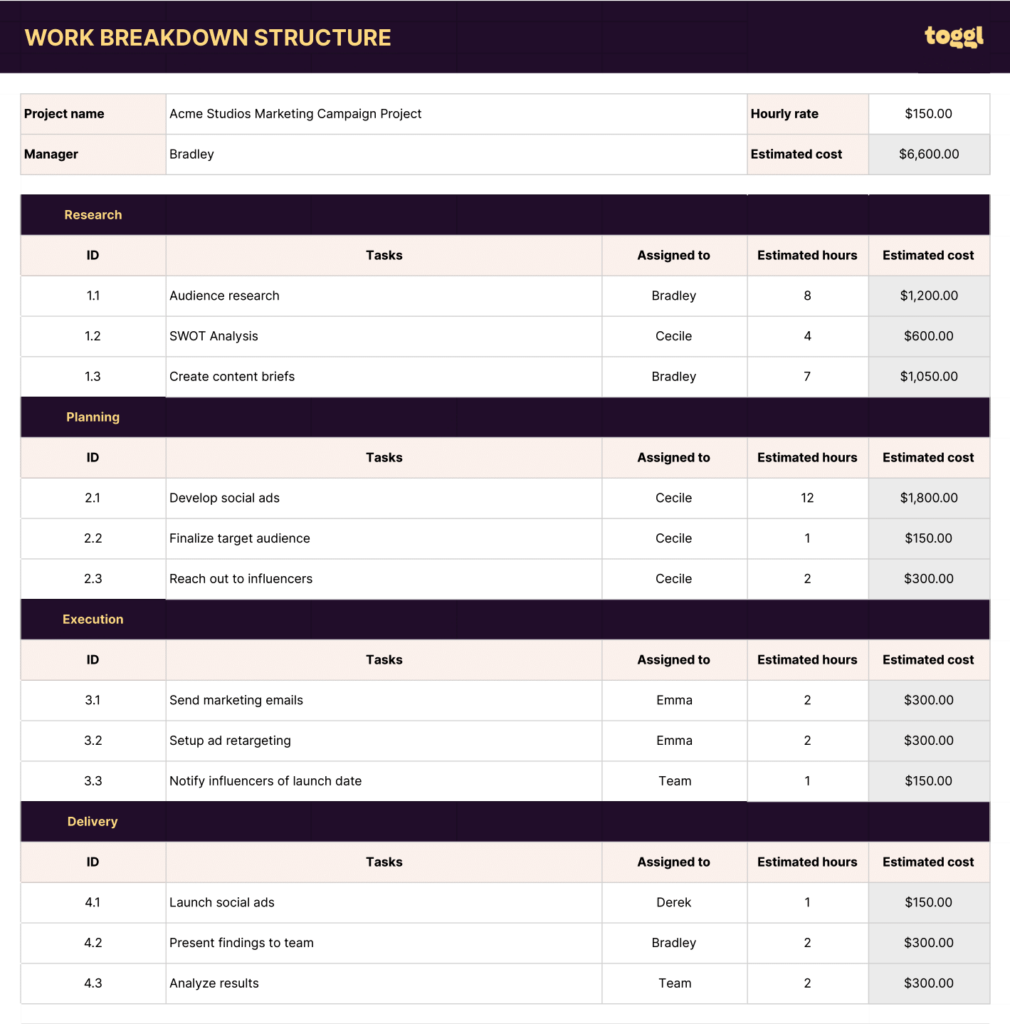
4. Estimate the cost of the project
Now the foundation is set, you can begin estimating your project costs. Estimating is essentially scientific estimating, so to get to the most accurate estimate possible, we’d recommend using one of these cost estimation methods :
- Top-down estimating estimates a project at a high level, using Parametric and Analogous techniques to leverage historical data from past projects as a reference point.
- Bottom-up estimating takes a more detailed approach, breaking the project down into smaller components and then using internal and external data sources, and expert opinions to estimate each part.
When estimating, it’s wise to consider both fixed and variable costs and add contingencies to your estimates (either as a percentage or a fixed amount) to cover your risks further down the line.
5. Create a baseline project budget
Once you’ve estimated all your costs, it’s time to create your baseline project budget. In many projects, a baseline budget is required as part of the project business case, and senior stakeholders must approve and give permission for the project to begin.
It’s best practice to use a standardized project budget template with distinct areas for different types of costs, such as labor, materials, and contingency. A solid baseline provides clarity and control throughout the project, providing the project manager with parameters and thresholds to work within.
6. Plan and manage resources
In many projects, most of the budget is spent on resources like people, raw materials, tools, or IT equipment. This is where cost management and project resource management cross over, with good resource planning and allocation an essential part of helping project managers stay within budget.
Once you’ve been assigned the resources you need, it’s your job to optimize them effectively, working to avoid bottlenecks, remove blockers, and manage any resource constraints with other projects. Get this right, and you’ll avoid delays, conflict, and uncertainty within your project, avoiding overspending as a result.
7. Track project costs
Keep track of your actual costs and future costs in real-time. This is where project cost management software can help, giving you and your team visibility into your spending and how it affects the budget.
Consistent tracking maintains alignment with the baseline budget while providing early warning of any discrepancies. Aside from software, it’s good practice to regularly meet with project stakeholders to review costs, discuss upcoming risks, and align on how to optimize future spending.
8. Control project requests
Things go wrong. It’s part and parcel of the working world, and projects may need to request additional budget.
Whether it’s additional scope, inaccurate estimates, or an unforeseen risk, project managers should implement a clear and defined process to manage the change request workflow. This creates:
- Clear communication between stakeholders
- A defined opportunity to analyze the impacts on the project’s financial goals
- A checkpoint to formally decide whether to adjust the budget
If the team requires an additional budget, this results in a formal request to the project sponsor or client, with a documented decision to increase the budget to a new baseline.
9. Create project status reports
A comprehensive project progress report should always include a project cost management section. When cost information is combined with schedule, scope, resource, and benefits updates, it provides a clear picture of the project progress that boosts transparency and enables decision-making.
These status reports are great for post-project analysis and lessons learned, too, where future projects can review historic changes to project costs to improve their estimates and cost control moving forward.
Which tools do you need for effective project cost management?
Project cost management is much easier when you let project management software do the legwork. But not all tools are built equal, so look out for the following software features to enable you to manage your project costs effectively:
- Budget control: At the most basic level, tools that allow you to create a project and assign it a budget mean you can set a clear and trackable budget baseline.
- Expense management: As costs accrue over time, a tool that logs, reviews, and approves expenses helps project managers track expenditures against budget.
- Time tracking: In many projects, resource costs are billed on a time-worked basis, so having a tool that can track time and use automation to turn them into costs is a real game changer.
- Task management: Managing project budgets is as much about good admin as financial knowledge. Tools that allow you to create, assign, and track tasks enable you and your team to stay on top of your costs.
- Reporting: Running the numbers is much easier when you have a reporting tool to do the heavy lifting, so we’d recommend project management software with powerful reporting features.
While we break down project cost management software in our detailed guide, here are three tools you should take a look at to get your juices flowing:
- If your focus is budget control and expenses. Check out Scoro, the all-in-one project budgeting software for building proposals, estimating delivery costs and tracking estimated vs. actual results in real-time. Prices start at $26 per user/per mo, and you can sign up for a 14-day free trial!
- If your team relies on time tracking. Toggl Track combines automatic time tracking, real-time reporting, and a beautiful UI to make it a great all-rounder for project teams who need to stay on top of resource-based costs. There’s a free plan for up to five users, with paid plans starting at as little as $9 per user/mo.
- If you need strong task management. A native project management tool like ClickUp combines tasks, projects, costs, and resources to give you a complete project management overview. It’s free for solo users, with small team plans starting at $7 per user/month.
Manage project costs with Toggl Track
Project cost management is an essential part of any successful project. Whether estimating, planning, allocating, or controlling project costs, Toggl Track’s a great partner that makes budget management a breeze.
Once your project is created, you can easily track time and allocate tasks while using real-time reports to understand how you’re performing against your budget. You can also allocate other team members to the project to balance workload and optimize resources before wrapping it all up with an automatically created invoice that’s ready to send to your client.
Like the sound of that? Try Toggl Track for free and make time tracking a walk in the park.
James Elliott is an APMQ and MSP-certified project professional and writer from London. James has 8 years' experience leading projects and programs for tech, travel, digital, and financial services organizations, managing budgets in excess of £5m and teams of 30+. James writes on various business and project management topics, with a focus on content that empowers readers to learn, take action, and improve their ways of working. You can check out James’ work on his website or by connecting on LinkedIn.




![How To Make A Project Schedule? [A Step-by-Step Guide]](https://toggl.com/blog/wp-content/uploads/2024/01/project-schedule-673x404.jpg)
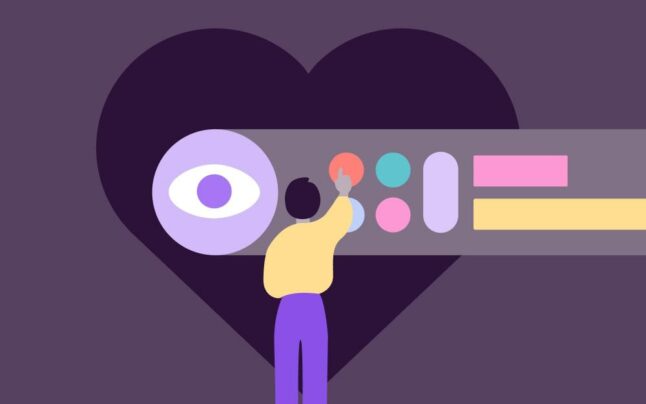
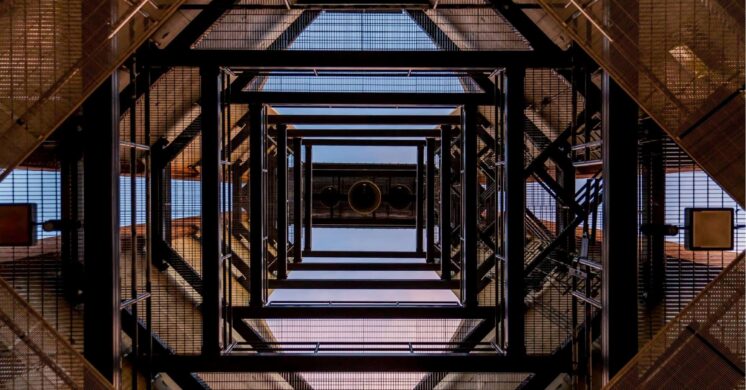




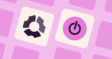

![Harvest vs Toggl: A Definitive Comparison [January 2024]](https://toggl.com/blog/wp-content/uploads/2023/11/harvest-vs-toggl-track-112x59.jpg)





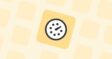

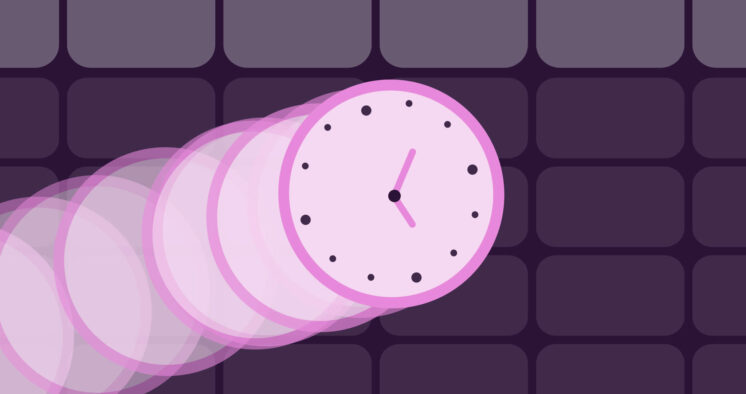
![10 Top Timeular Alternatives for 2024 [Full Comparison]](https://toggl.com/blog/wp-content/uploads/2024/03/timeular-alternatives-746x394.jpg)
![7 Best Hubstaff Alternatives for Employee Time Tracking [2024]](https://toggl.com/blog/wp-content/uploads/2024/02/hubstaff-alternatives-746x394.jpg)

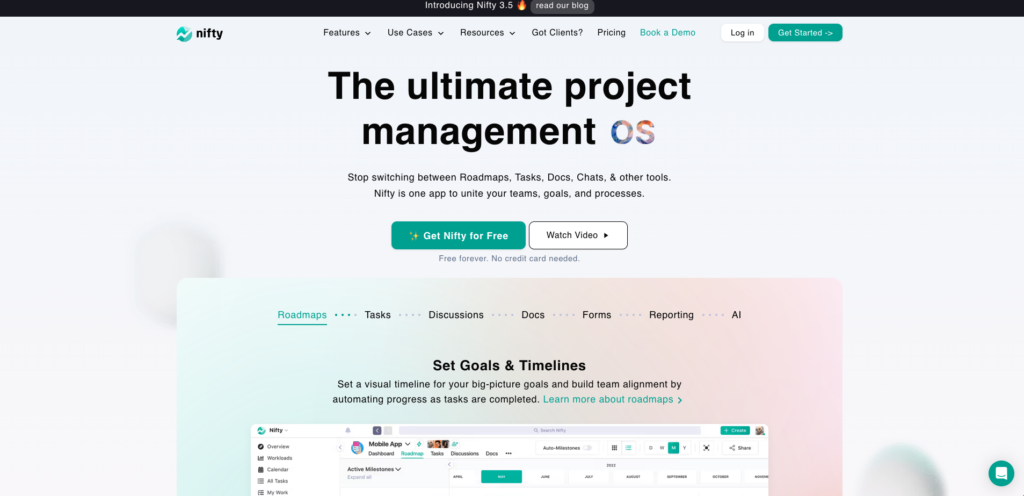













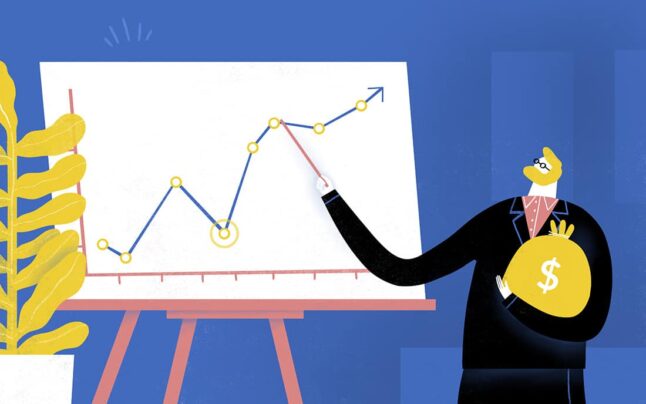
![11 Top ClickUp Alternatives: Full Comparison [2024]](https://toggl.com/blog/wp-content/uploads/2021/02/Blog-Header-ClickUp-Alternatives_Blog-Header-1640x982-min-675x404.png)




































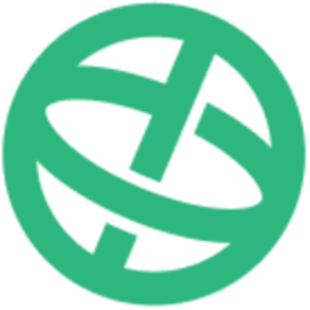



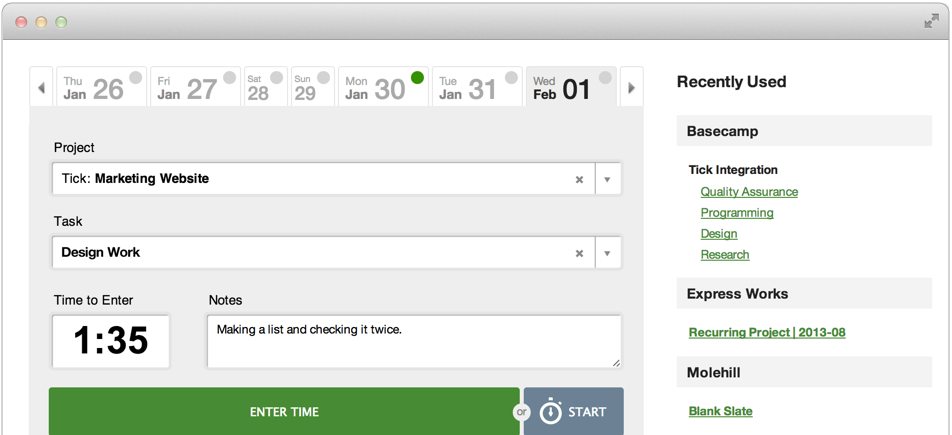







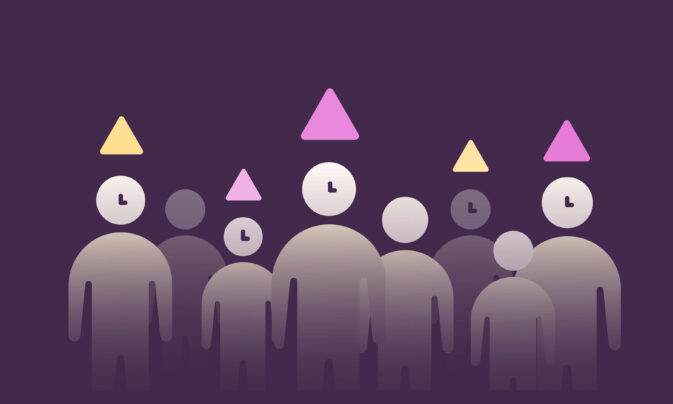
![10 Top RescueTime Alternatives for 2024 [Detailed Overview]](https://toggl.com/blog/wp-content/uploads/2024/03/rescue-time-alternatives-746x394.jpg)