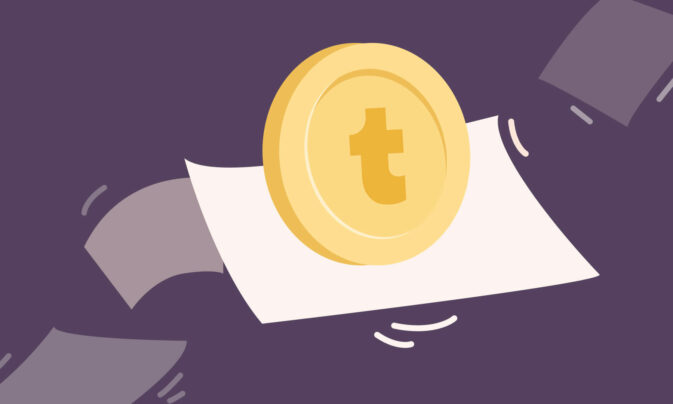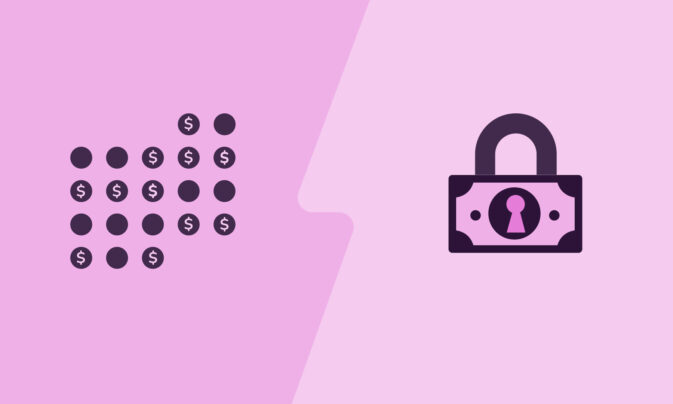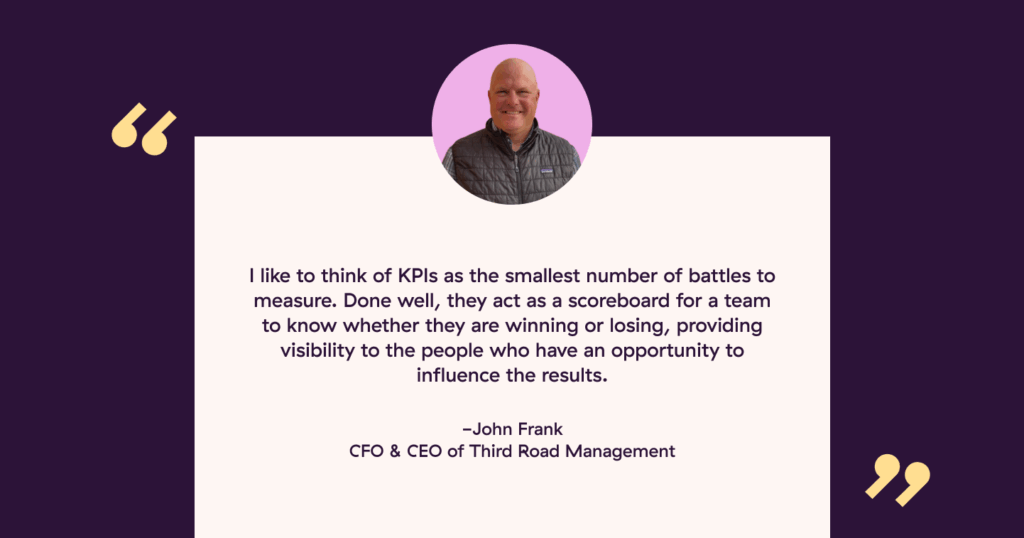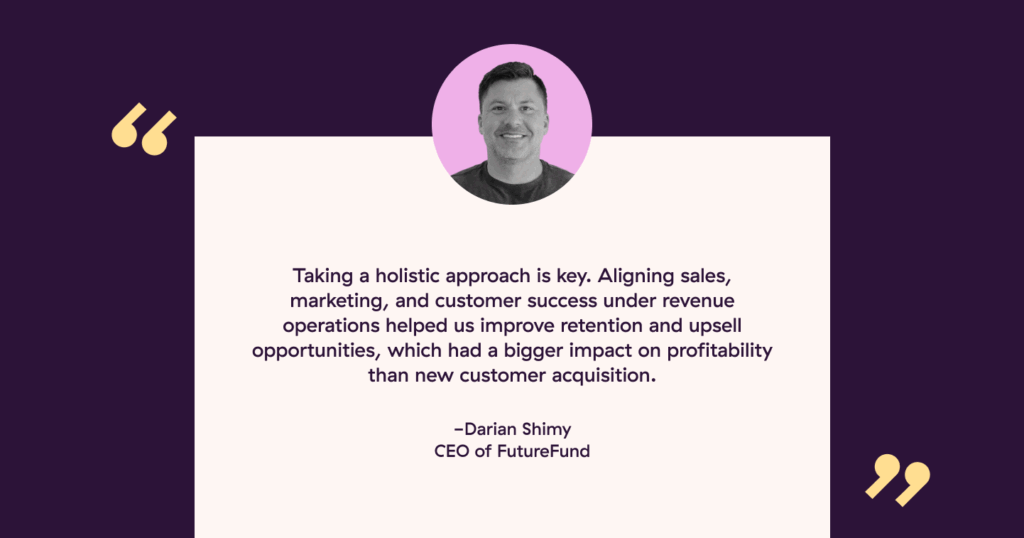Making the wrong hiring decision can cost thousands of dollars. Do it wrong, and you’ll lose more than money and time, though. You’ll have to start the hiring process all over again, hoping that someone amazing comes along.
But there is a better way — investing in the right methods for screening candidates.
We’re going to walk you through not one but eleven different ways to screen candidates, from a cover letter to a skills assessment and all the way to paid job trials — each of them with its pros and cons.
Let’s find out the top ways to get the best possible job candidates in the market.
Introduction to 11 popular methods for screening candidates
| Method | Screening Objective | Pros | Cons |
|---|---|---|---|
| CV Screening | Evaluate candidates‘ experience, qualifications, and career progression. | – Quick overview of candidates’ history. – Easy to compare between candidates. | – Can be biased (e.g., due to names). – Doesn’t assess soft skills or fit. |
| Cover Letters | Gauge motivation, communication skills, and cultural fit. | – Can reveal a candidate’s passion/motivation. – Shows writing skills. | – Time-consuming to read. – Can be generic or deceptive. |
| Phone Screening | Preliminary assessment of skills, fit, and motivation. | – Efficient. – Immediate feedback. | – Limited depth. – Doesn’t assess non-verbal cues. |
| Skills Assessments | Test specific abilities relevant to the job. | – Objective measure of skills. – Can tailor to specific job needs. | – Can be stressful for candidates. – May not reflect real-world scenarios. |
| Video Interviews | Evaluate interpersonal skills, fit, and deeper insights into CV details. | – More personal than phone. – Saves time/travel costs. | – Technical issues. – Can be impersonal compared to in-person. |
| ATS Screening | Automated initial scan for relevant keywords and qualifications in CVs. | – Efficient for large volumes. – Reduces manual work. | – Can overlook qualified candidates. – Impersonal. |
| Reference & Background Checks | Confirm accuracy of CV, gauge reputation, and assess past behaviors/performance. | Confirm accuracy of CV, gauge reputation, and assess past behaviors/performance. | – Can be time-consuming. – Limited by honesty of references. |
| Social Media Screening | Gauge cultural fit, personal interests, and potential red flags. | – Provides informal insights. – Reveals potential cultural fit. | – Privacy concerns. – Can be misleading or out of context. |
| Take-home Assignments | Assess practical skills and problem-solving in a more relaxed setting. | – Reflects real-world tasks. – Allows for creativity. | – Time-consuming for candidates. – Risks of plagiarism. |
| – Real-world assessment. – Fair compensation for the candidate’s time. | Engage candidates while testing skills in a simulated environment. | – Engaging & interactive. – Can test a variety of skills. | – Can be seen as gimmicky. – Might not be suitable for all roles. |
| Paid Trial Projects | Evaluate a candidate’s skills and fit in real-time, on-the-job scenarios. | – Real-world assessment. – Fair compensation for candidate’s time. | – Requires investment. – May raise expectations for permanent positions. |
What is candidate screening?
Candidate screening is the process of evaluating job applicants and reviewing their information about skills and qualifications, for the purpose of finding candidates that meet your job requirements.
There are numerous ways to screen candidates, depending on your goals and available time and resources. We’re going to show you 11 that will make your hiring decisions easier and help you hire great talent.
What should you look for when screening candidates?
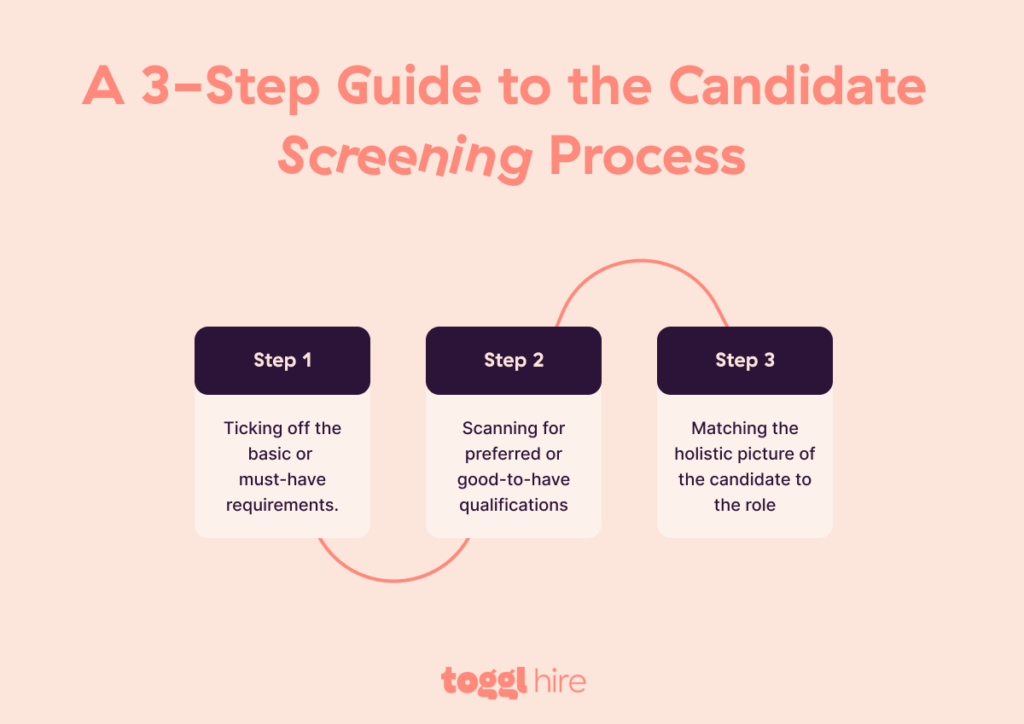
The candidate screening process should give you enough information to make a good hiring decision. Given that screening is often the first step in the hiring process, you should be able to quickly go through a pile of different data points in a short time frame.
These are the items you should watch out for:
- Relevant experience. Prior experience in a given role, niche, and industry. The candidate should have a certain number of years in the right background, doing a similar type of work to the role you are looking to fill.
- The required skills. Besides the experience, job candidates should have the hard and soft skills needed to do a job well.
- Educational background. The job candidates should have a certain level of education or different types of certificates that give them a solid foundation for their work.
- Cultural fit. The best job candidates not only know how to do the job and have the right experience but also fit into your team in terms of core values and culture.
- Career progression. How have the job applicants progressed through their careers so far? Do they have the potential to progress if you hire them?
- Achievements and results. What kind of results have they achieved in their previous roles, and do they have any proof to show for it?
- Job tenure. How long have the candidates stayed in each of their previous roles? Some hiring managers prefer not to hire job hoppers.
- Fit with the job requirements. Does the candidate tick all the boxes in the job description, and can you objectively predict that they will perform well in the role you’re hiring for?
- References and recommendations. Do they have references from previous roles that could vouch for them and their good performance?
- Gaps in employment. Are there any periods where the candidates did not work, and what were the reasons for it?
- Personal presentation. How does the candidate present themselves during the screening process? This entails their resume, phone screening, video interviews, writing skills, and more.
- Location and relocation. Where is the candidate located? Are they willing to relocate for the right offer and if it is a requirement?
- Salary expectations. Does the candidate’s ideal salary match what you can offer for the position?
- Eligibility and legal criteria. Can the candidate legally work in your country or area of residence? Do they need special permits or visas, or are there any other obstacles to their employment?
- Communication skills. How does the candidate articulate their thoughts in writing, on video, and in person?
This might sound like a lot of things to watch out for during the candidate screening process, but these are the foundations of making a great hire based on solid proof.
What is pre-screening or initial screening of applicants?
Pre-screening is what happens before the actual screening process. Before you sit down to have a conversation with the job applicants, you need to verify if they have what it takes to do the job well and if they tick all the boxes.
Pre-screening is usually automated, as opposed to the process of screening candidates, which can (but does not have to) be manual in nature.
Why is candidate screening important?
The candidate screening process is crucial for a successful hiring process. When you screen candidates, you ensure that the information they provided is accurate and that they meet all of your screening criteria. But let’s get into more specific details.
Efficient hiring process. The average job ad gets around 118 job applicants. If you hire remotely, multiply that number by at least 3. Candidate screening helps you go from 118 to a handful of the very best candidates in a short time, so you can make better use of your time.
Quality assurance. Hiring mistakes are very costly, and a proper screening process ensures that only the very best job applicants make it through to the final rounds.
Cultural fit. You can screen job candidates for cultural fit, too, and find out if they align with your core values, mission, and vision.
Cost savings. The total cost of hiring a new employee can go up to $16,000. If you make a mistake in your hiring process, that’s a lot of money down the drain. Proper candidate screening helps save money.
Shorter time to hire. When you screen candidates at the beginning of the hiring process, you can fill positions more quickly as you can find out if they meet the requirements early on.
Legal compliance. Discriminating against certain parts of the population is not just immoral but also illegal and could lead you to hire bad candidates just because of an unconscious bias. Screening applicants ensures that you have a fair and unbiased hiring process.
Better employee retention. When you hire the right candidates, they stick around for longer. Good candidate screening ensures that your employees are there for the long haul.
Protection against fraud. Make sure that job applicants are who they say they are by comparing their resumes and real-world skills.
Improved onboarding. As you screen job candidates, you’ll get more familiar with their strengths and weaknesses, and you can prepare a better, more personalized onboarding strategy.
Improved employer branding. You can become known as a company that respects its job applicants and ensures that the hiring process is quick, respectful, and effortless for everyone involved.
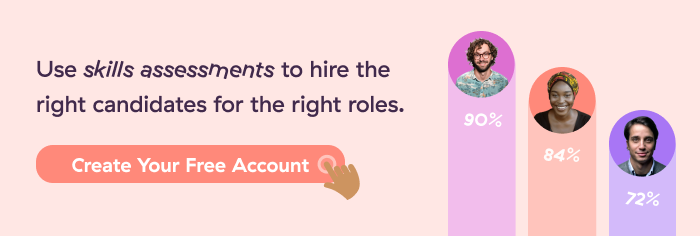
#1 – CV or Resume screening
CV screening or resume screening is the process of going through candidate resumes and making sure that their qualifications and skills match your job requirements. You typically have to do this manually by reading the resumes one by one.
That’s rather time-consuming, which is why many businesses automate it. Instead of hiring managers, apps like ATS can “read” your candidates’ resumes to pick up on keywords.
Recruiters like this traditional method because it has been around for a while, and they’re familiar with it. However, it is time-consuming and inefficient, and in many cases, candidates tend to fabricate their experiences and skills.
In fact, screening a resume can be compared to judging a book by its cover. A recent survey found that at least 78% of applicants lie on job applications and resumes. It’s virtually impossible to gauge a candidate’s technical fit based on their CV alone.
Likewise, candidates aren’t typically fans of resumes. They take a long time to prepare, and they need to be personalized for each job opening. Also, they don’t accurately reflect the actual skills the applicant has.
#2 – Cover letters
Cover letters are (outdated) written documents where candidates have to explain their motivation for applying, as well as why they’re a good fit for the role. Most businesses require them along with a resume — a double whammy for applicants who need to spend hours preparing both.
Recruiters like cover letters because they give candidates space to talk about themselves and their motivations. In combination with resumes, they can tell you a lot about a candidate and whether they meet your screening criteria.
However, cover letters aren’t a favorite for hiring managers because they only show the candidates’ writing skills. And must we even mention how candidates feel about cover letters? In 2024, don’t expect any candidate to get excited about having to write yet another cover letter.
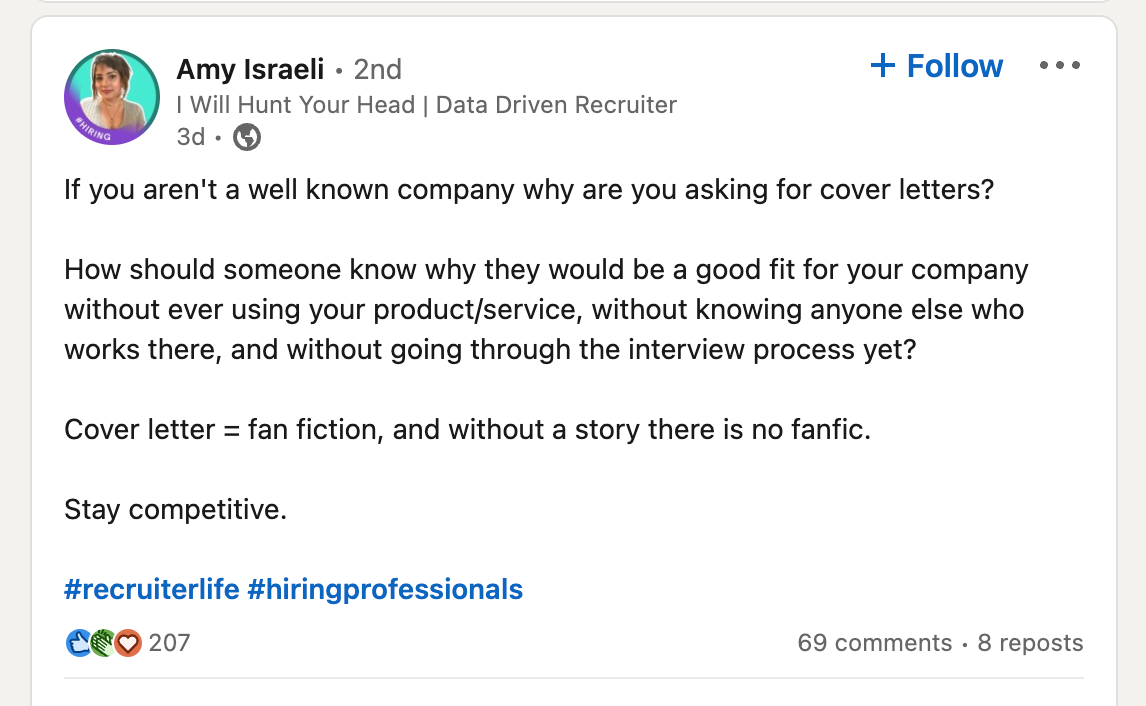
In recent years, many businesses have stepped away from using cover letters to screen candidates. The reason is simple — the cons outweigh the pros for everyone involved.
#3 – Phone screening
With this method of screening candidates, you call them on their phone to verify their information and ask further questions about their skills and qualifications. It’s easy for both the applicants and the hiring managers, and with the right script, it can be pretty effective.
Hiring managers are in favor of phone screening as it’s a quick way to screen job applicants before inviting them to show up on video or in person. At the same time, they are not ideal because you miss out on many cues, such as non-verbal communication and body language.
Candidates are okay with this method, too — provided the calls are scheduled and short. However, phone calls don’t allow them to fully show their skills.
#4 – Skills assessments
Skills tests are short tests that have questions or tasks that the candidates need to solve to show they have the right skills for the job. Modern skills tests such as Toggl Hire allow for a super quick way of screening applicants, as they can be done in less than 15 minutes. After this, both sides find out if they’re a great fit for each other.
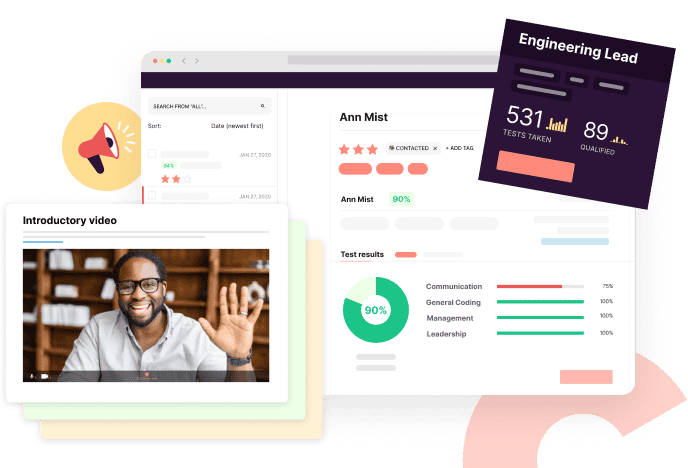
From the hiring side, skills tests are a great way to screen job applicants. They are much faster than reviewing resumes, and the hiring manager can see if candidates have the job-specific skills to do the actual job. On the downside, some candidates can cheat on these skills tests.
As for the applicants, they are fans, according to the feedback we get at Toggl Hire. It’s one of the most efficient screening methods for them, as they can do the skills tests in 15 minutes and immediately get feedback about their results.
#5 – Video interviews
Video calls are a superb replacement for in-person interviews, as they allow more flexibility and are ideal for remote roles.
Hiring managers think that video interviews are convenient as they facilitate the hiring process, as they can talk to multiple candidates in a short time frame. However, they’re best when used in combination with other screening methods. After all, some candidates are just great at interviewing but not other things (like the important on-the-job things they need to be good at).
Candidates think that video interviews are a great way to show off their communication skills and present themselves in the best light possible. However, they may not give them opportunities to show their real-world skills in the interview process.
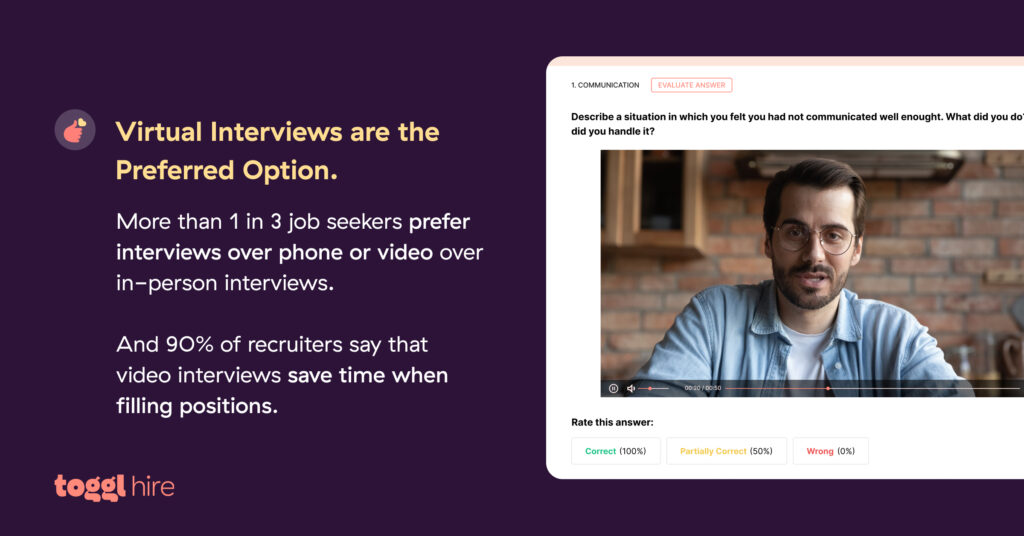
BONUS – Asynchronous video interviews
Take the power of video interview and x10 it — that’s what you get with a One-Way Video Interview. The ultimate way to screen job applicants early on in the process is to invite them to take part in a pre-recorded video Q&A on their skills, experiences, and knowledge.
What’s the point? Async video interviews serve as an additional screening method early in the recruitment process. Both recruiter and applicant commit a minimum amount of time and effort to confirm technical and cultural fit before engaging in a deeper conversation.
For instance, Video intros (our built-in video interviewing feature) bring significant benefits to the screening process:
- They’re quick, lasting no longer than 10 minutes (typically 2-3 questions)
- An expert-created pool of interview questions offers the ultimate convenience
- You screen candidates’ critical skills at scale by interviewing multiple applicants at once
- Candidates love the friendly user interface and unlimited re-records
- It’s quick and easy to give meaningful candidate feedback through Toggl Hire
Upgrading your candidate screening process with asynchronous interviews could help your team spend less time in poor later-stage interviews and keep hiring managers happy.
#6 – ATS screening
ATS or applicant tracking systems are apps similar to CRMs that store all the information about candidates during the hiring process. They take resumes and other associated info and run them through algorithms to find the best applicants quickly. For example, they can analyze work experiences (years, positions, etc.) or identify keywords the candidates used in their qualifications and skills.
Most hiring experts are in favor of applicant tracking systems as they are quick and easy to use, especially compared to reviewing resumes manually. However, they may cause you to lose valuable candidates just because they did not use the right keywords or the right resume format.
This is the same reason why the typical applicant is not in favor of an applicant tracking system. While they do speed up the candidate selection process, they also pose a risk. Many suitable candidates get disqualified because of technicalities.
#7 – Reference and background checks
In this part of the screening process, the hiring team calls up previous employers and asks them about a specific employee and their performance. The aim is to find out if the information they provided is accurate and, even more so, to learn more about their soft skills. A background check is similar but may include checking for criminal history, drug screening, and more.
For businesses, this is a good way to screen candidates, as previous employers can provide useful information to stop you from making the wrong hire. Reference checking can be completely free, provided that the person in the previous company can talk about an employee who worked there.
On the other hand, background checks can get pretty expensive. Also, in many cases, it’s illegal to do them before you officially make an offer to the candidate.
#8 – Social media screening
You can screen candidates by taking a look at their social media profiles and finding relevant information. Most of the time, you’re looking for a strong online presence, especially if you’re hiring for marketing roles. However, you can also look for inappropriate behavior and reasons why (not) to hire someone.
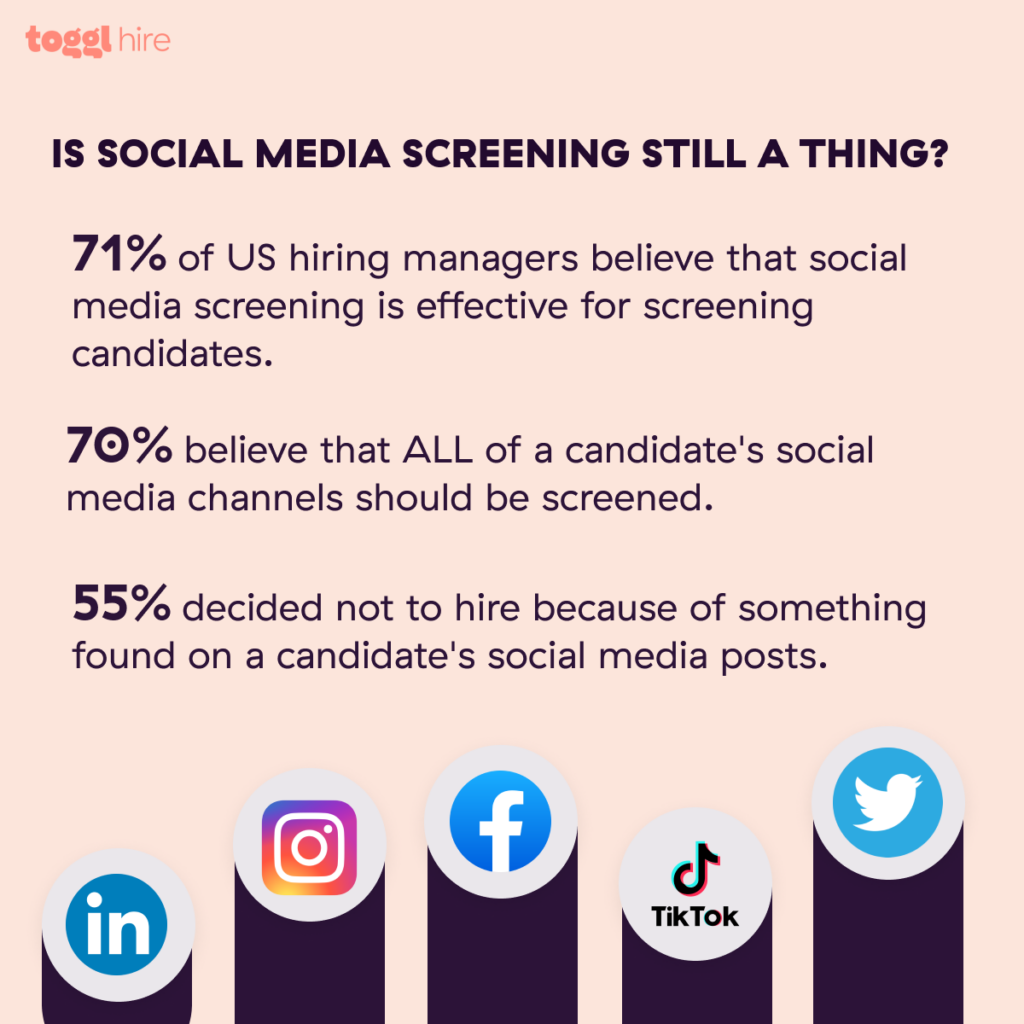
For hiring managers, this method of screening potential candidates can be effective — for the right roles. However, there are dangers involved as it might not be fully legal, depending on where you are located.
Many candidates are also not in favor of using social media as a way to do screening, as they see it as an invasion of privacy.
#9 – Take-home assignments
The shortlisted candidates can get an assignment they can do at home and in their free time. Once you’re past the interview stage, you can give your best candidates a small test task to do and determine if they have the skills and not just a good resume.
Most hiring managers will state that take-home tasks are one of the best methods to screen potential employees as they can determine how they do the job and how well they stick to deadlines.
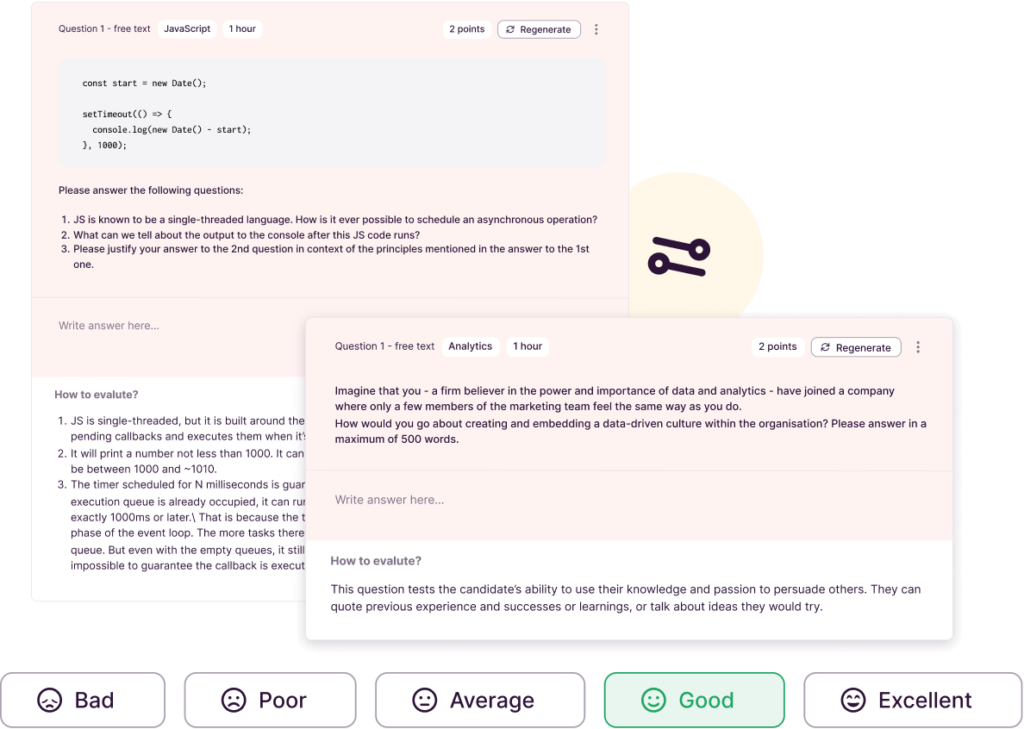
For candidates, this is a recruiting method that allows them to see what real-world situations would be like in a specific role. It is more time-intensive compared to interviews, but then again, it is reserved for only the best talent from your entire applicant pool.
#10 – Gamified job simulations
You can give the candidates a feeling like they’re working alongside you from the comfort of their own homes. Present them with a scenario and give them a practical problem to solve as a part of their recruiting process.
For example, you can give potential developers a small coding task to figure out what went wrong with a few lines of code or to create new code from scratch. Of course, the task should be relevant to your specific job role and company.
This can be a great addition to other screening tools for hiring managers. It takes a bit more time to set up and monitor, but it can provide valuable insights while boosting the candidate experience.
For candidates, this is a fun way to do work and learn more about the company simultaneously. However, it requires a bigger time investment than a skills assessment or face-to-face interviews.
#11 – Paid trial projects
When you’ve rounded up the very best candidates, you can give one or more of them a chance to work on a paid trial project.
This can be a project where they work within your team, like we do here at Toggl. The best candidates work alongside us for a few days so we can see if we’re a good fit, both in terms of skills and culture.
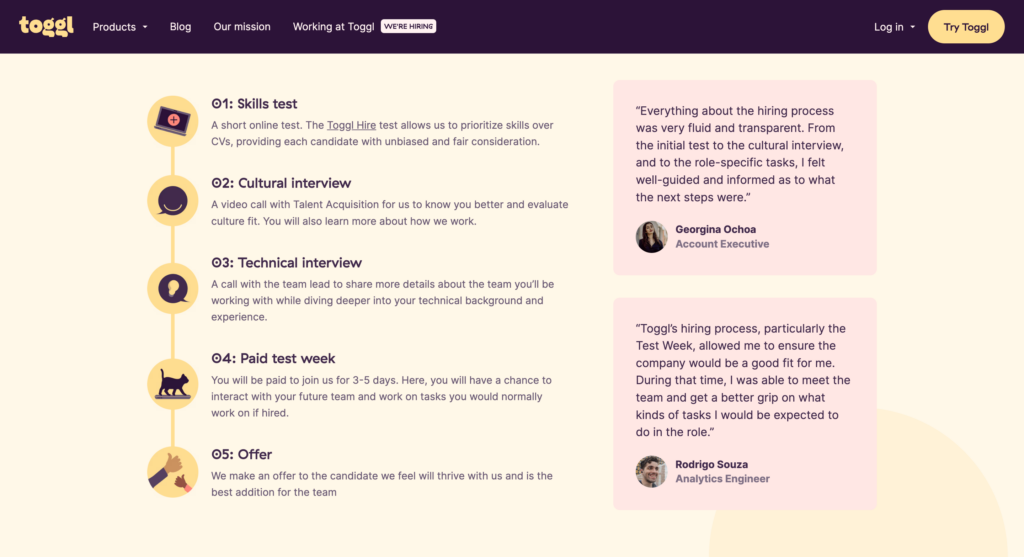
It can also be a paid test project where the candidate can complete a task or project for a certain fee. The most important thing for this screening technique is for the task to be meaningful and resemble what they would do if hired.
Companies love this approach because it allows them to screen candidates and see how they perform in real time. However, it can also be a pretty complex and expensive way to learn more about a candidate’s capabilities.
On the flip side, candidates are generally in favor of this method. However, if they need to do a paid trial project alongside your team while they already work at another job, it can make scheduling difficult.
What are the best candidate screening methods?
For some, screening interviews work well; for others, screening resumes may be the key to an amazing selection process.
Regardless of which screening method you choose, it’s best to combine multiple methods for maximum effect. This way, you can offer an amazing candidate experience and be sure that you’re making the best possible choice of a job applicant.
Not sure where to get started? How about a skills test?
With Toggl Hire, you can browse a huge library of soft and hard skills tests to find the right one for your next role. Hire based on solid evidence, not your gut feeling. Browse our assessment templates and get started today!
Juste loves investigating through writing. A copywriter by trade, she spent the last ten years in startups, telling stories and building marketing teams. She works at Toggl Hire and writes about how businesses can recruit really great people.
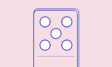
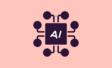
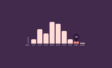

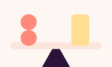

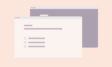






![Time and Materials Contracts: The Definitive Guide [+Template]](https://toggl.com/blog/wp-content/uploads/2023/09/time-materials-1-673x404.jpg)

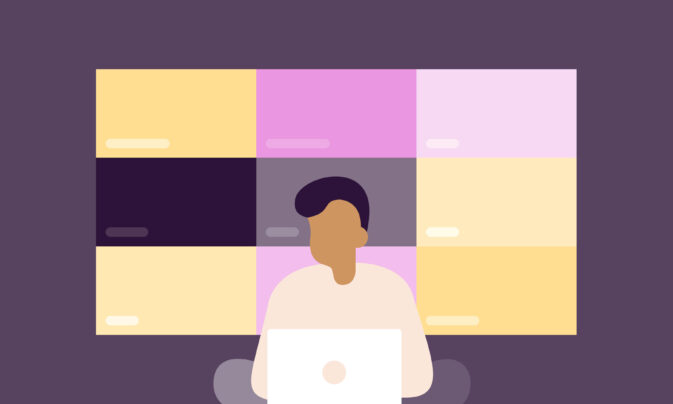
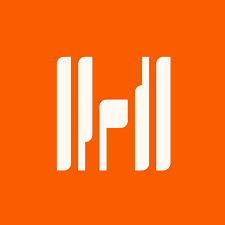



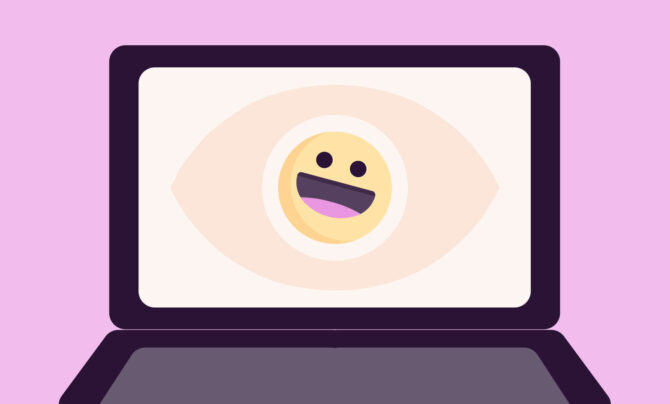

























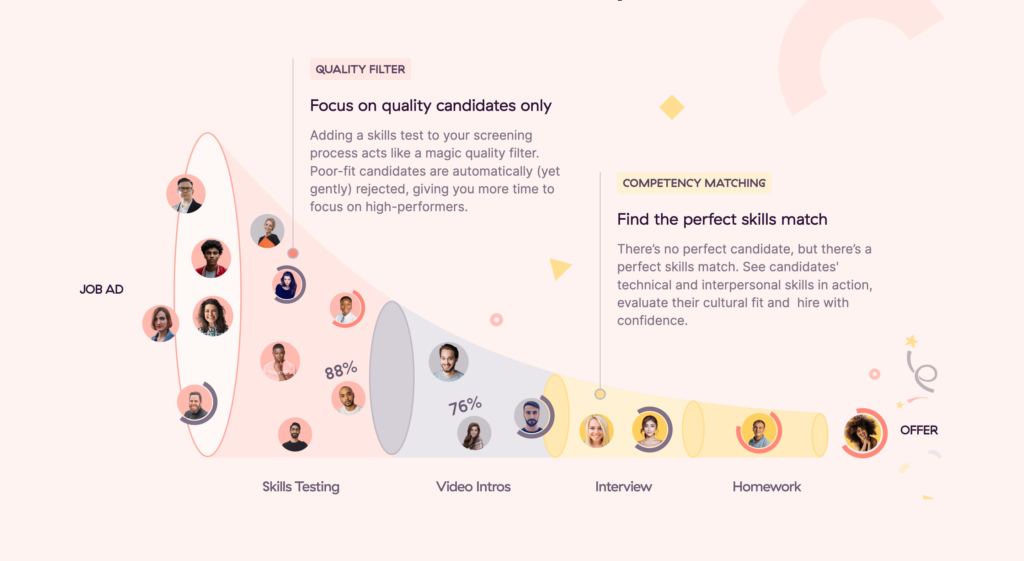
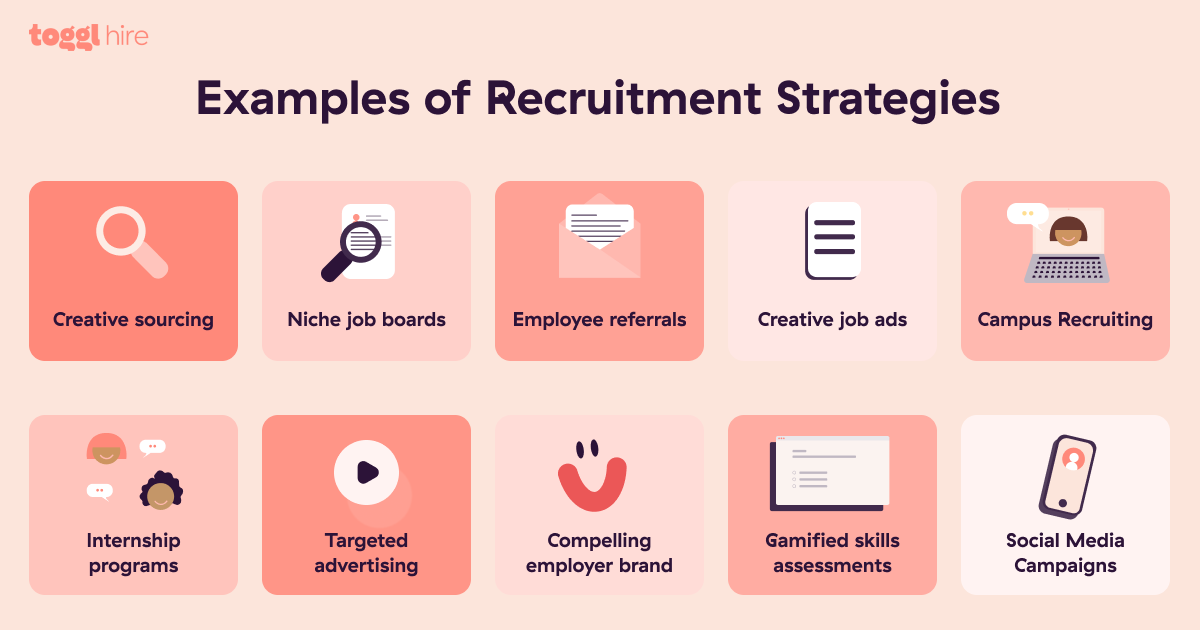
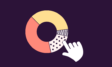

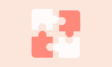

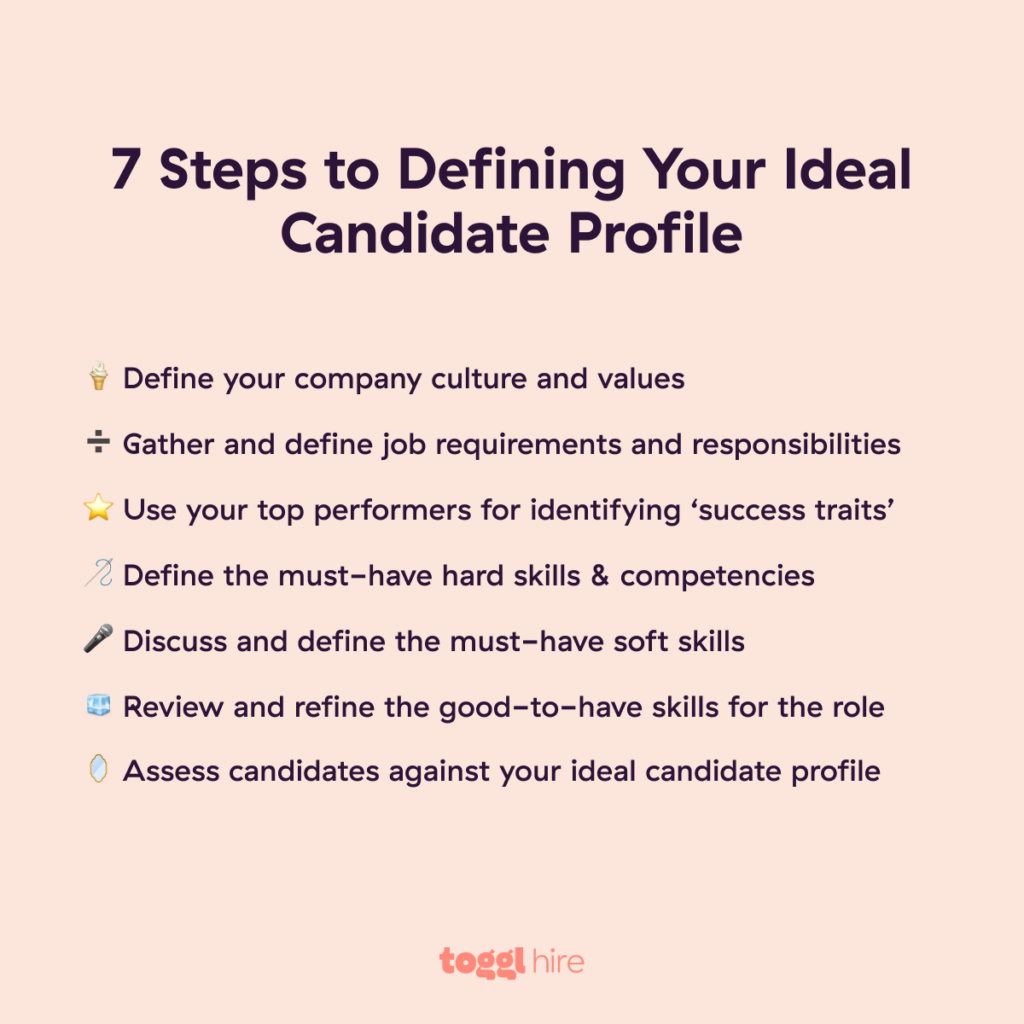
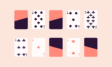
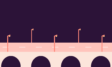
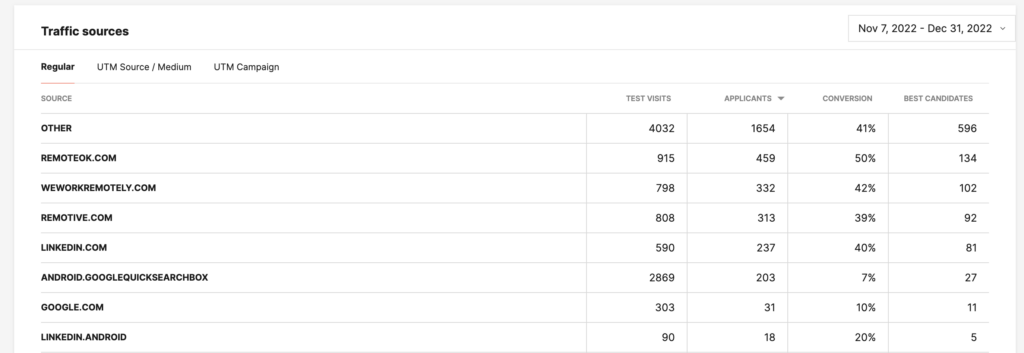

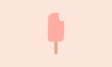
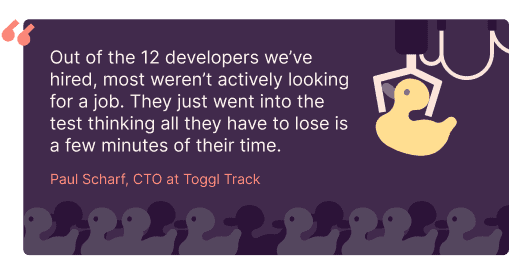

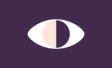


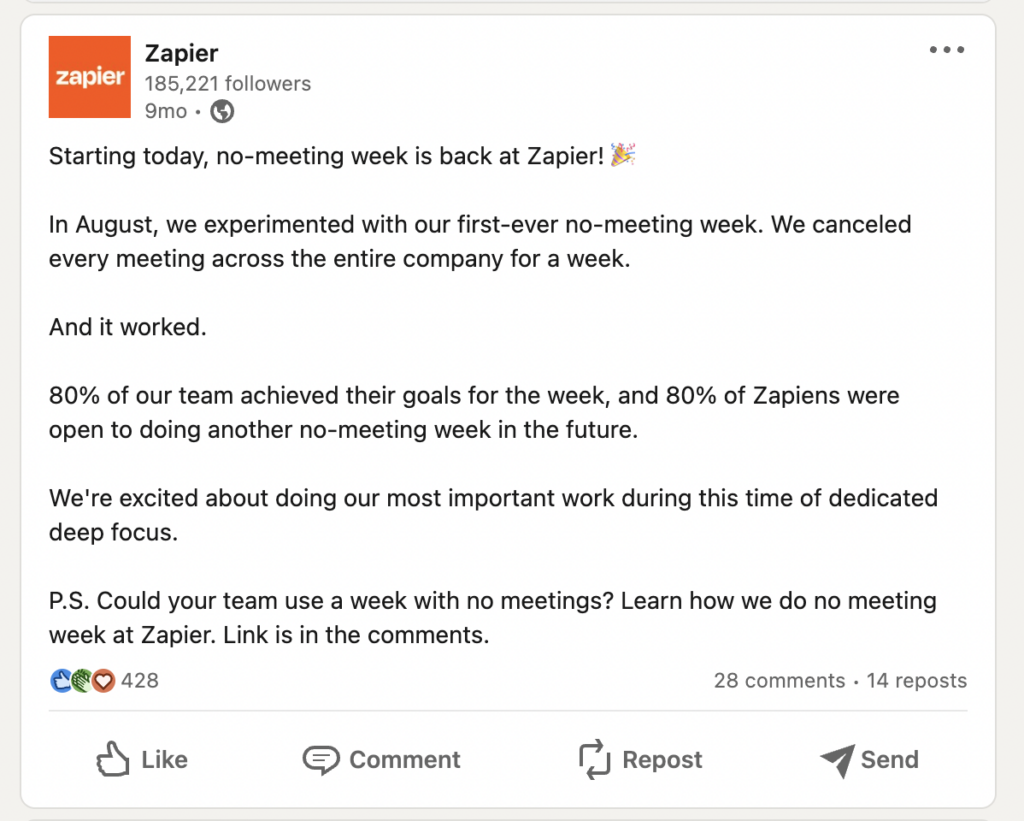
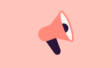



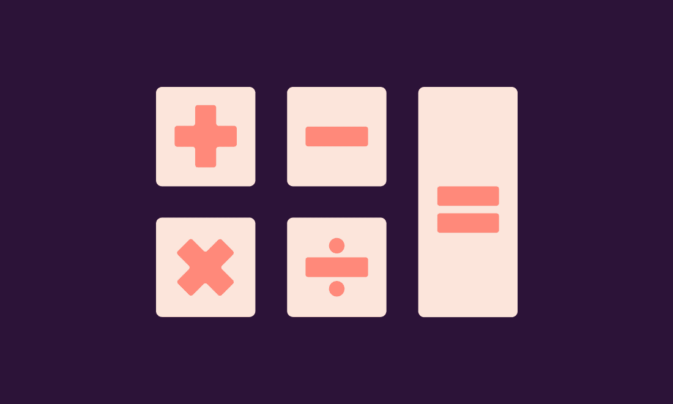

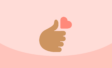
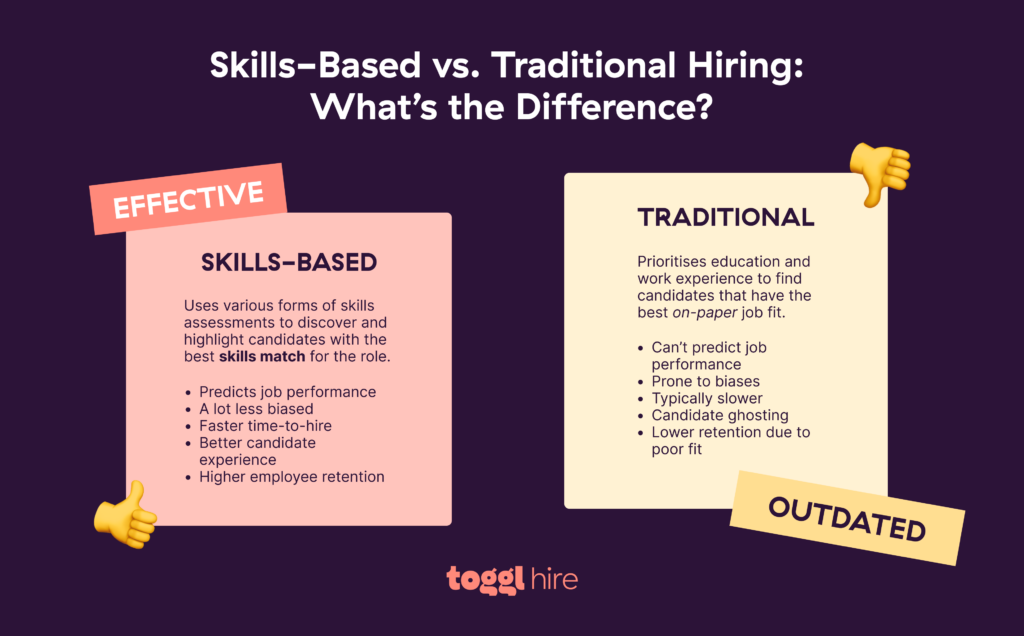

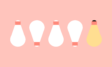
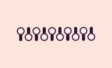
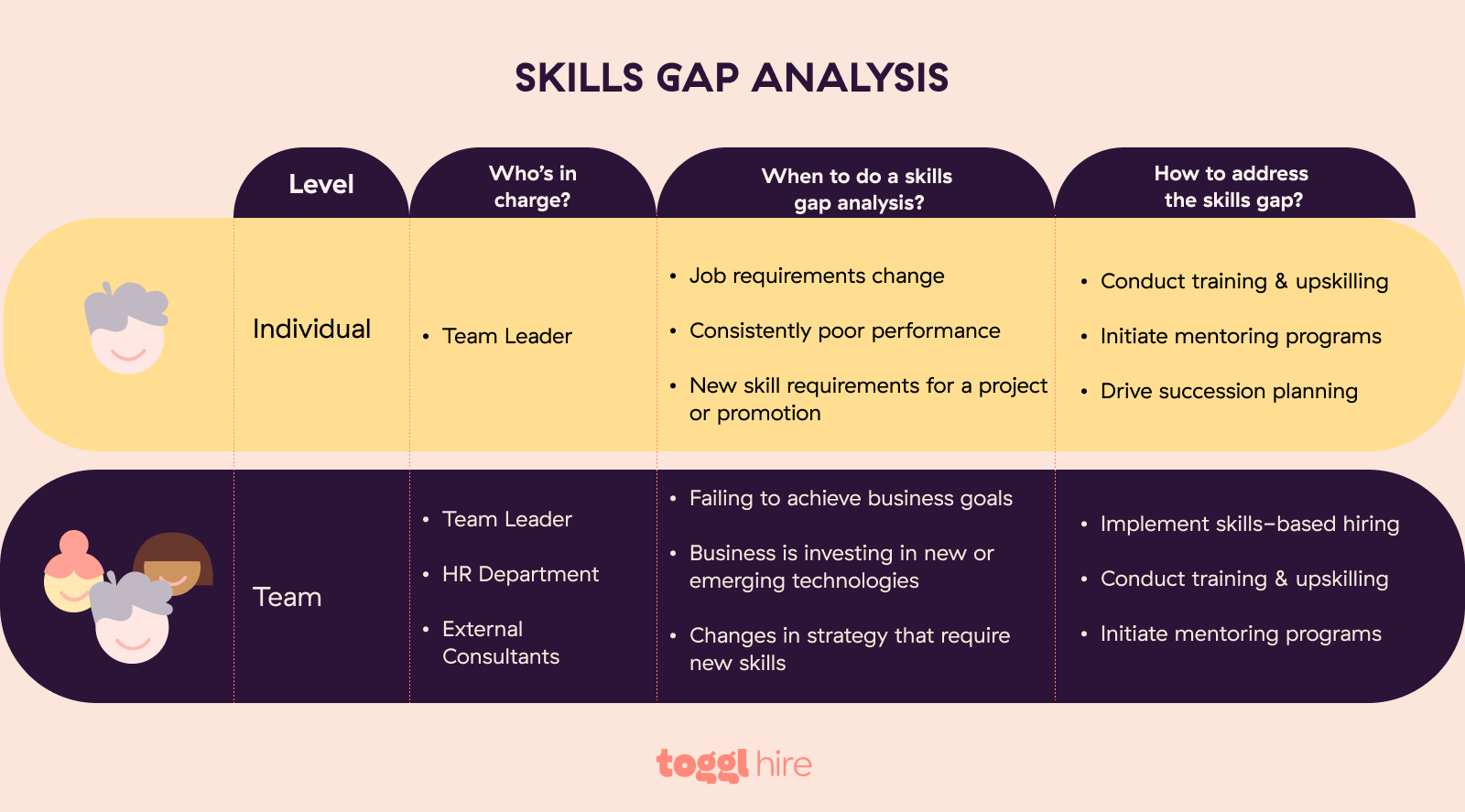
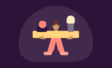
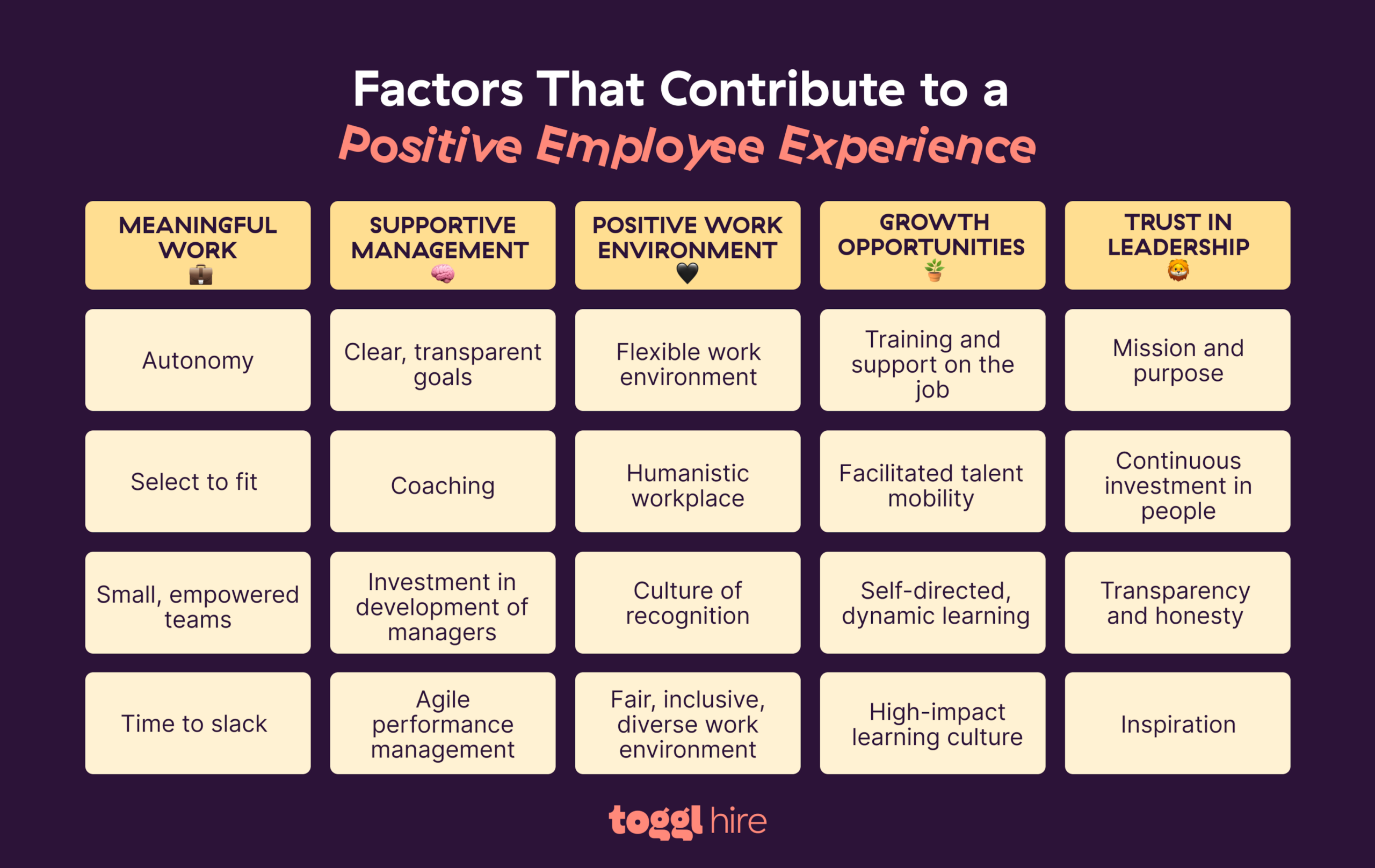
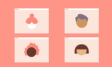
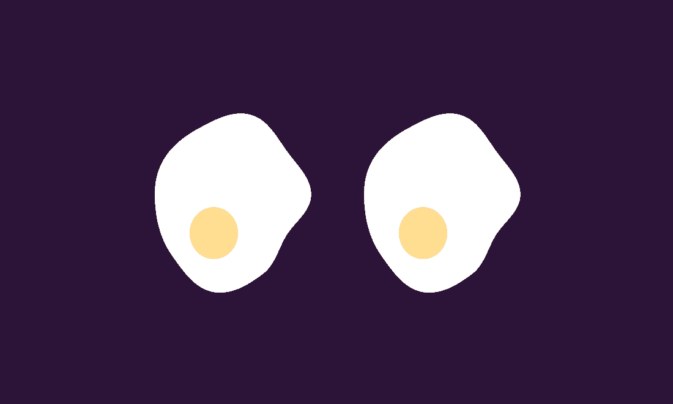












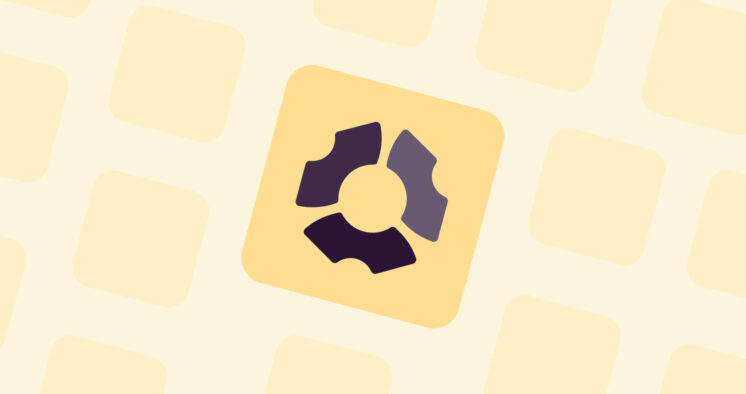


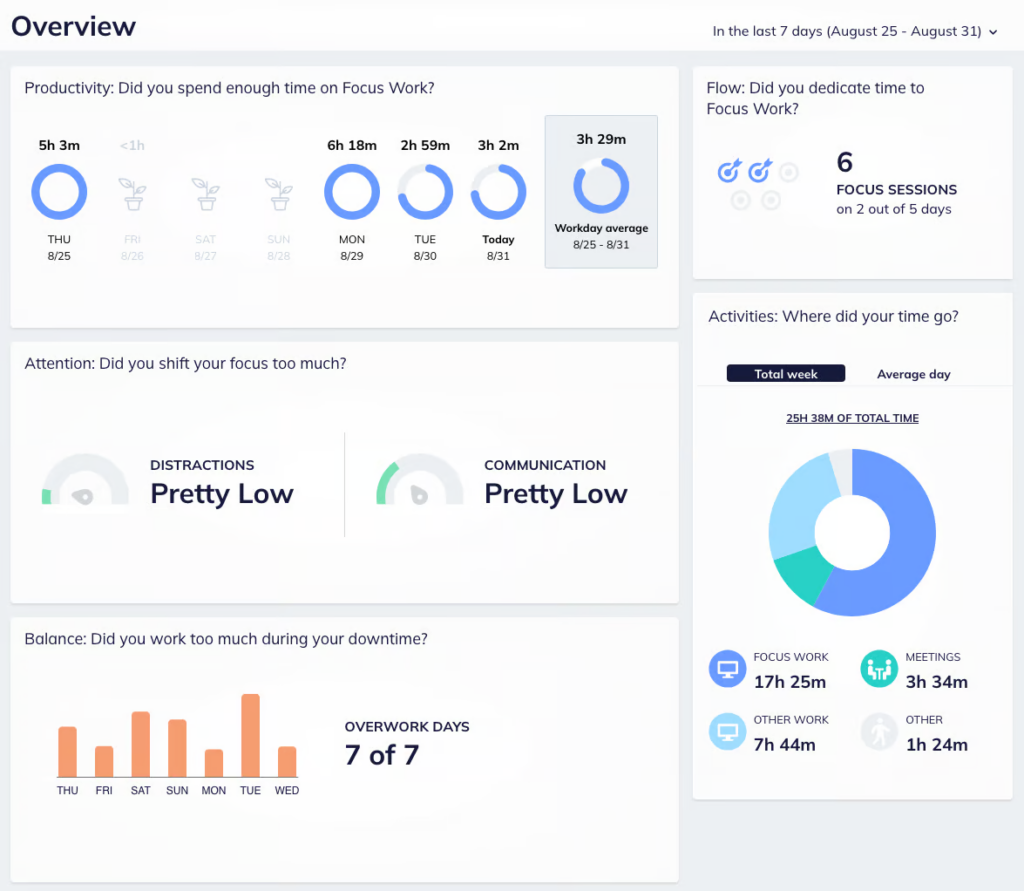






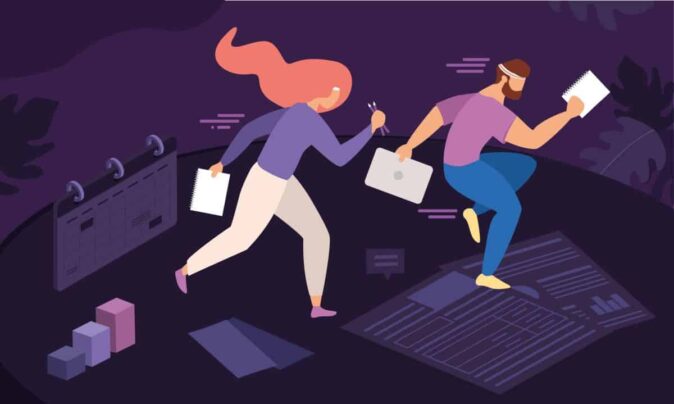
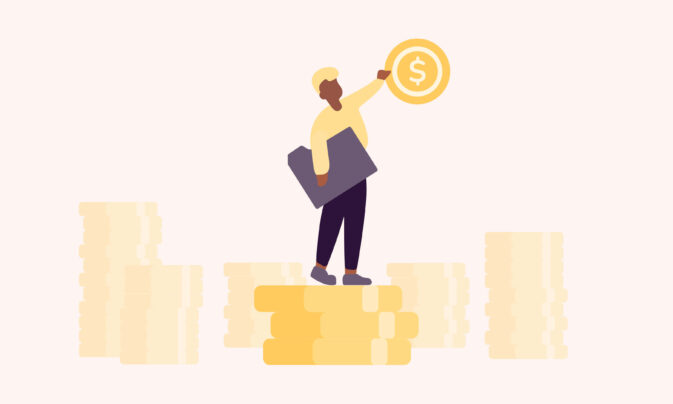

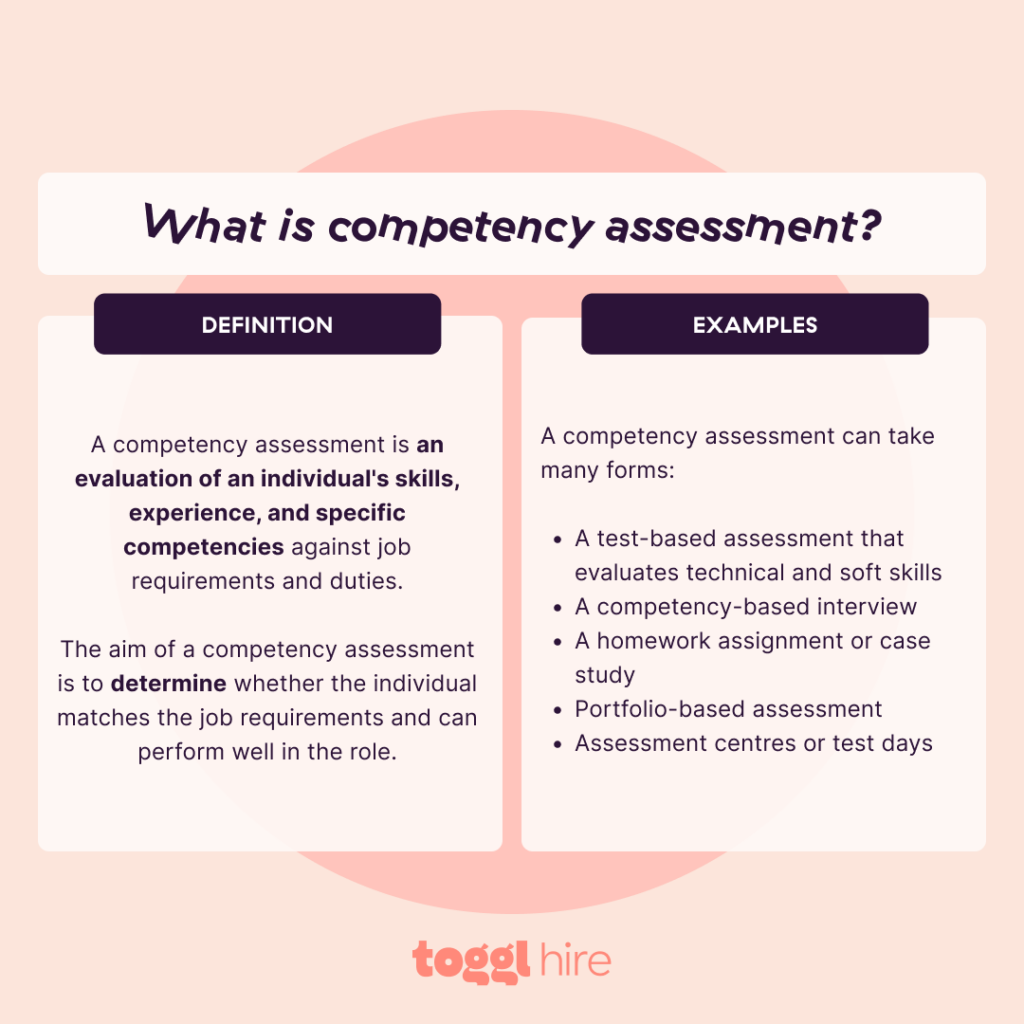
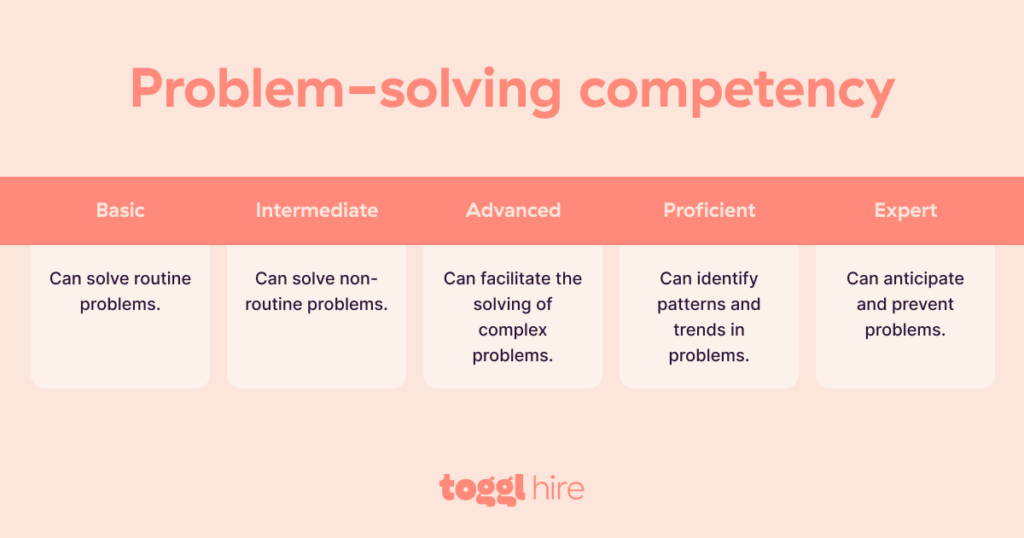
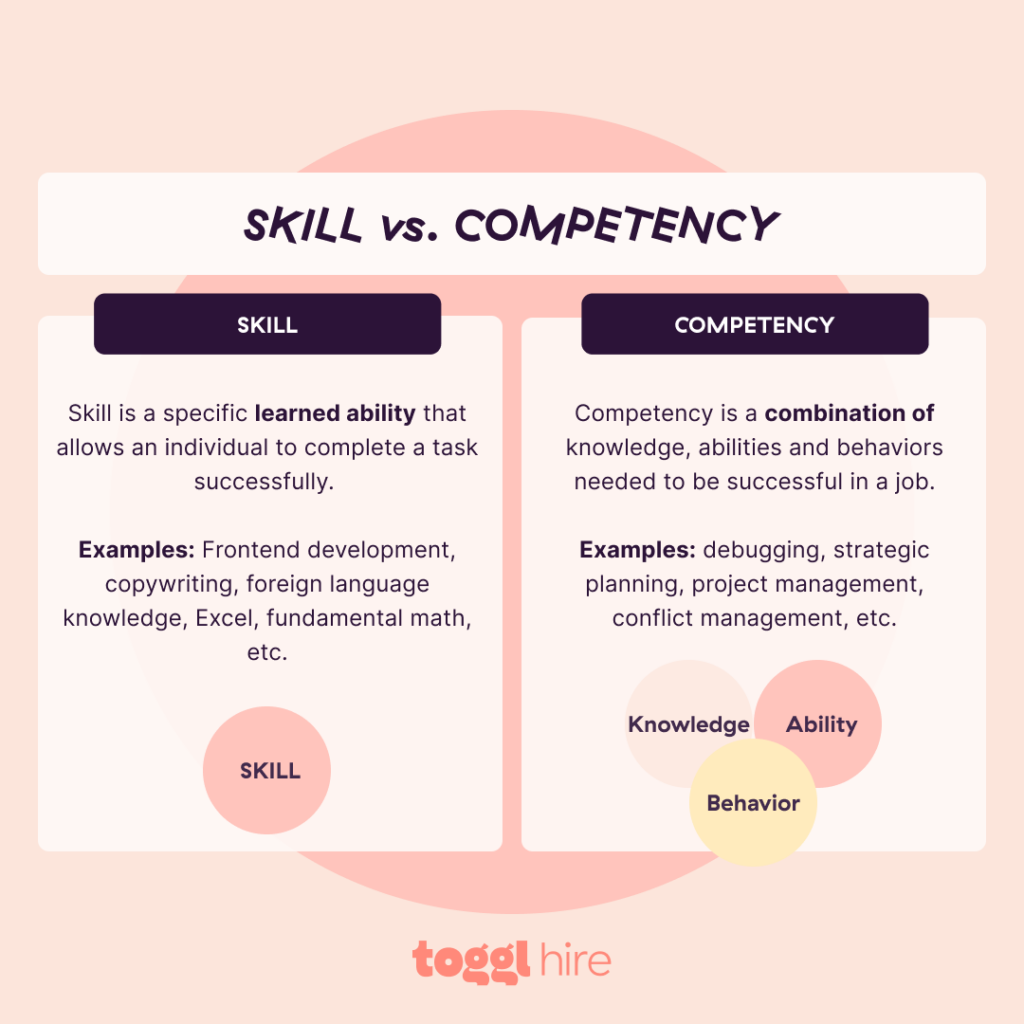






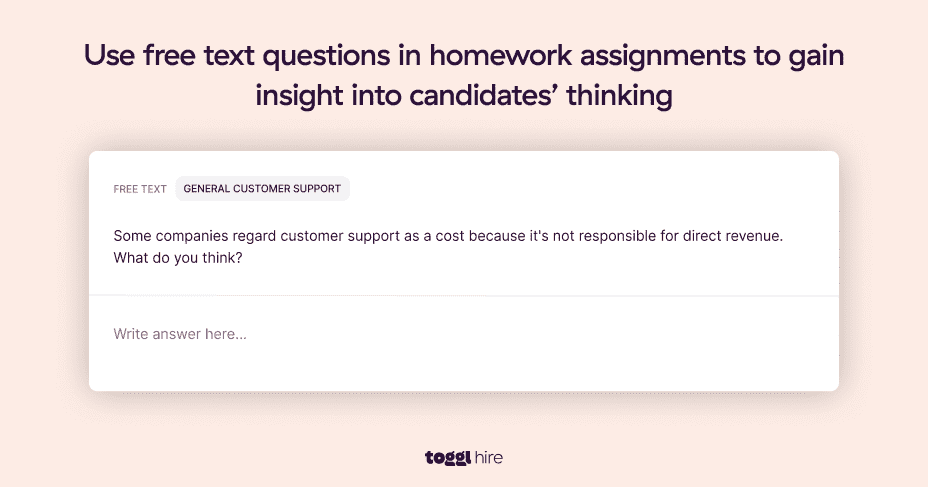

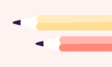

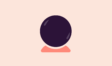
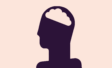

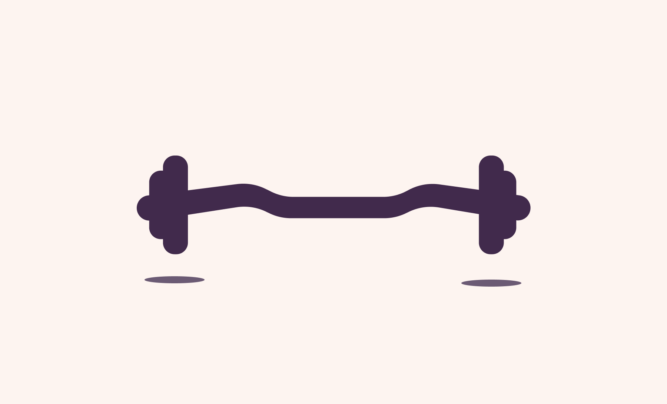

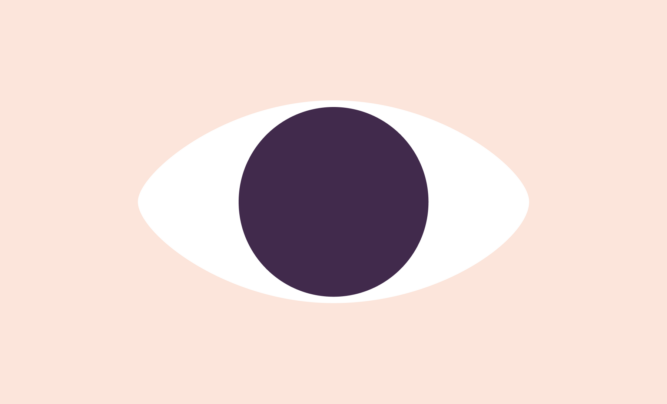










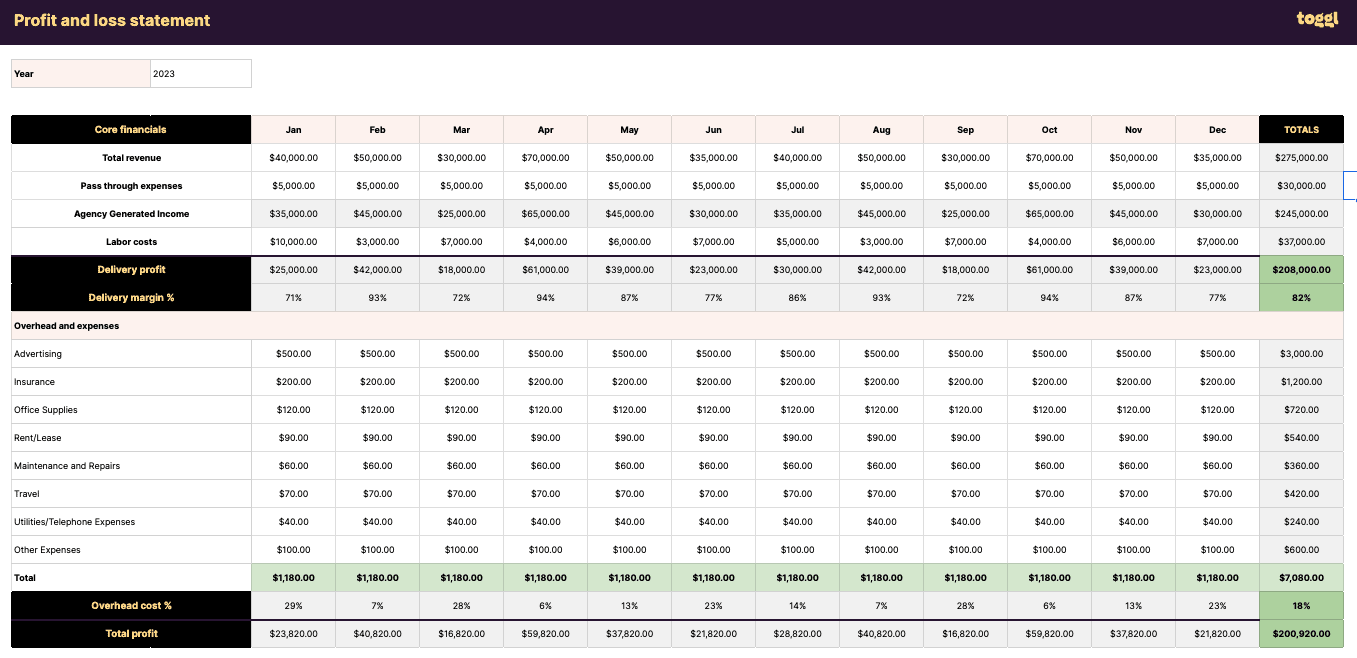
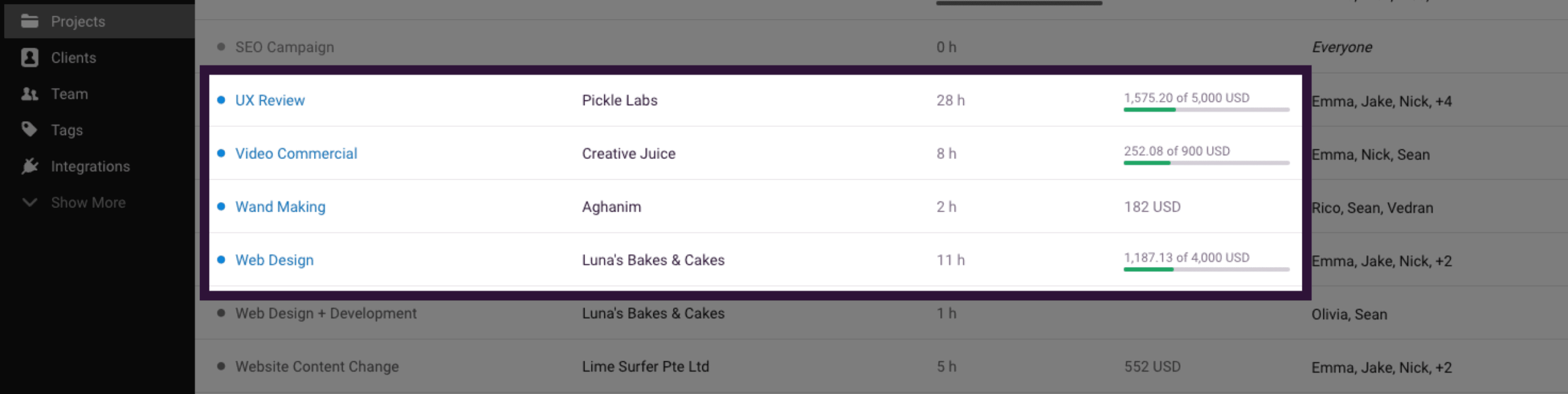
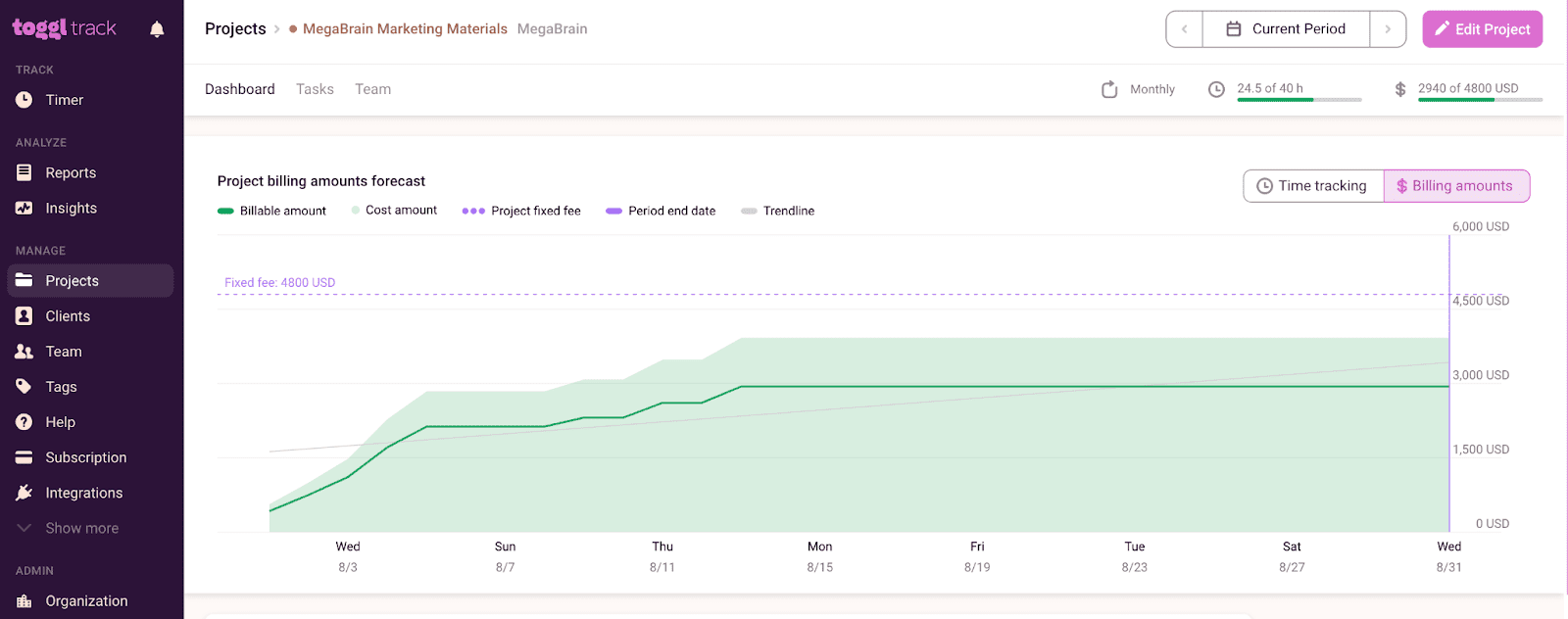

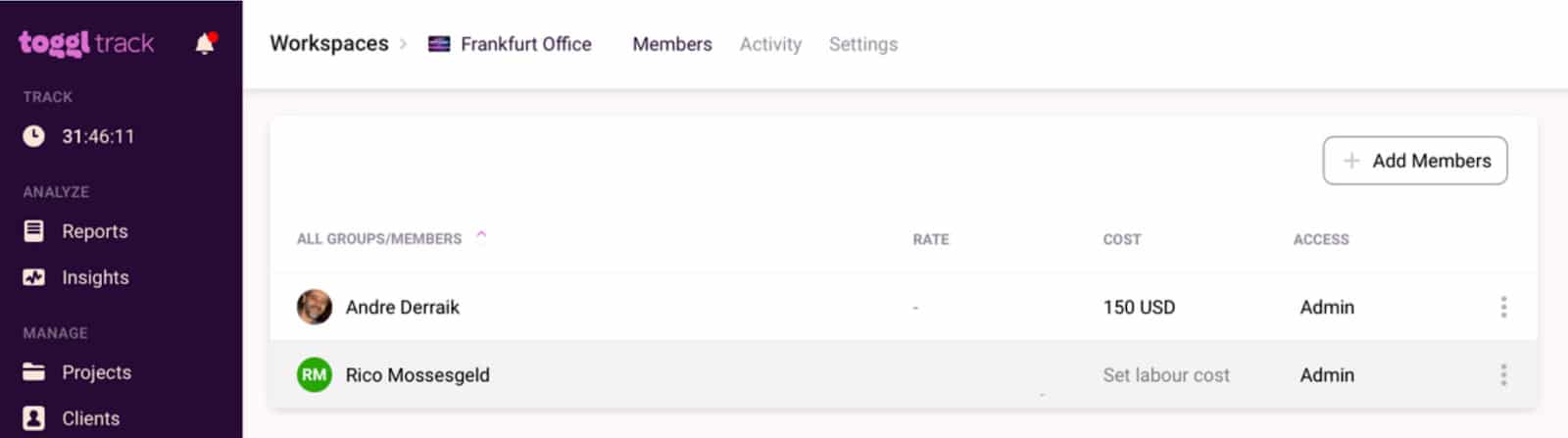
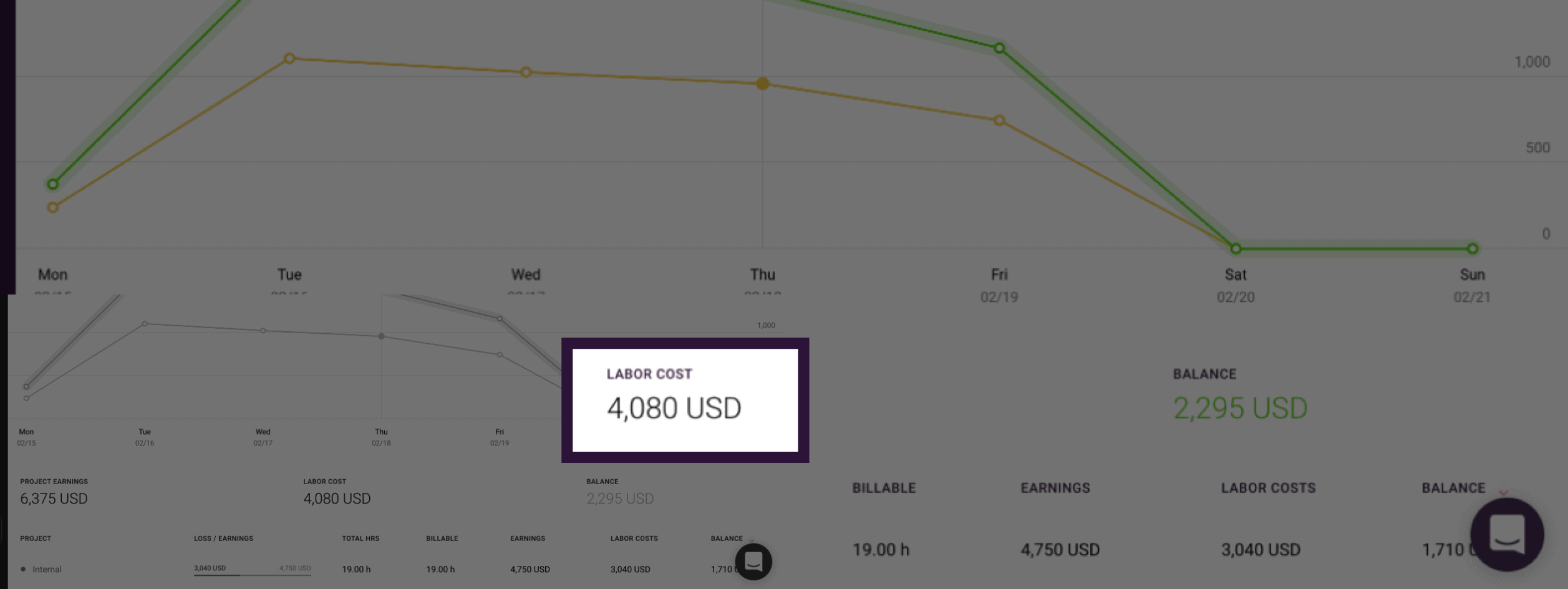
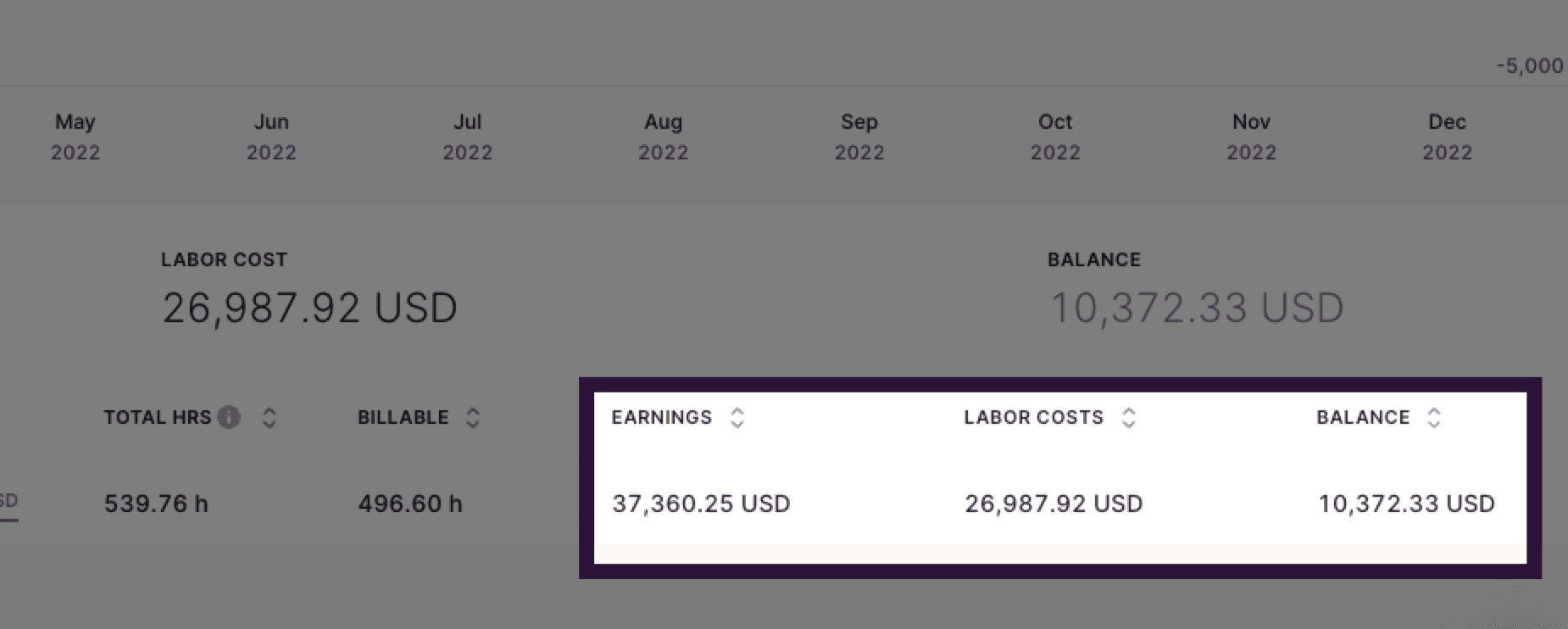
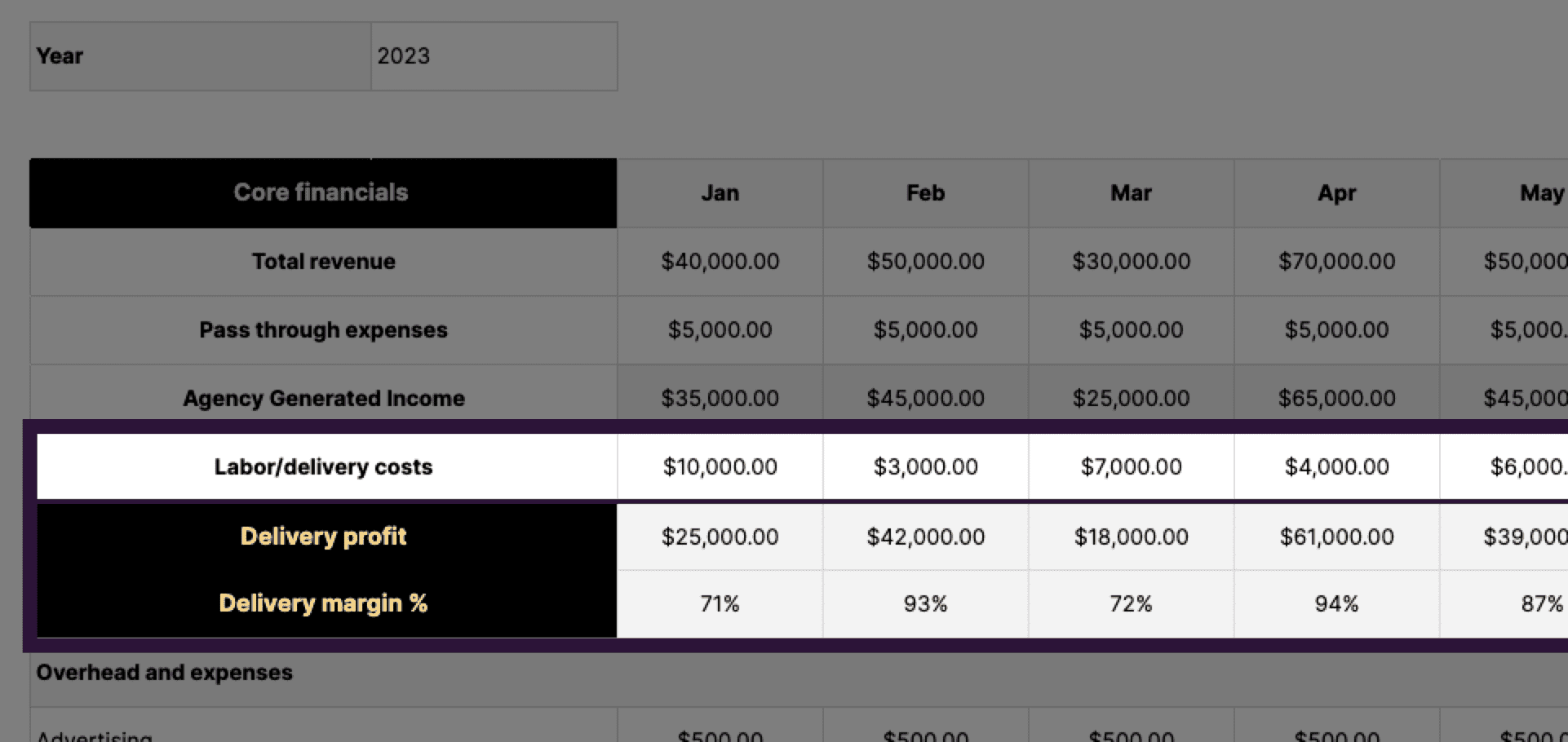

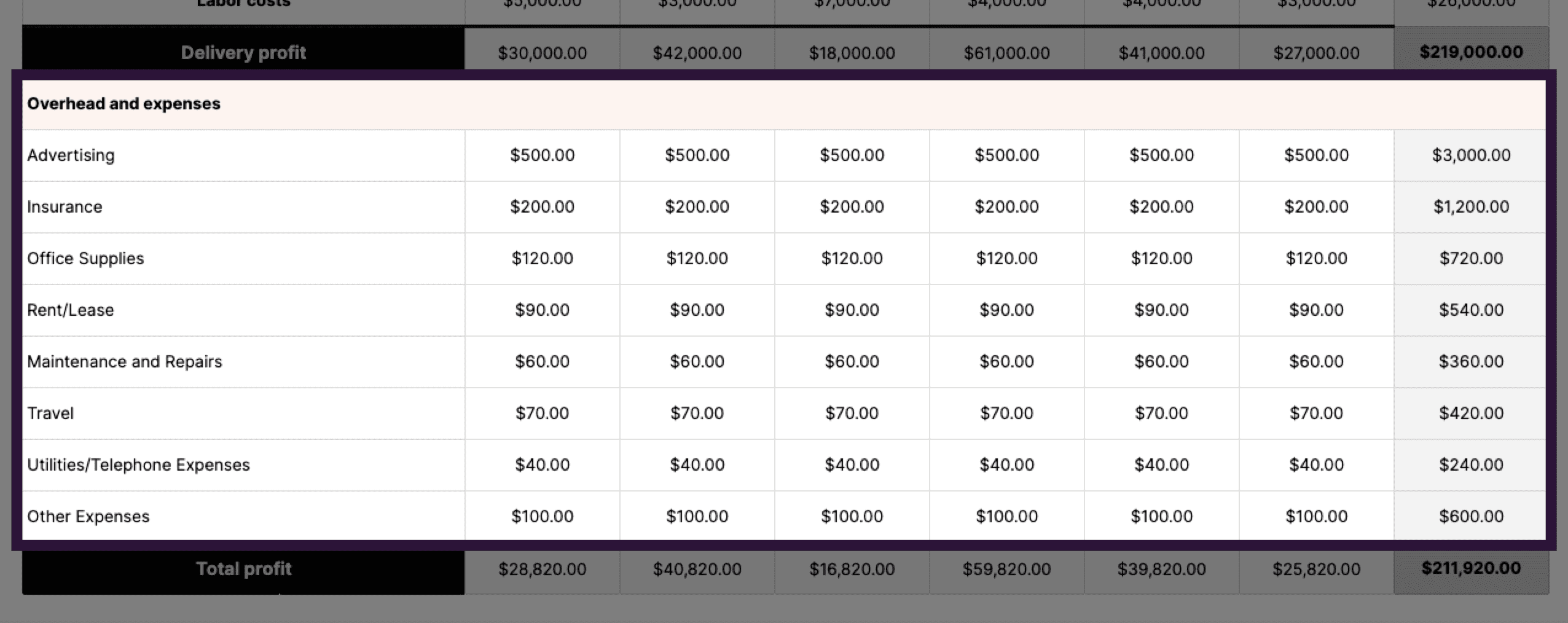

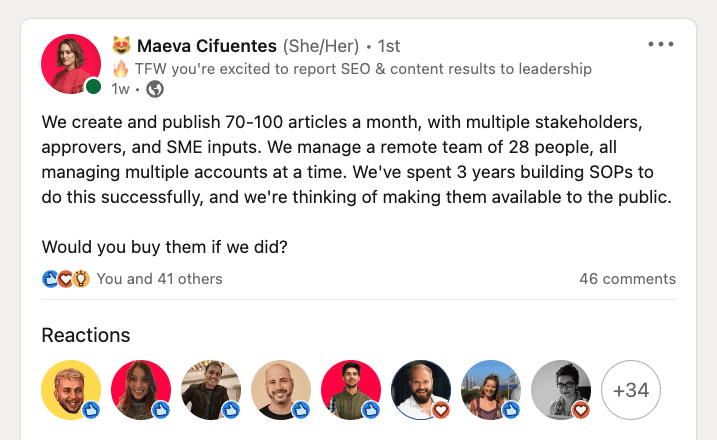
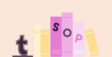


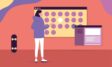
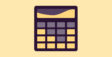

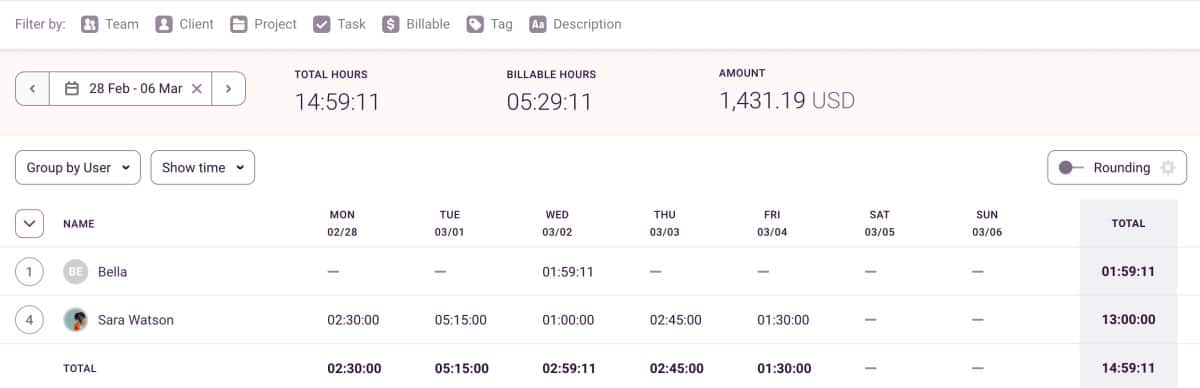
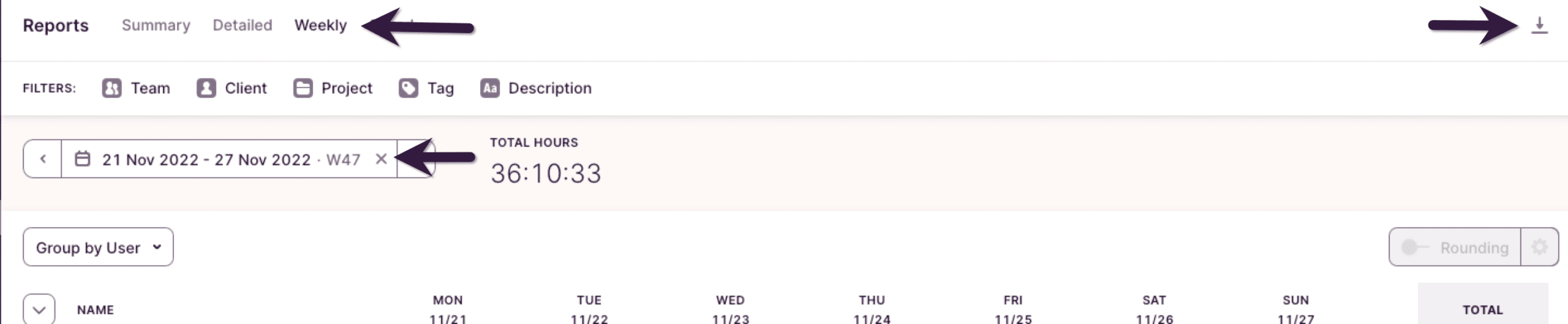

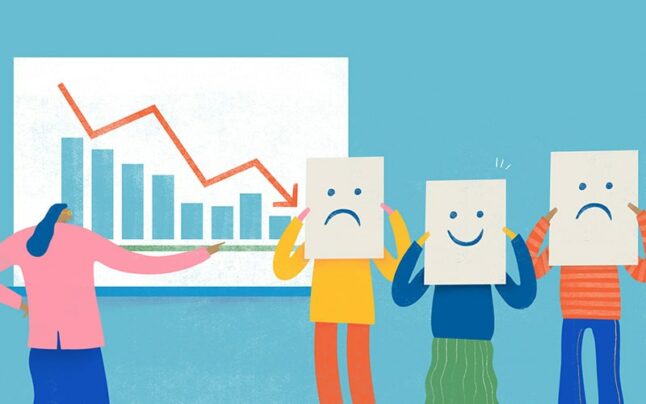
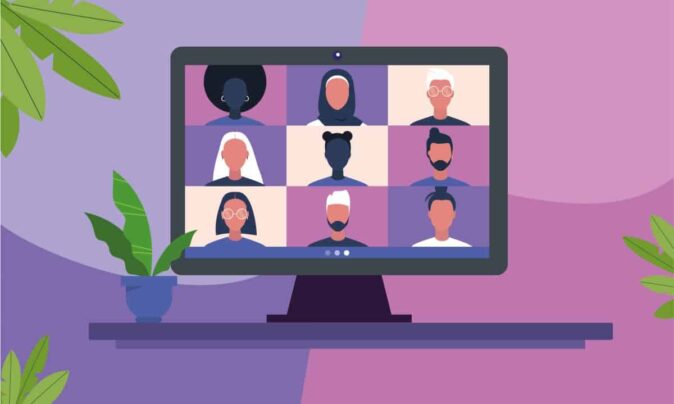










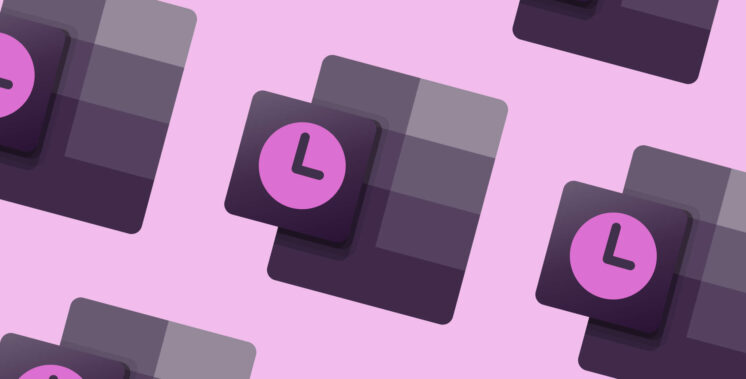

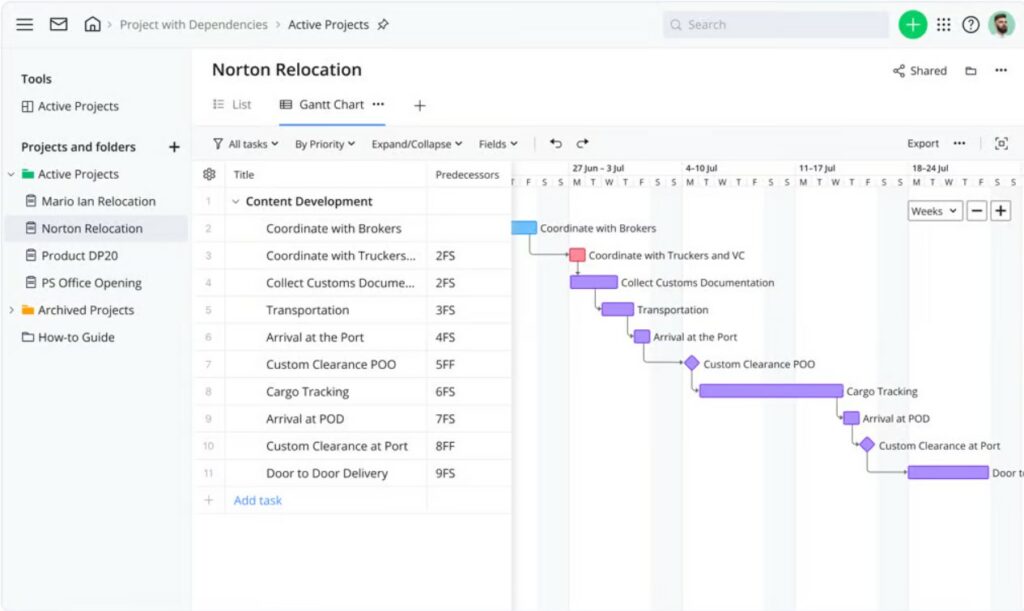

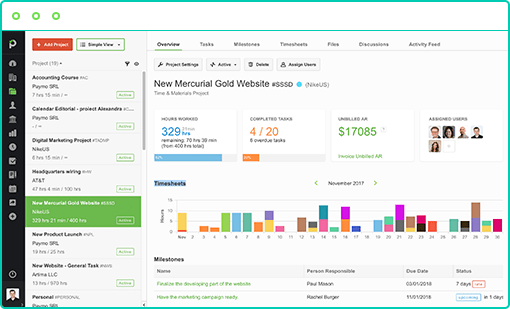
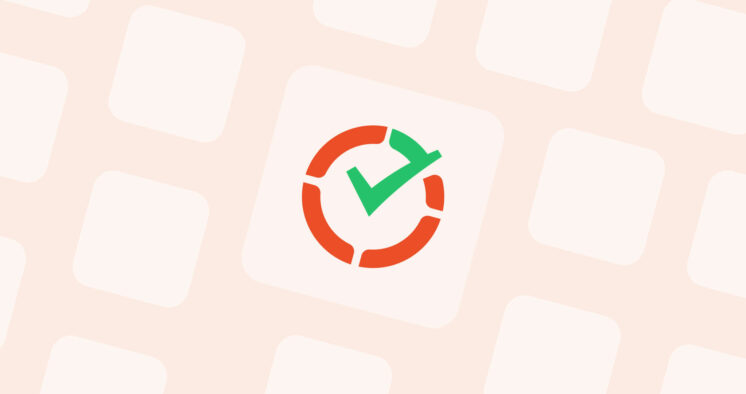
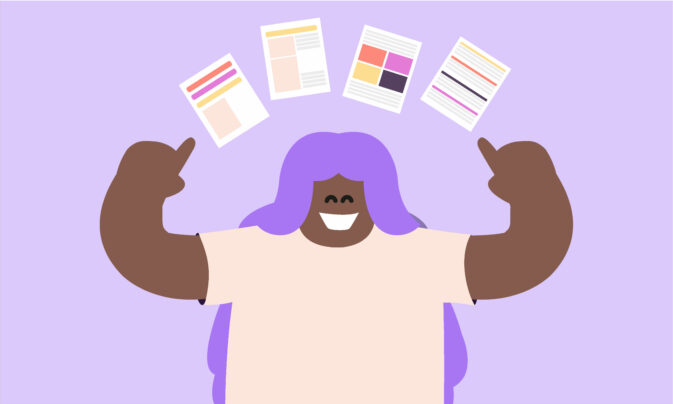














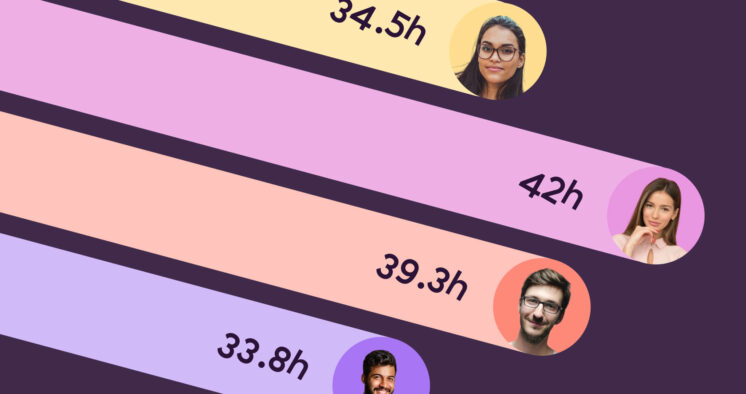



![Timely vs Toggl: A Definitive Comparison [August 2025]](https://toggl.com/blog/wp-content/uploads/2024/03/timely-vs-toggl-track-746x394.jpg)













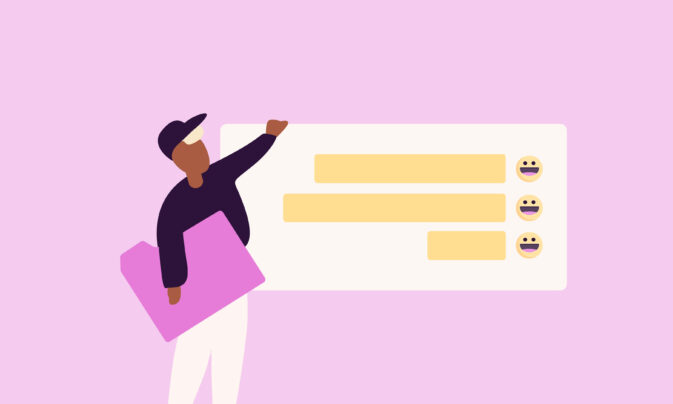










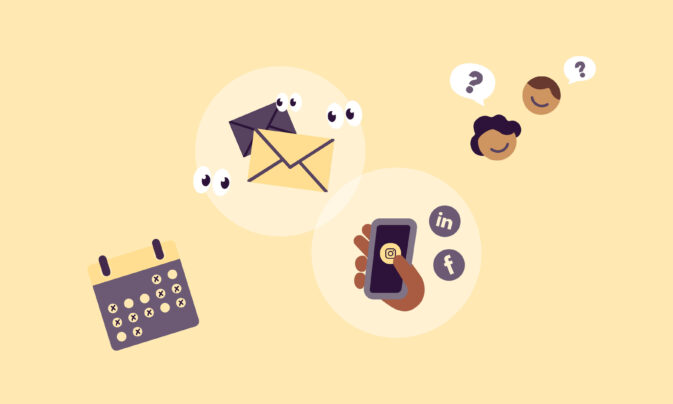
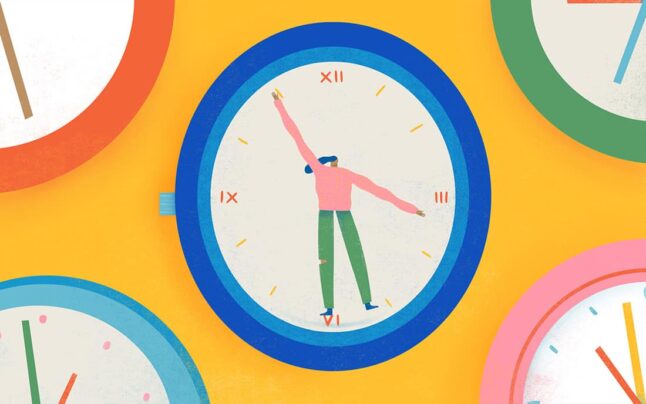







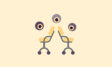
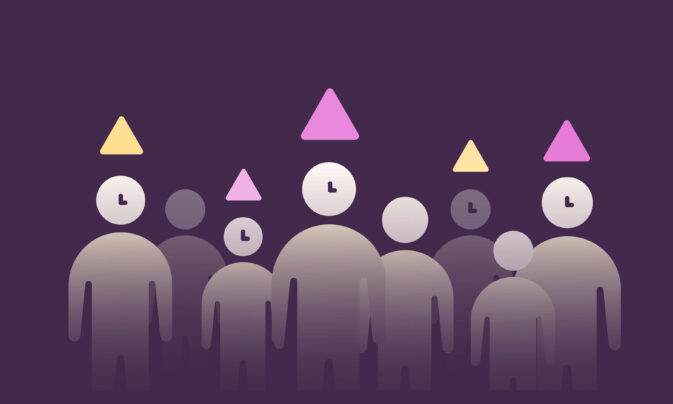
![10 Best Time Clock Apps For Employees [2024]](https://toggl.com/blog/wp-content/uploads/2024/02/time-clock-app-673x404.png)